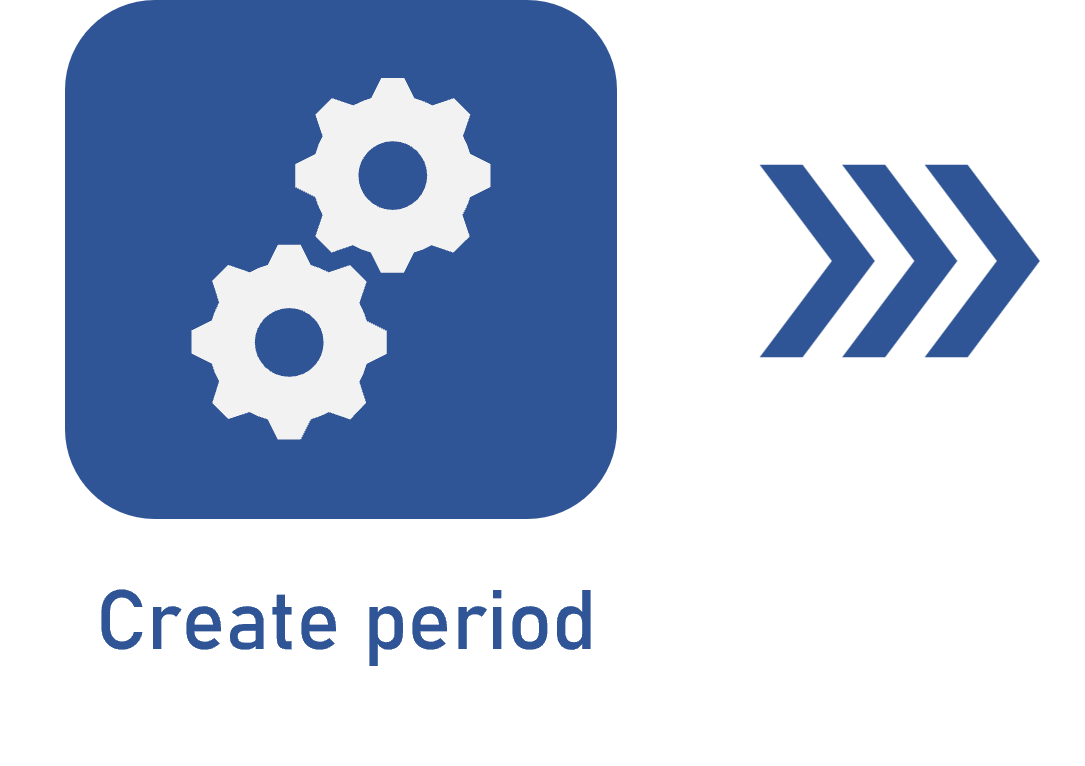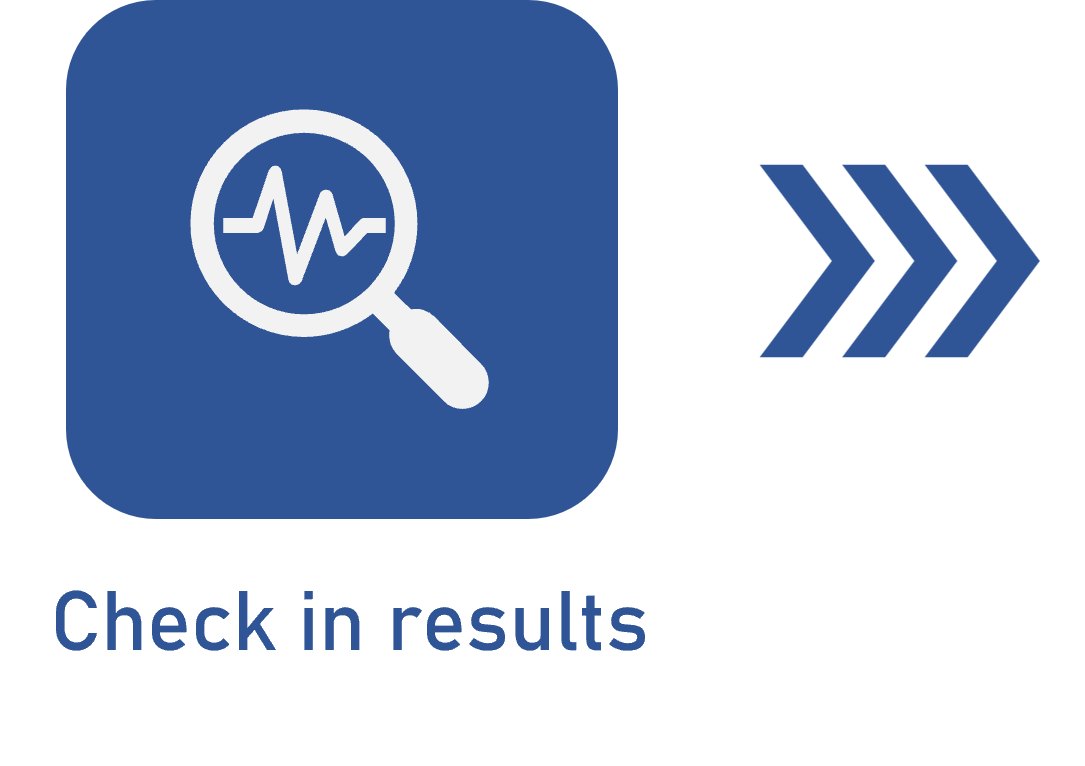Checking in results
Prerequisites
- User with permission for the Objective > Execution or Planning menus in SoftExpert Configuration > Configuration > Access group (CM011), or My tasks > Check-in.
- Objective in progress with at least one key result under the responsibility of the logged user.
- User with the Edit control enabled in the objective security list.
Introduction
After defining the objectives, key results, and targets, the step of measuring and recording the progress becomes very important for strategic success. The task is displayed for the user responsible for the key result.
After the execution of the first check-in task of the result, it is expected to be executed again within a deadline. This deadline is defined according to the frequency configured in the period in which the objective must be achieved.
In this article, we will display this operation through the Check-in task, but it can also be performed through the Objective (OK002) screen.
See how to check the results in:
Checking in
1. Access the My tasks > Check-in menu.
2. Select the key result you wish to check in and click on Execute.
3. On the screen that will be opened, enter the check-in date and its current value.
4. Then, indicate the confidence level in the achievement of the result until the end of the period, reaching the established target.
5. Click on Save to finish the check-in process.

The calculation of the key result progress depends on the result type and the value criterion. For further details, click here.
Tasks will still be generated while the objective is in progress.
Remember that the check-in can also be performed directly through the objective screen. For further details, click here.
Conclusion
Thus, the check-in was performed! The next step is to track the progress of the objectives and their key results.
Thus, it is important to enter the data on time, so that the actual progress can be tracked through the objective screen.