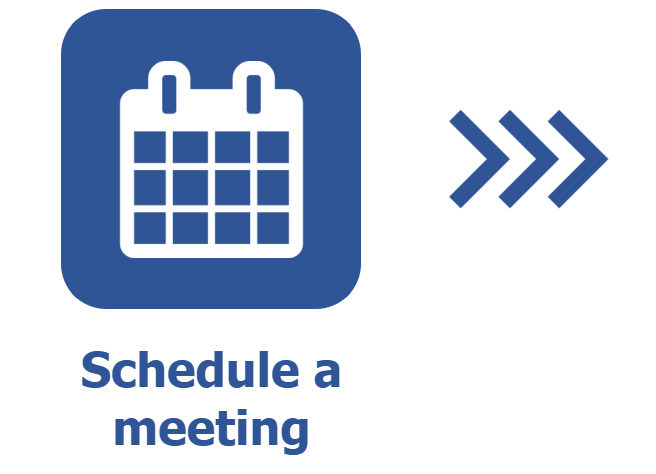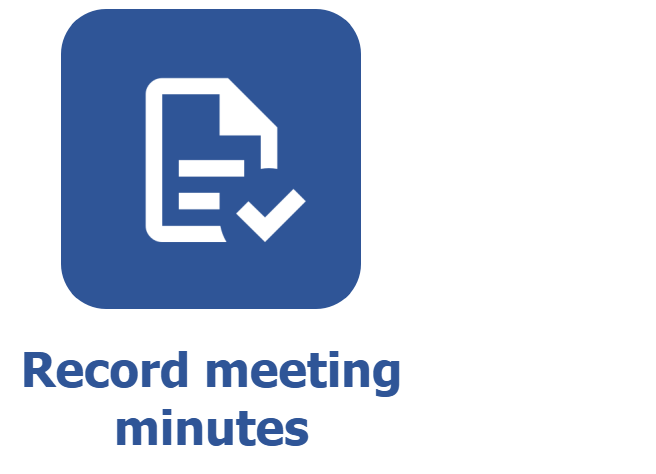Recording the minutes of a scheduled meeting
Prerequisites
- Scheduled meeting.
- Executed scheduling.
- User defined as Note taker of the meeting.
Introduction
Once the meeting scheduling is finished and all mandatory participants have confirmed it, the Minutes to-do task will be generated for the note taker.
This task allows for recording the minutes and making the necessary adjustments before closure. The meeting minutes work as an official document that reports any events, enabling access to the discussed topics and to the decisions made during the rendezvous.
See below how to execute this task:
Executing the minutes to-do task
Watch the video below to execute the minutes task correctly:
For further details on how to add meeting data, refer to the Scheduling a meeting article.
Additional information
- Action plans can be associated only if SoftExpert Action plan is part of the solutions acquired by your organization.
- Associations can be added to meeting subjects only if the Time control, Performance, Action plan, Project, or Request component is part of the solutions acquired by your organization.
- SoftExpert Time control must be part of the solutions acquired by your organization in order for the Actual time tab to work properly. The timesheet data shown in this tab must be recorded in the Time control component.
Conclusion
Thus, the meeting minutes have been recorded. If the Wait until all participants have signed meeting minutes option has been enabled, after the minutes are recorded, the meeting will move on to the minutes signature step. If this option has not been enabled, the meeting will be automatically finished.