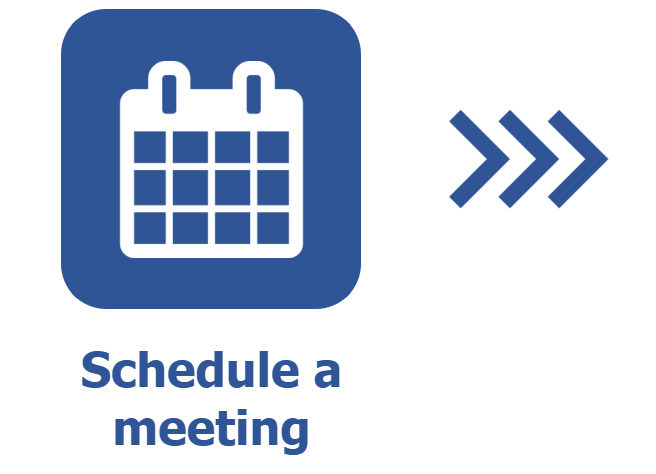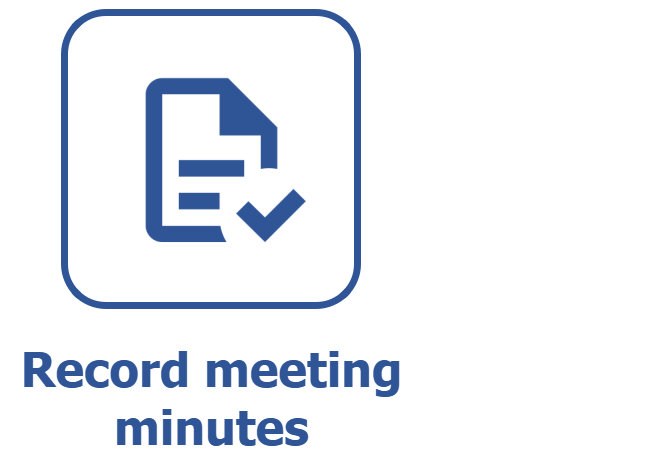Executing a scheduling task
Prerequisites
- Meetings with scheduling under execution.
- Meetings with recurrence configured.
Introduction
The system generates the Scheduling to-do task for the responsible user who saved the meeting without sending it to the next step.
Additionally, after configuring the meeting recurrence, the system also generates scheduling tasks for each configured recurring meeting.
This task allows for making the necessary adjustments to the scheduling before sending it to the next step.
The scheduling can be executed via the Management > Meeting (MM017) menu or the My tasks menu.
See below how to execute this to-do task:
Executing a scheduling task
Follow the steps below to finish scheduling the meeting through the Management > Meeting (MM017) menu:
1. Select the meeting on the list of records. If necessary, use the search filters to locate it more easily.
2. Click on the More toolbar button, then click on the  button to send the meeting to the next step.
button to send the meeting to the next step.
3. On the screen that will open, select the participants who attended the meeting and click on OK to confirm the operation.
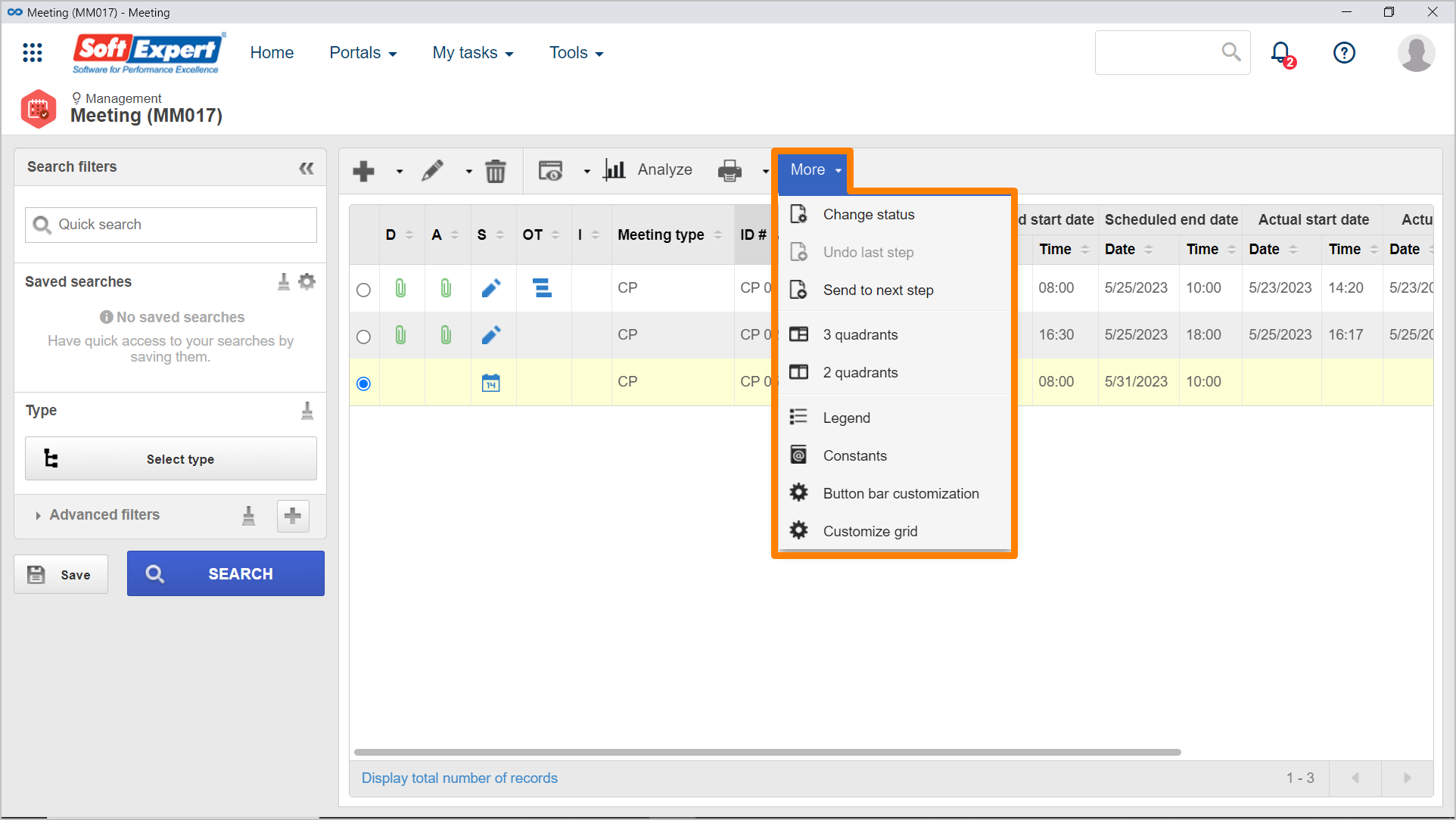
Follow the steps below to finish the scheduling from the tasks menu:
1. Access the My tasks menu, search for the Meeting component, and select the Scheduling task.
2. On the list of pending records, select the desired meeting.
3. If it is necessary to edit some information, click on the  toolbar button. For further details on how to add meeting data, refer to the Scheduling a meeting article.
toolbar button. For further details on how to add meeting data, refer to the Scheduling a meeting article.
4. If no adjustments are needed, click on  to send the meeting to the next step.
to send the meeting to the next step.
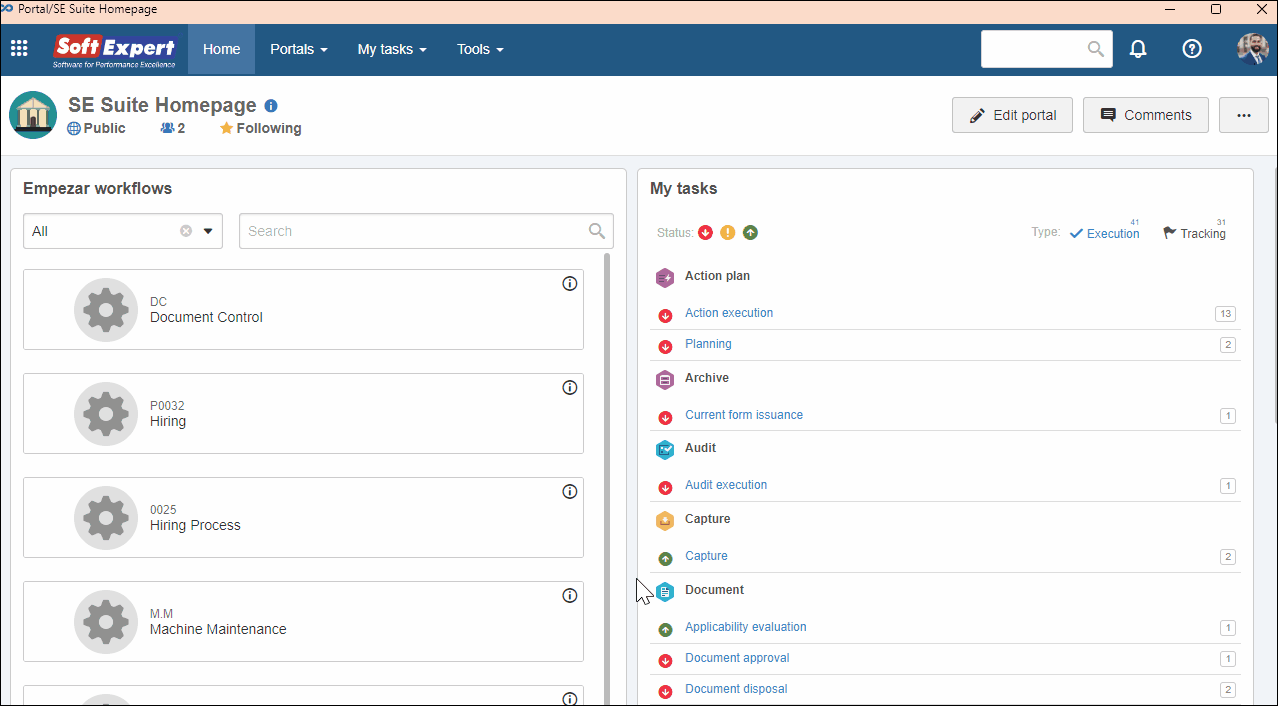
Conclusion
All done! Thus, the scheduling task has been executed. If the meeting has the Await scheduling confirmation by mandatory participants option enabled, it will move on to the scheduling confirmation step. Otherwise, the note taker must record the meeting minutes and finish the flow!