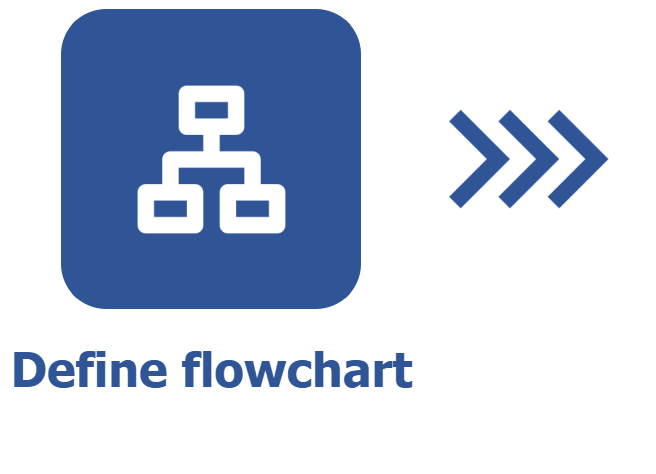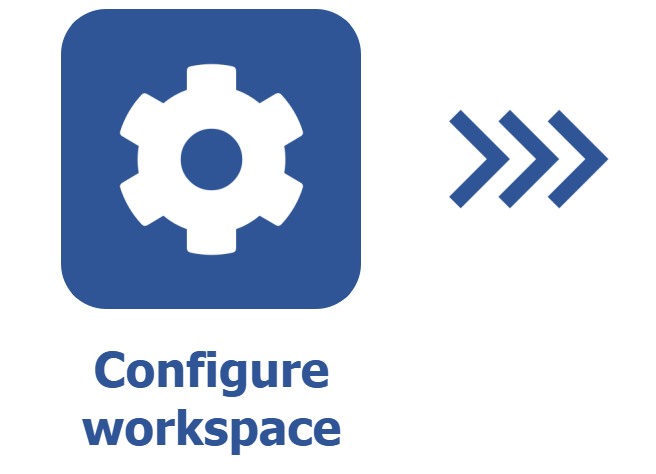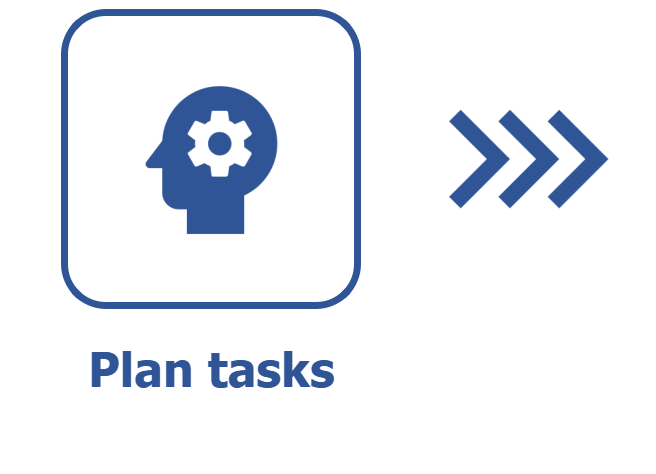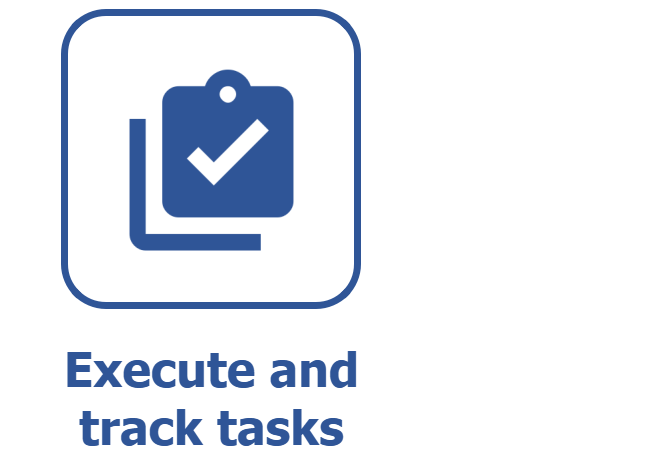Configuring a workspace
Prerequisites
- Access to the Management > Workspace (KN009) menu.
- Configured flowchart.
- Management and execution teams already defined.
Introduction
Once the flowchart and its steps are defined, the workspace must be configured.
A workspace is the work environment of the component. Everything that is configured in the workspace will determine what will be viewed on the Board and Backlog screens of SoftExpert Kanban.
Adding a new workspace
1. Access the Management > Workspace (KN009) menu and click on the  button.
button.
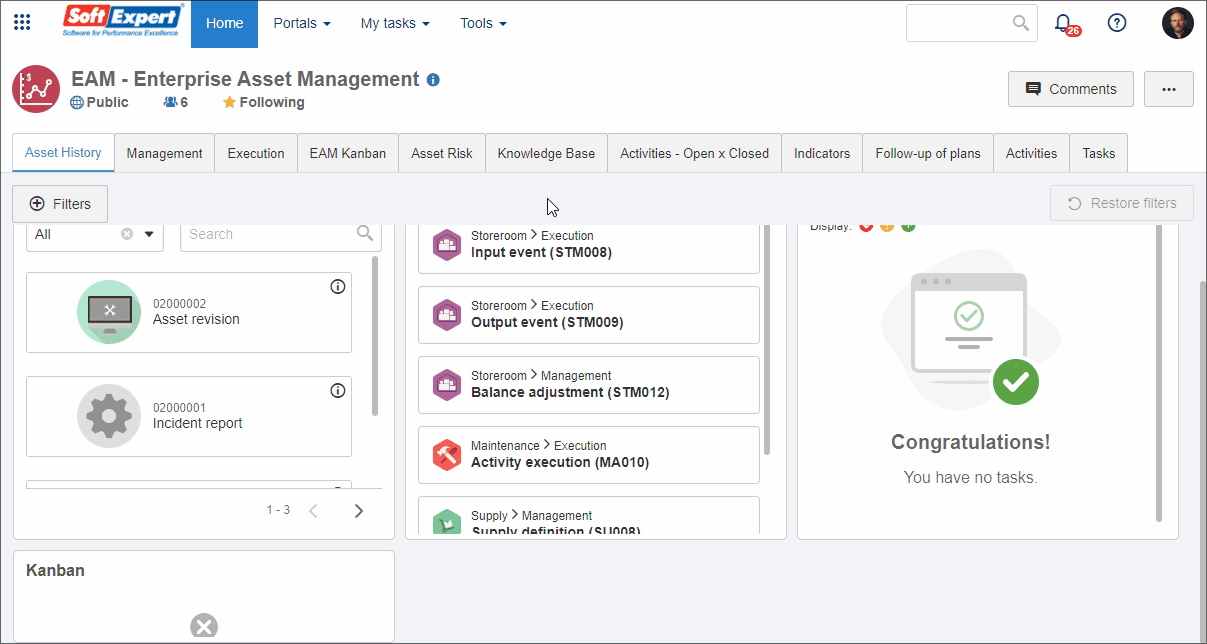
2. In the General data section, enter the name of the workspace. This name will be displayed in the workspace.
3. Enter the Prefix that will be used as an identification mask for the tasks of this workspace. This field allows adding up to 5 letters.
4. Select an icon to represent the workspace.
5. Then, define the management and execution teams. The differences between these teams are:
- Management team: its members will have total control over the workspace and its tasks, being allowed to edit them, delete them, etc.
- Execution team: its members can be set as executors of the tasks in the workspace.
To fill in the fields, you can use the  button to select an existing team, or the
button to select an existing team, or the  button to create a new team and associate it with the workspace. See how to perform this operation in the Creating a team article.
button to create a new team and associate it with the workspace. See how to perform this operation in the Creating a team article.
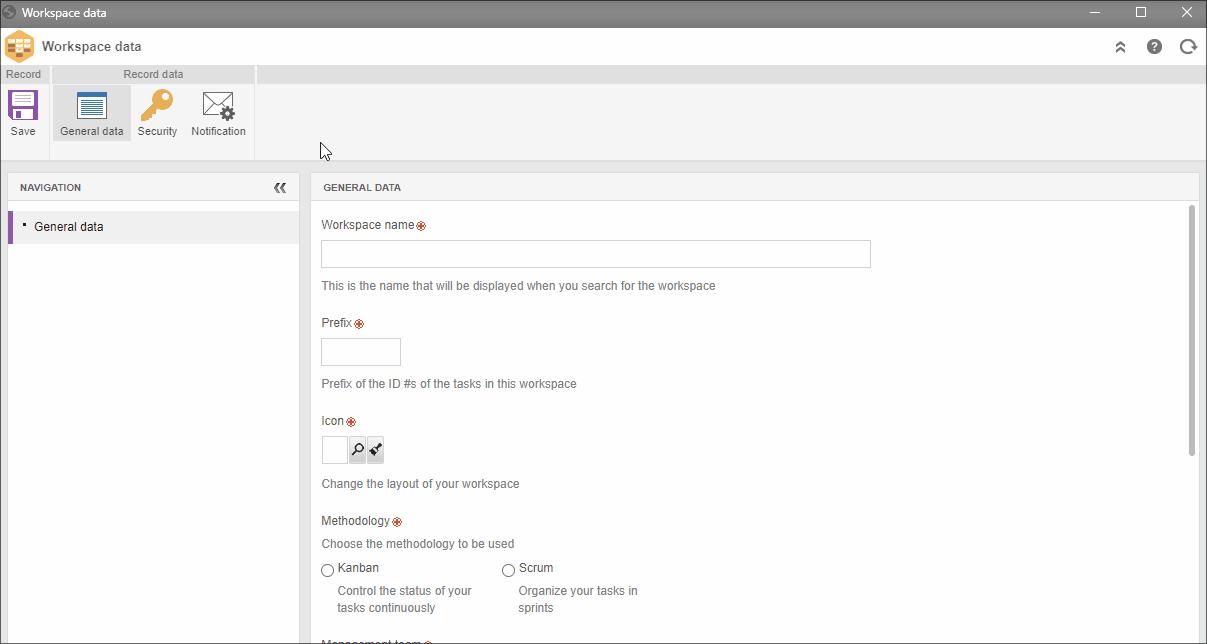
6. Select the Methodology that will be used in the workspace: Scrum or Kanban.
The selected methodology will have an impact on both the backlog and board. See further details below:
- Kanban: this methodology prioritizes a continuous and fluid administration in which the manager controls the tasks mostly from the board, and the team can execute them right after their creation. Even so, the manager can also use the backlog for organization purposes.
- Scrum: this methodology prioritizes a management planned through the backlog. By means of sprints, the manager can plan the tasks that will be executed by the team. The tasks will remain in the backlog until they are assigned to a sprint.
If the chosen methodology is Kanban, in the Archiving time field, enter for how many days the tasks will remain in the board after being finished. This configuration will keep the board always clean and organized.
7. After setting all necessary configurations, click on the Save button.
Conclusion
The workspace is now created, but the task flow and its lanes are yet to be defined. Refer to the Defining a task flow in the workspace article for details on the next step to configure your workspace.