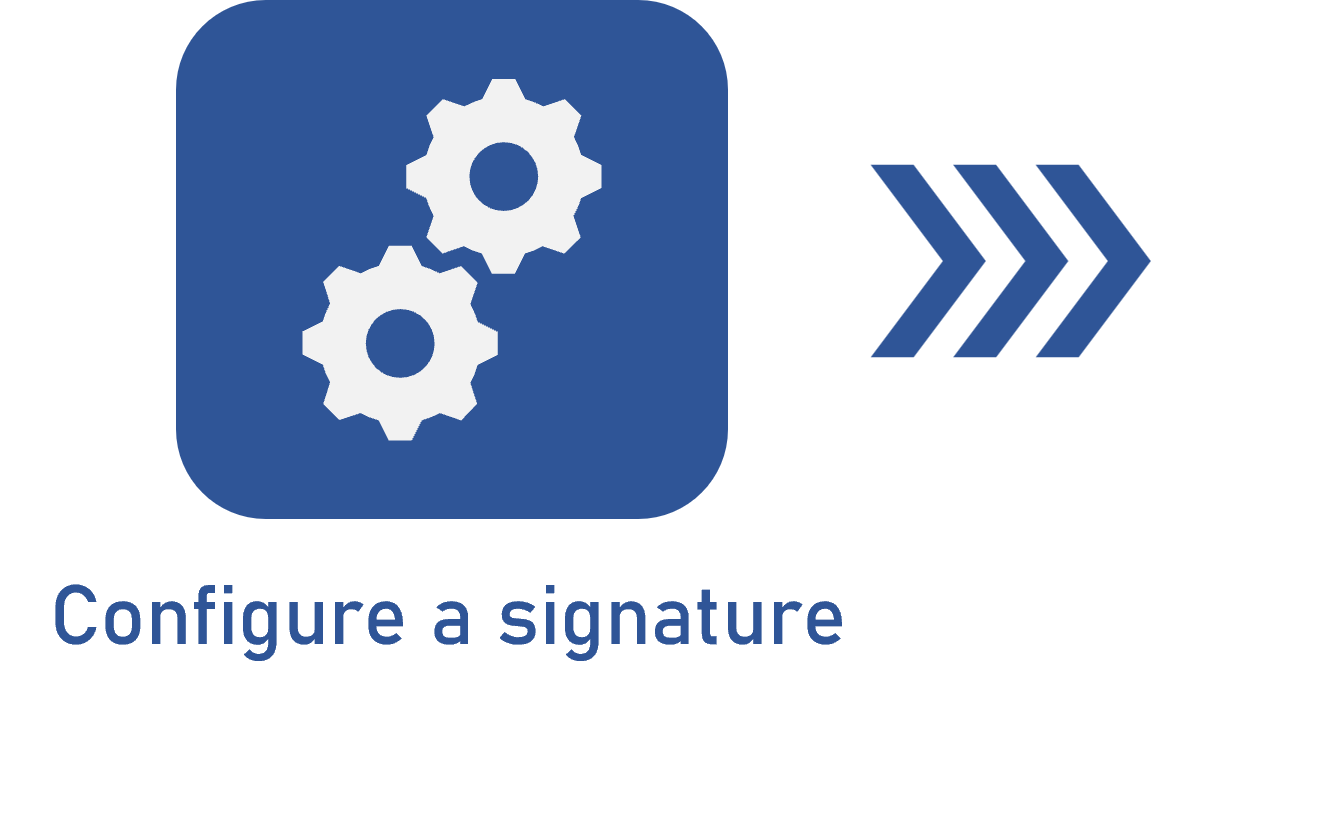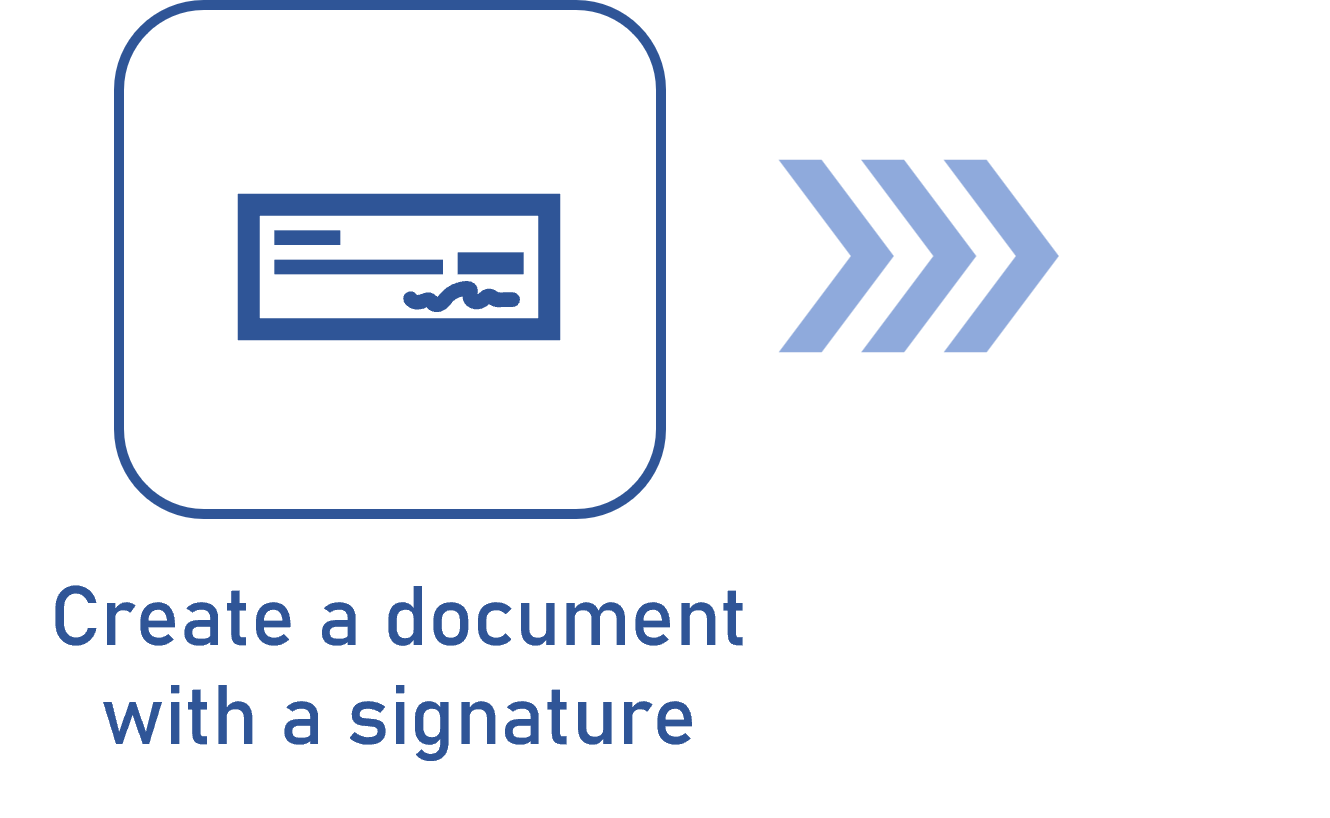Configuring the integration with DocuSign
Prerequisite
- Account with Admin privileges in DocuSign.
Introduction
The Document component allows using DocuSign to sign the electronic files of the documents.
See below how to perform the integration between DocuSign and the Document component.
DocuSign integration
1. Access the DocuSign portal and login.
2. Click on the user's photo and select the Go to Admin option.
3. On the screen that will be displayed, locate the Integrations grouper and click on API and keys.
4. Click on the Add app / Integration key button.
5. On the panel that will be displayed, enter a name for the application and click on Add.
6. On the screen that will be displayed, copy the value of the Integration key field and store it in a safe location, as it is the integrator key that will be used to configure the integration with DocuSign.
7. In the Additional settings > Redirect URLs section, click on the Add URL button.
8. On the field that will be displayed, enter the URL that will be used by SoftExpert Document, according to the following example:
https://<DOMAIN>/softexpert/rest/ecm/docusign/public/envelopes/event/complete |
Replace the <DOMAIN> value with your domain.
9. Click on Save at the bottom of the screen.
10. On the side panel, locate the Integrations grouper again and click on Connect.
11. Click on the Add configuration button and then on the Customized option.
12. On the screen that will be displayed, fill out the following fields:
| Name | Enter the application name defined in step 5. |
| Publishing URL (HTTPS necessary) | Enter the same URL entered in step 8. |
| Add | Check the Document PDFs option. |
| Envelope events | Check the Signed/finished envelope option only. |
13. Once done, click on Add.
14. Access the Document component and perform the necessary parameterizations in the Digital signature section of the Configuration > General parameters menu.
To digitally sign documents via DocuSign successfully, after configuring the integration, the Via DocuSign option must be selected. In the document category, it is also possible to define a template that will be used for the digital signature. The available templates are those configured through the Template menu on DocuSign. Refer to the specific DocuSign documentation for a detailed description of how to create and configure templates.
Conclusion
Your DocuSign account is ready for the integration. Now, simply configure the electronic signature correctly to sign the documents.