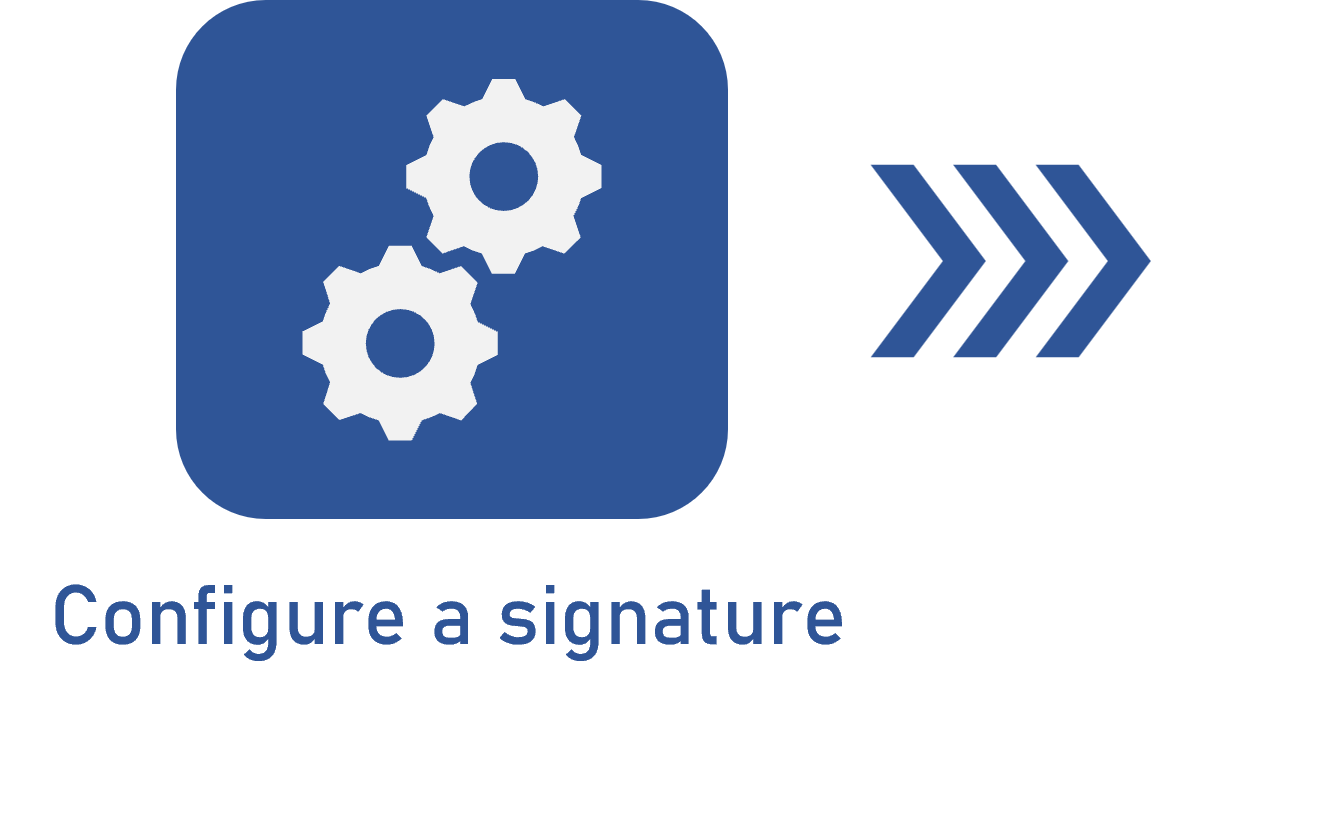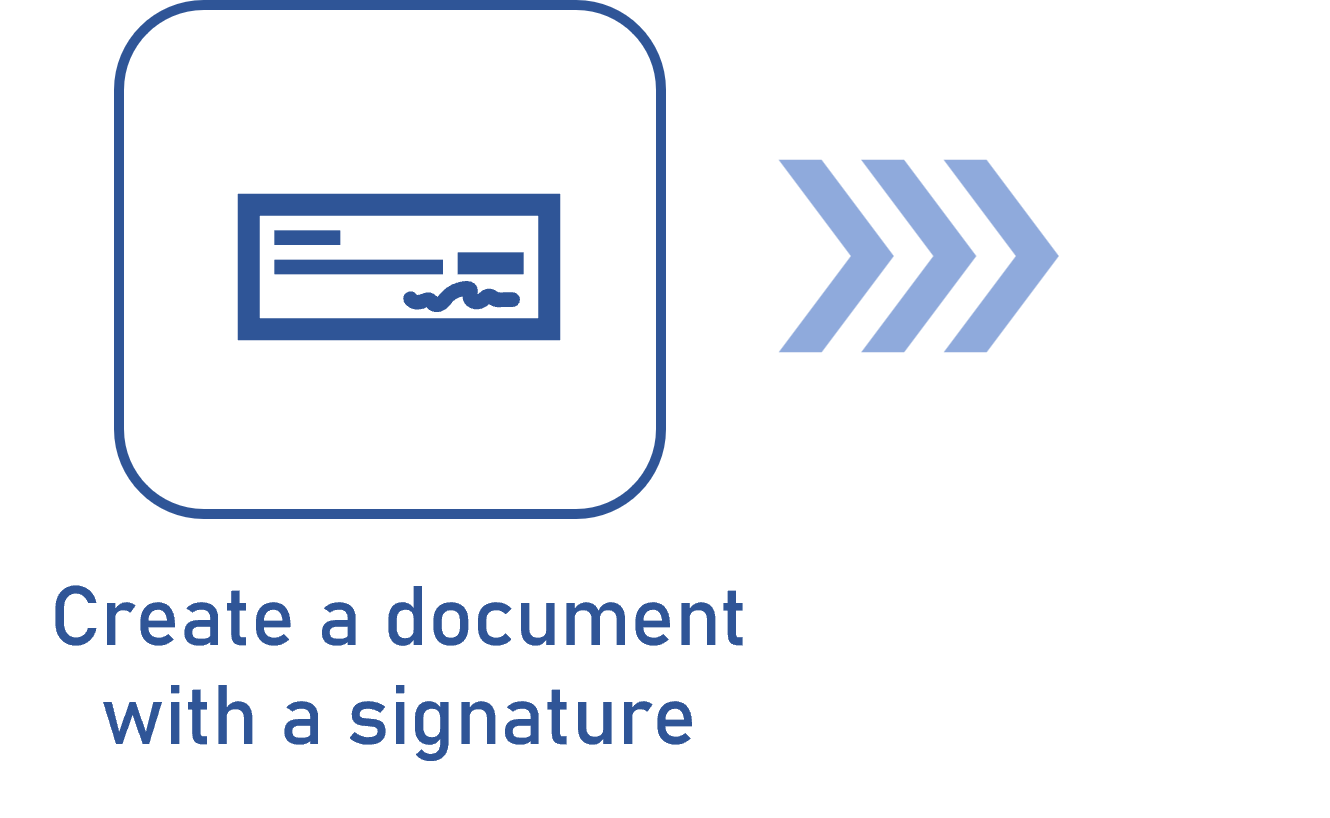Configuring the integration with ClickSign
Prerequisite
- ClickSign account with API support.
Introduction
The Document component allows using ClickSign to sign the electronic files of the documents.
See how to perform the integration:
ClickSign integration
1. Access the ClickSign portal and login with a user with API support.
2. Click on the Configurations item on the menu on the left side of the screen.
3. On the screen that will be opened, click on the API tab.
4. Click on the Generate token access button at the bottom of the Access Token section.
5. Enter a description and click on Generate token access again.
6. The API tab will be reloaded, listing the generated access token. Copy the value displayed in the Access Token field and store it in a safe location, as it is the Integrator key that will be used to configure the integration with ClickSign in the general parameters of SoftExpert Document.
7. Click on Add Webhook in the Webhooks section of the API tab. Enter the URL that will be used by SoftExpert Document, according to the following example:
https://<DOMAIN>/softexpert/rest/ecm/public/clicksign/events
8. Click on the Add Webhook button.
9. The API tab will be reloaded, listing the generated webhook. Copy the value displayed in the HMAC SHA256 Secret field and store it in a safe location, as it will be used to configure the integration with ClickSign in the general parameters of SoftExpert Document.
Conclusion
Your ClickSign account is ready for the integration. Now, simply configure the electronic signature correctly to sign the documents.