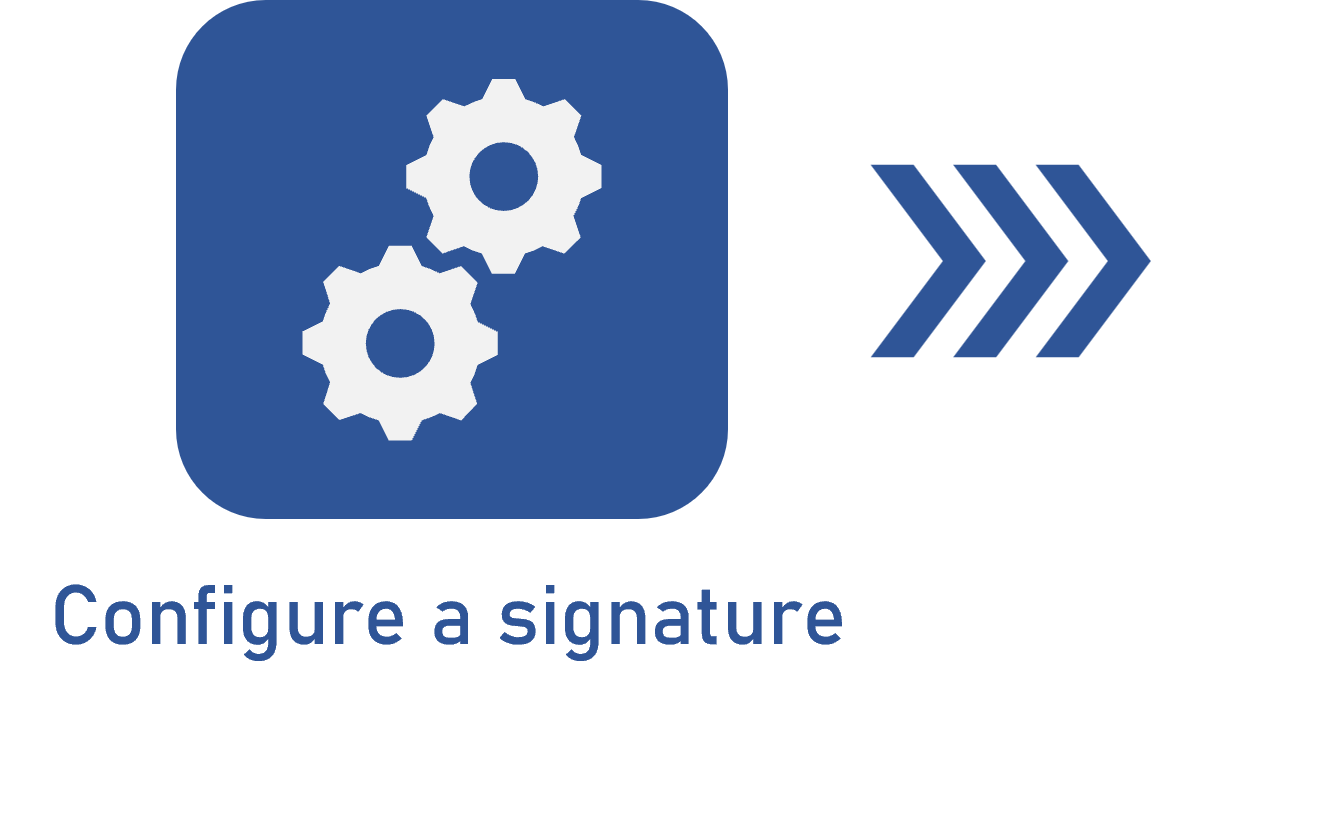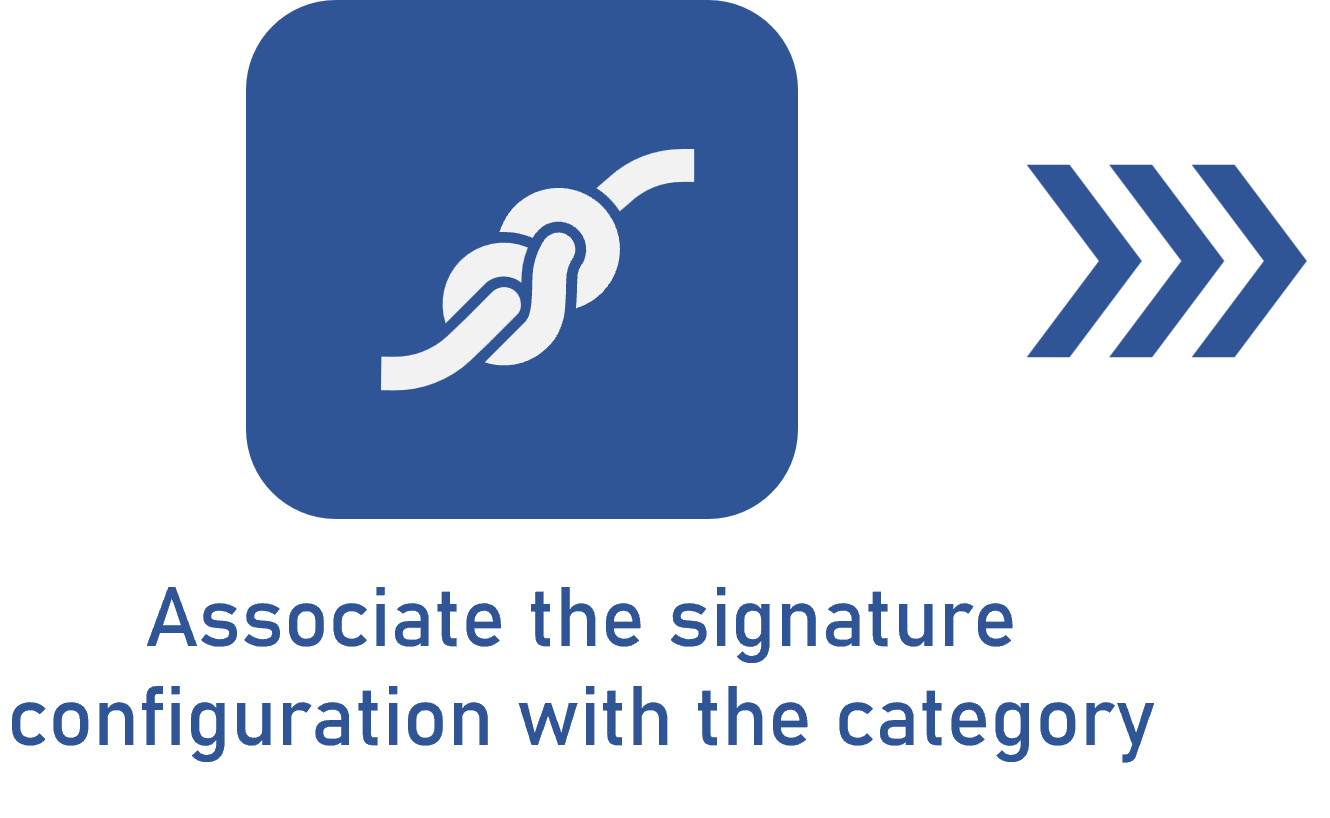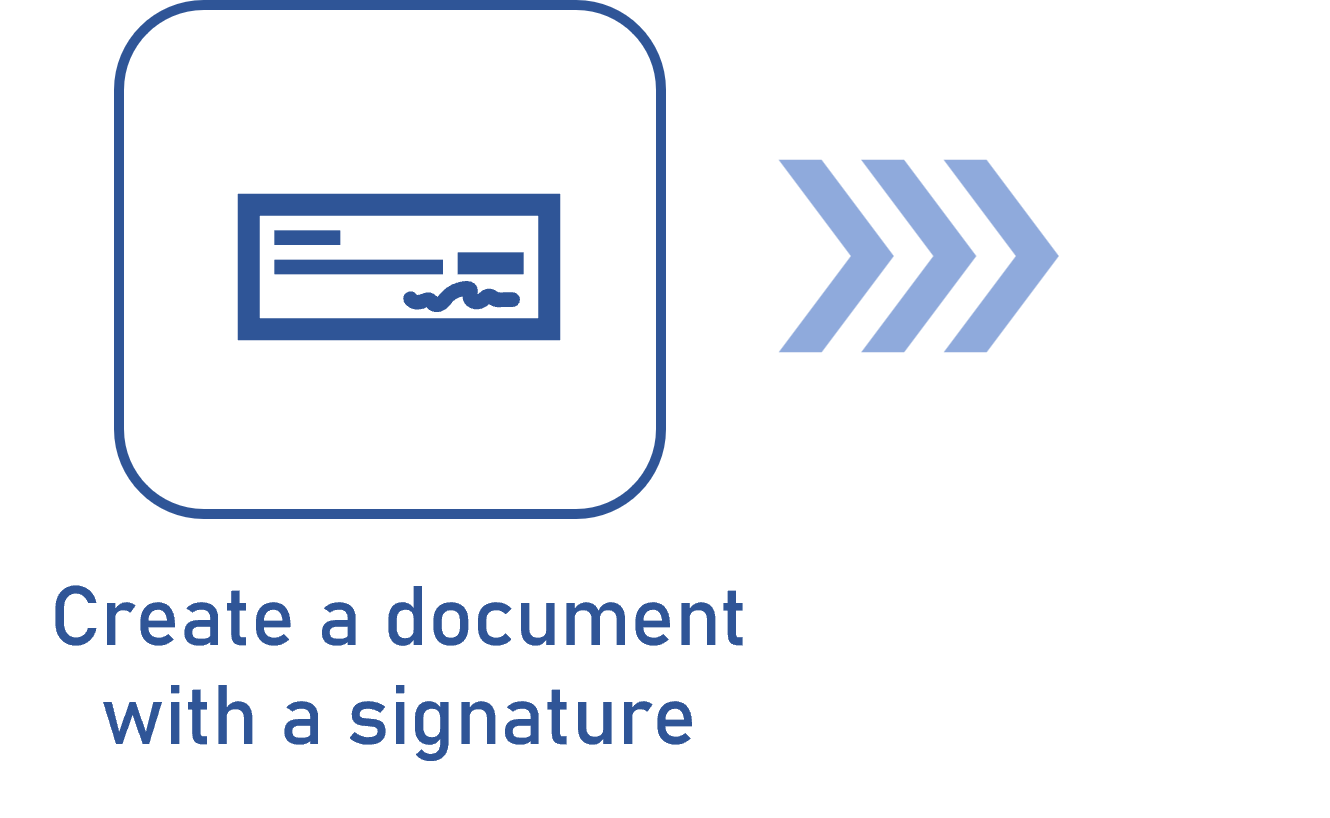Associating a signature configuration with the category
Prerequisites:
- Configured digital signature.
- Created category.
Introduction
After configuring the digital signature, it is necessary to associate it with the category of the documents to which you wish to apply it.
In this article, as an example, we will associate the “DS01 - Digital Signature” digital signature configuration, which is part of the flow example.
To perform the association, execute the following steps:
Associating the signature configuration with the category
1. Access the Configuration > Category (DC043) menu.
2. Select the category with which you wish to associate the signature configuration.
3. Click on the  button.
button.
4. Access the Electronic file tab.
5. In the General subtab, click on the  button on the Digital signature configuration field.
button on the Digital signature configuration field.
6. Use the filters to locate and select the desired signature configuration.
7. Click on  .
.
8. Save the category record.
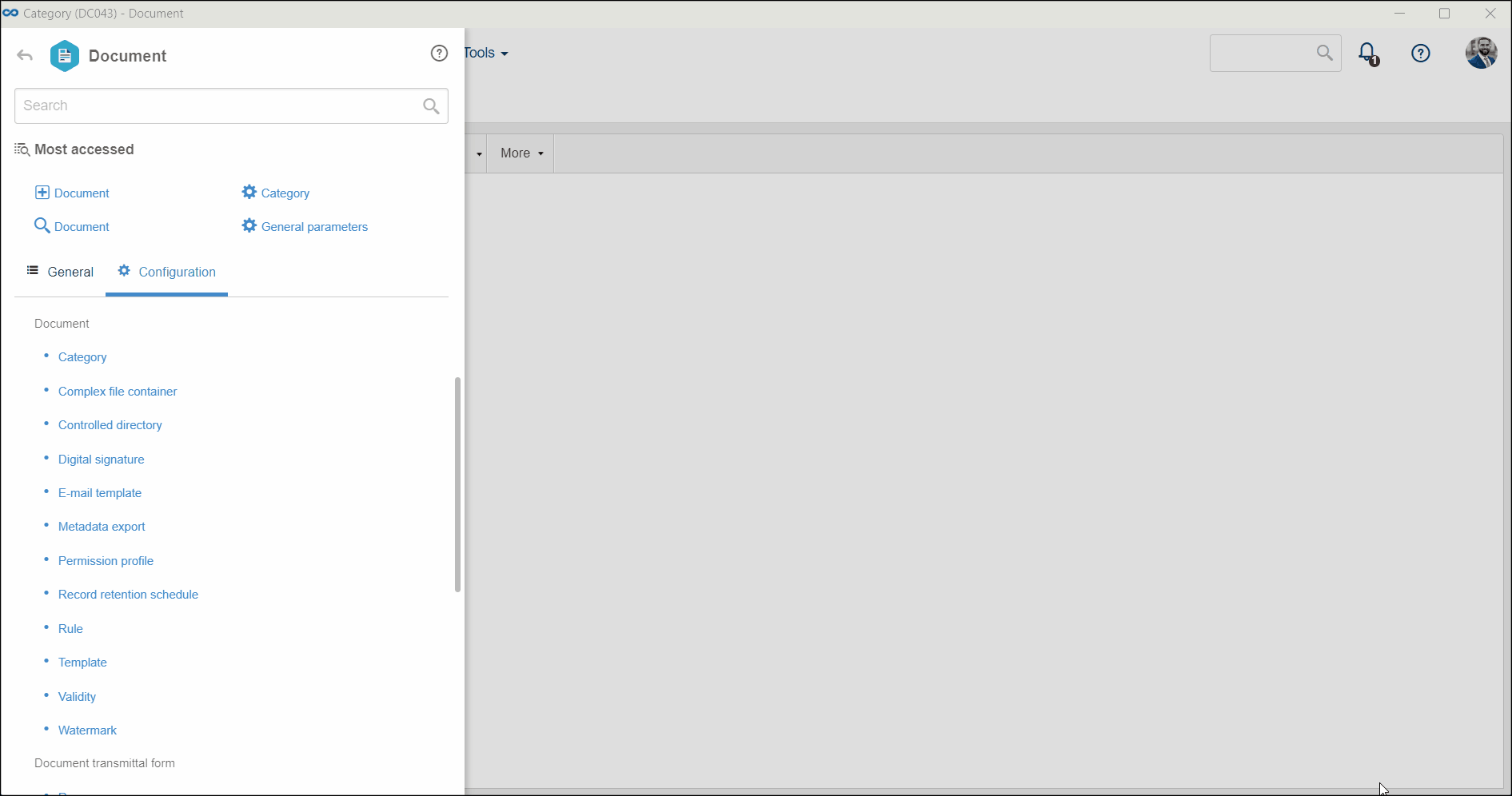
To learn how to configure the other fields and subtabs of the Electronic file tab in the category, refer to the Configuring an electronic file in the category article.
Conclusion
Thus, the signature will be applied to all documents created from the configured category. To do so, access the Creating a document with signature article.