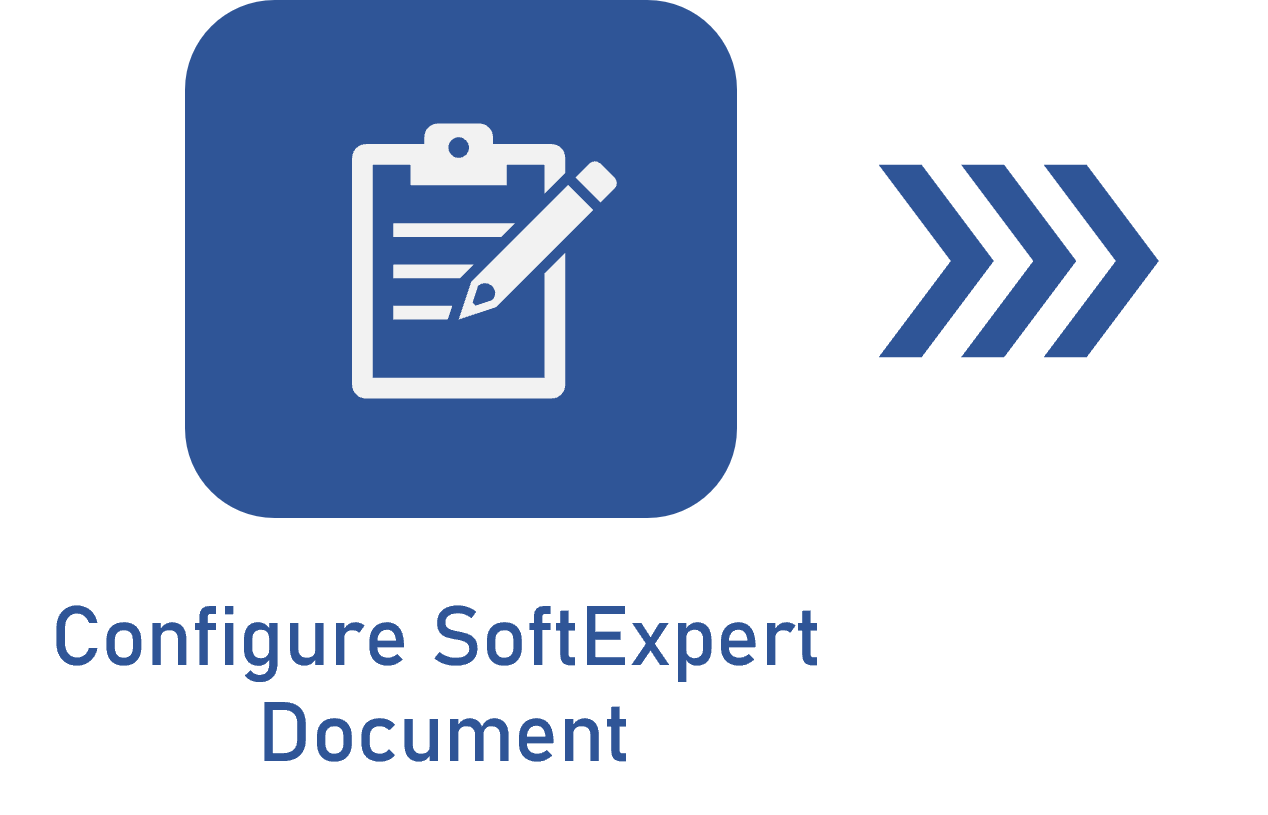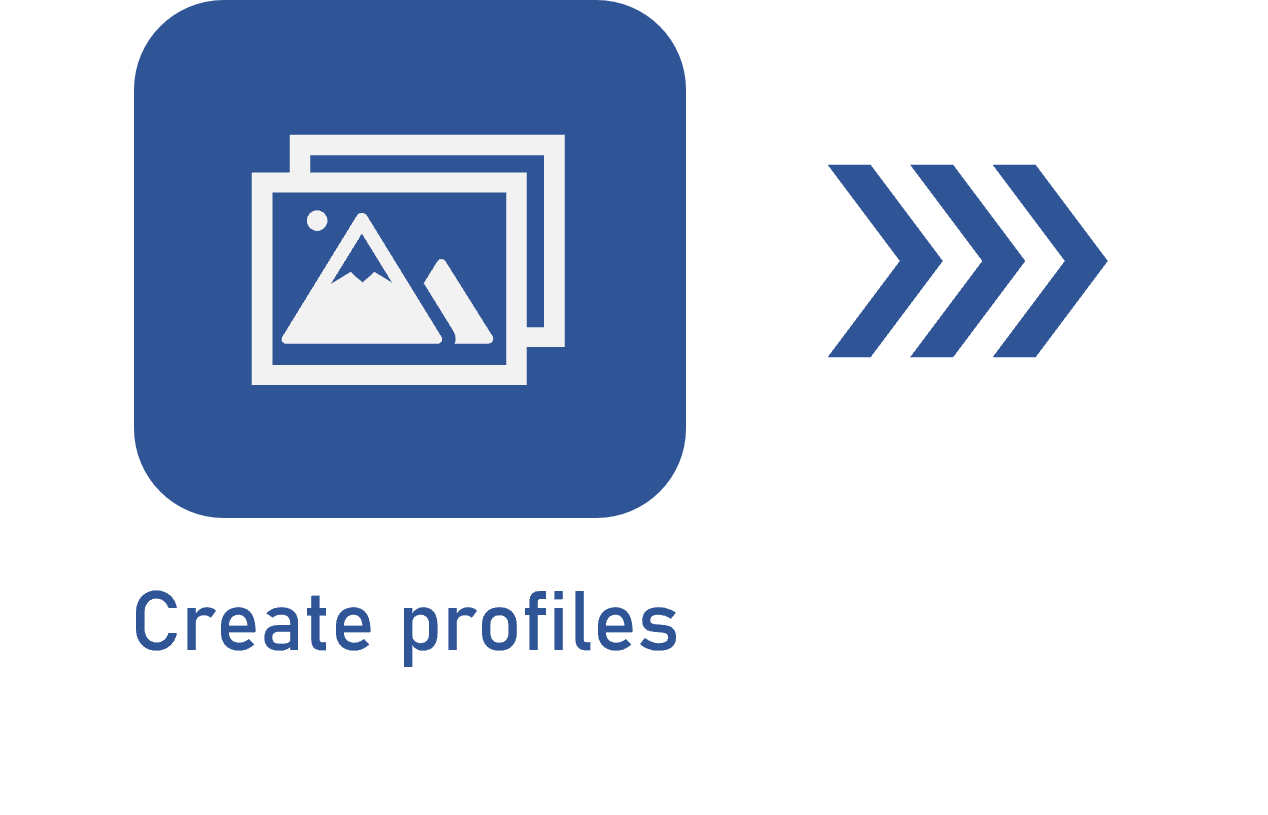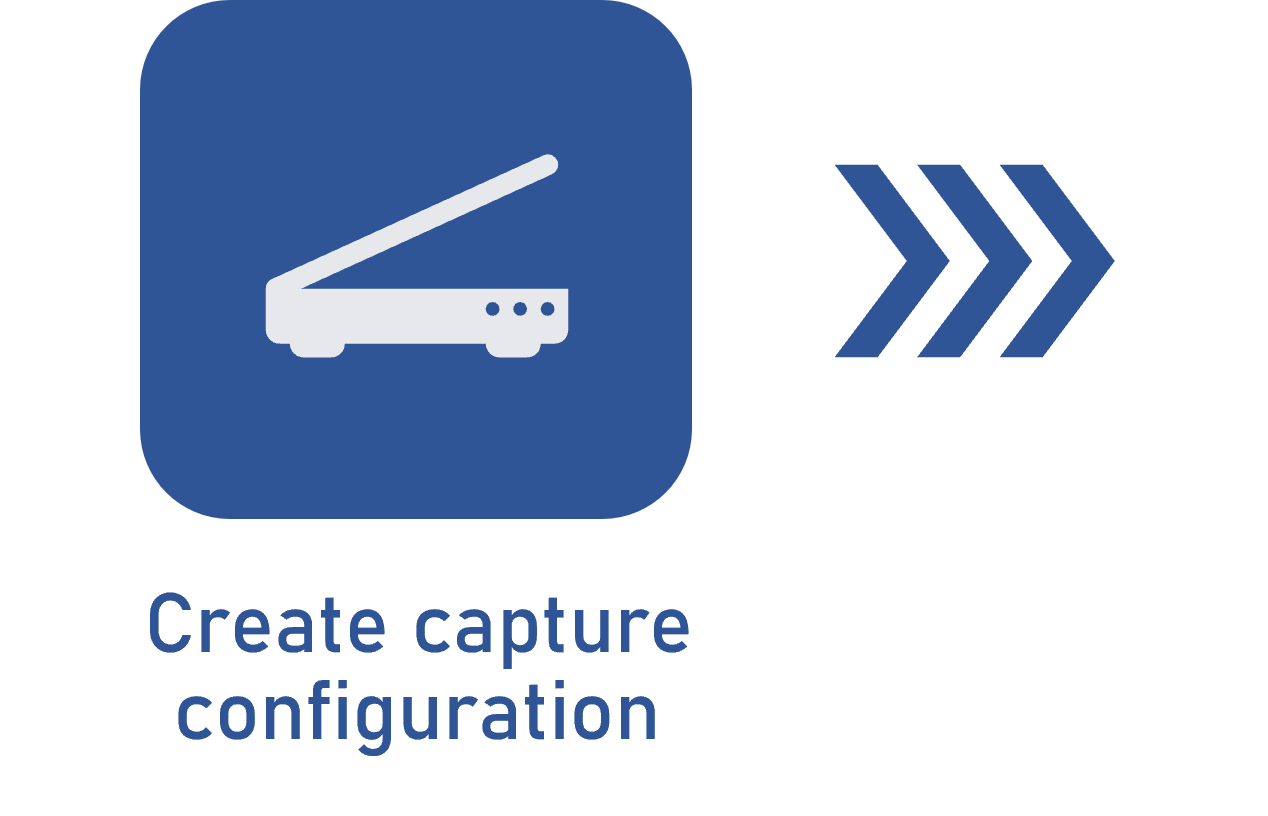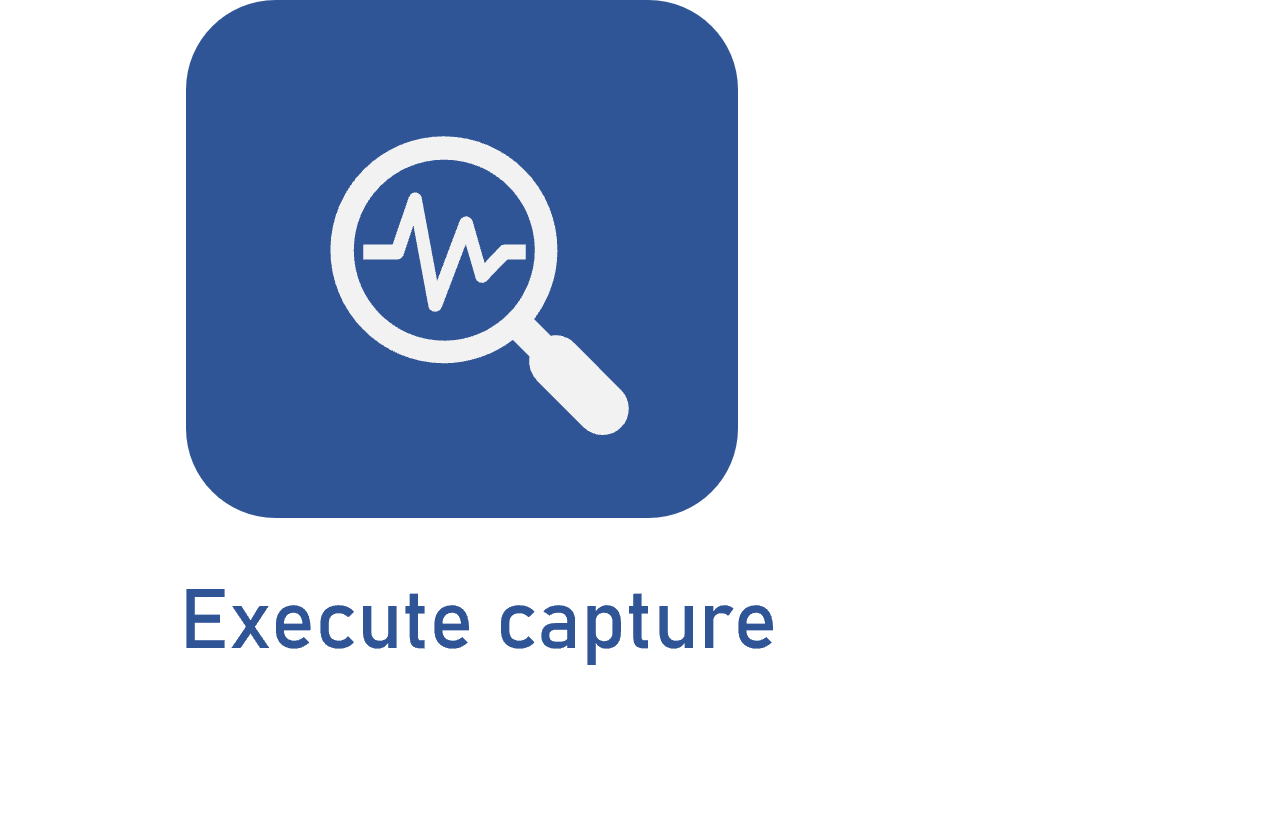Capture flow
Prerequisites
- Access to the Execution > Capture (CAP006) menu.
- Previously recorded capture configuration.
- Access to the My tasks > Capture menu.
Introduction
During the execution of the capture steps, the capture flow allows sending or returning the documents batch to a particular step, as well as cancelling it when necessary.
See how to use the capture flow to take the batch from one step to another:
Capture flow
1. Access the Execution > Capture (CAP006) menu or the My tasks > Capture menu.
2. Search for and select the batch whose steps you wish to switch.
3. Click on the  toolbar button.
toolbar button.
4. On the capture flow screen, select the desired option:
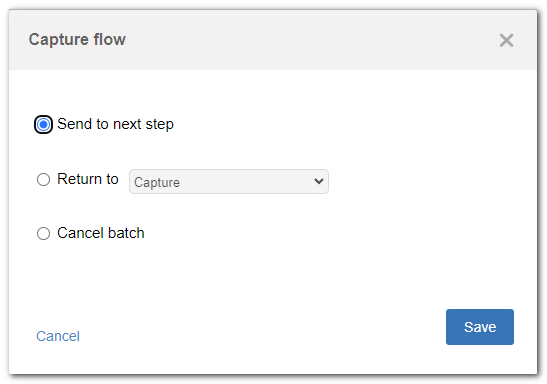
| Send to next step | Allows sending the batch to the next step of the configured capture. If the "Allow sending to the next step without editing the batch" option is not checked in the capture configuration, it will not be possible to perform this operation without first accessing the batch data screen. Otherwise, the batch may be sent to the next step without the need to open its data screen. The batch may also be sent to the next capture step through the "Next step" option of its data screen. |
| Return to | Allows returning the batch to a previous step if the team responsible for the current step considers that it is necessary for a procedure to be redone. In the field that will be enabled, select the option corresponding to the step to which you wish to return the batch. |
| Cancelling a batch | Allows canceling the batch if it has been created erroneously or for any other reason. A cancelled batch cannot be reactivated. The cancelled batches can be viewed via the View > Batch (CAP017) menu. |
5. After selecting the desired option, click on the  button.
button.
• The  button will not be enabled if the batch has no files.
button will not be enabled if the batch has no files.
• The Send to next step option will not be available if the batch is in the Relationship or Indexing step.
• The Return to option will not be available if the batch is in the Capture step.
Conclusion
This article has taught you to use the flow to send the batch to the next step, return it to a specific capture step, or cancel it.