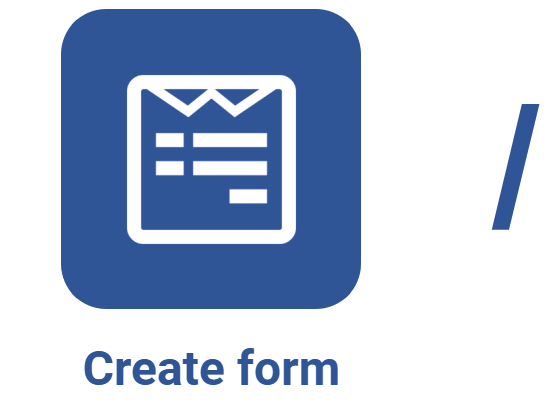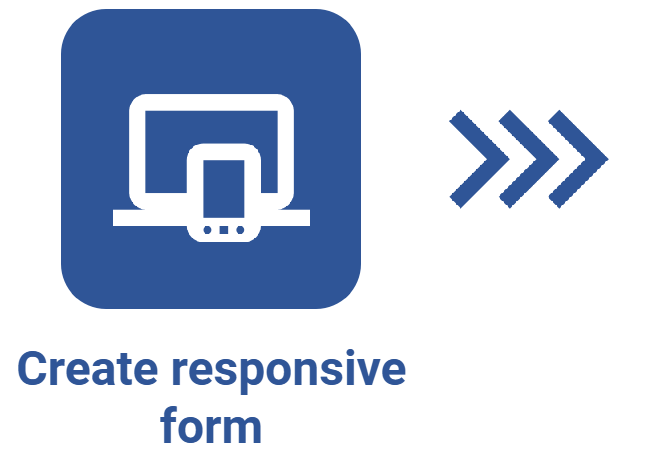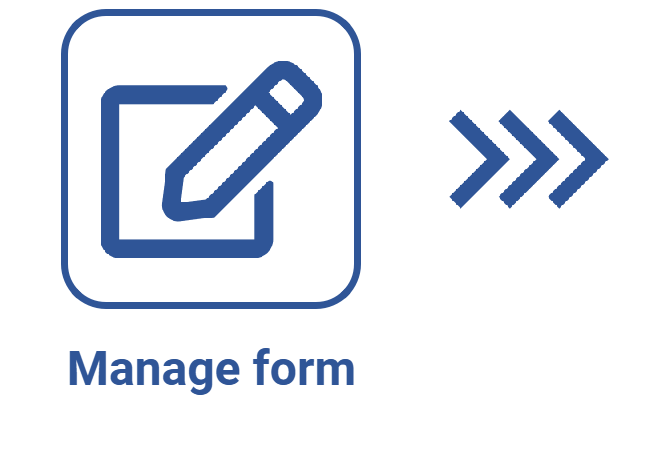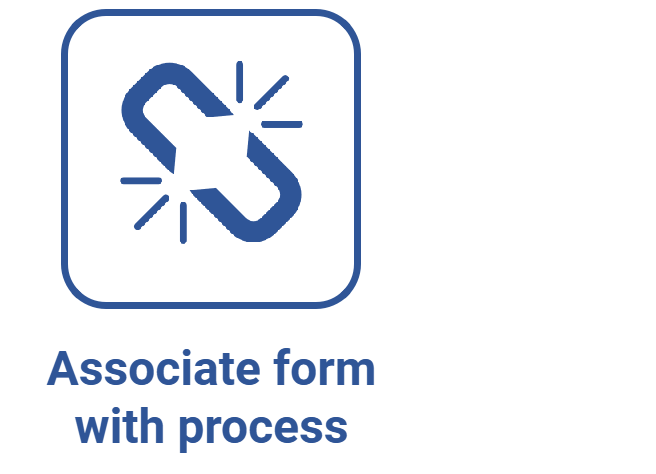Creating variables
Prerequisites
Introduction
Variables are hidden fields of a form table, in which values can be set; thus, they can be used in expressions, in functions, to replace table field values, to configure data source lists, etc.
Variables can also be used to record the values of the data sources added to the form.
See how to create variables in a responsive form:
Creating variables
1. Access the File > Form (FO005) menu.
2. Select the responsive form in which you want to insert variables.
3. Click on the arrow next to the  button and select Form designer.
button and select Form designer.
4. On the screen that will open, select the Variables tab.

5. In the Variables tab, click on the Add button.
6. Enter a name for the variable.
7. Select the Table field that will be used to record the variable value.
8. Click on the Save and close button.
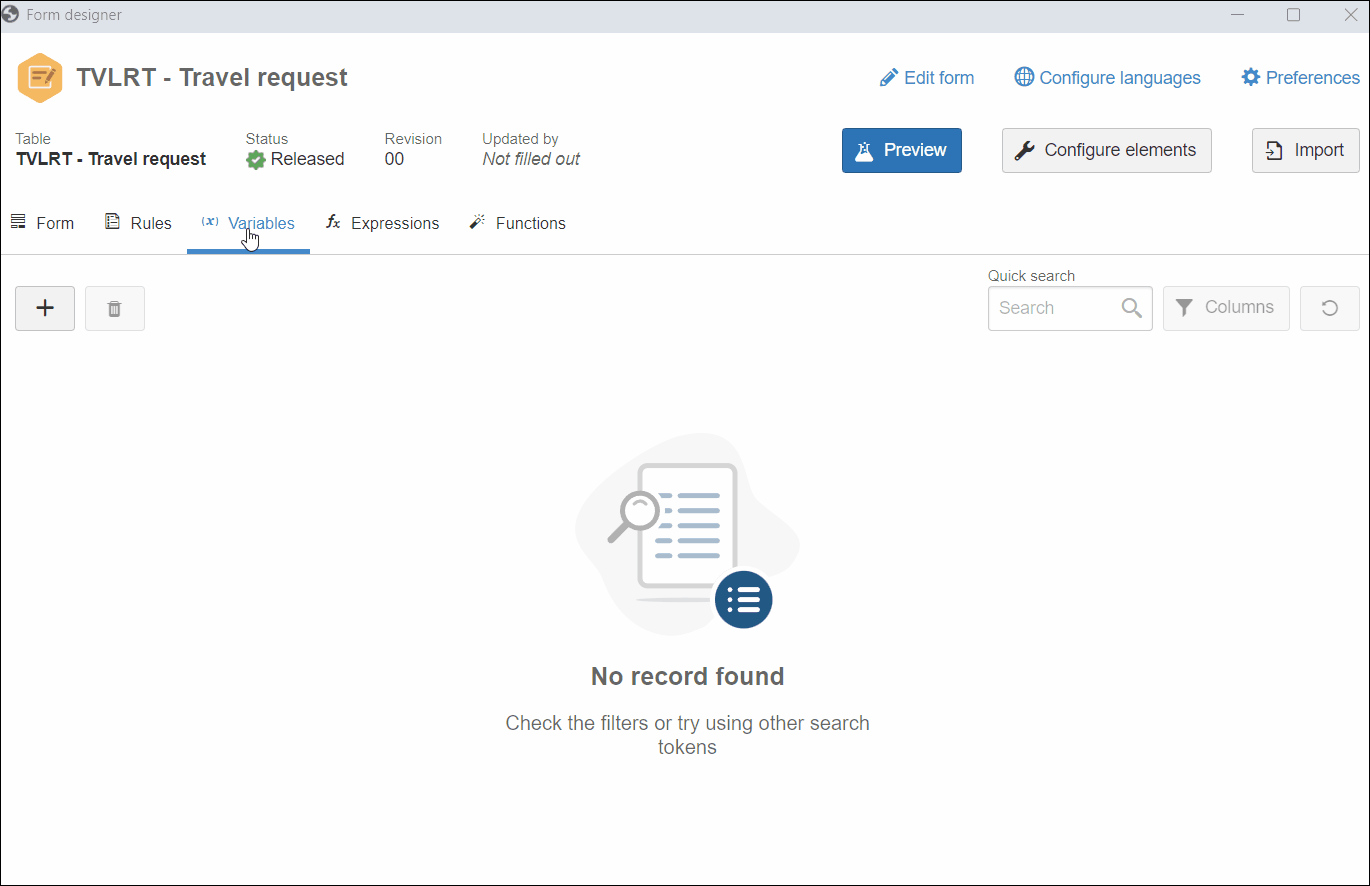
• The  button can be used to delete the variable selected on the list of records.
button can be used to delete the variable selected on the list of records.
• Variables can also be used to persist information when the Data source list advanced component is added to the form. Refer to the Fetching external data via dataset article for further details on this configuration.
• Although some features are blocked when the Enable form to be used in the off-line application option is checked, it is possible to create variables and enable barcode reading in the rules of the responsive form in the off-line mode.
Conclusion
Once created, the variables can be used in the expressions and functions of the form.