How badges work
Prerequisite
- Access to the Challenge (GM003) menu.
Introduction
Badges work as symbols of recognition received for challenge completion. They encourage healthy competition and engagement among employees. Performance among colleagues can be compared by the number of badges each one has, reinforcing a spirit of continuous improvement within the team.
Badges must be created in a challenge, serving as a medal for its completion.
See below how to create a badge in the challenge:
Creating a badge in the challenge
1. Access the Challenge (GM003) menu.
2. Select a challenge and click on it to open the available actions.
3. Click on Edit.
4. On the challenge data screen, through the Badge field in the Reward section, select an icon for the badge.
5. Enter the badge name and the badge description, as you wish.
6. In the Days until badge expiration field, it will be possible to enter in how many days the badge will expire.

Uploading images for the badge icon
SoftExpert Gamification allows for uploading images to be used as icons for badges.
However, to this end, the controlled directory must be activated in the SoftExpert Suite system configurations. Then, follow the steps below to upload images:
1. Access the Challenge (GM003) menu.
2. Select a challenge and click on it to open the available actions.
3. Click on Edit.
4. On the challenge data screen, click on the Badge field.
5. Drag an image from your directory to the attachments box.
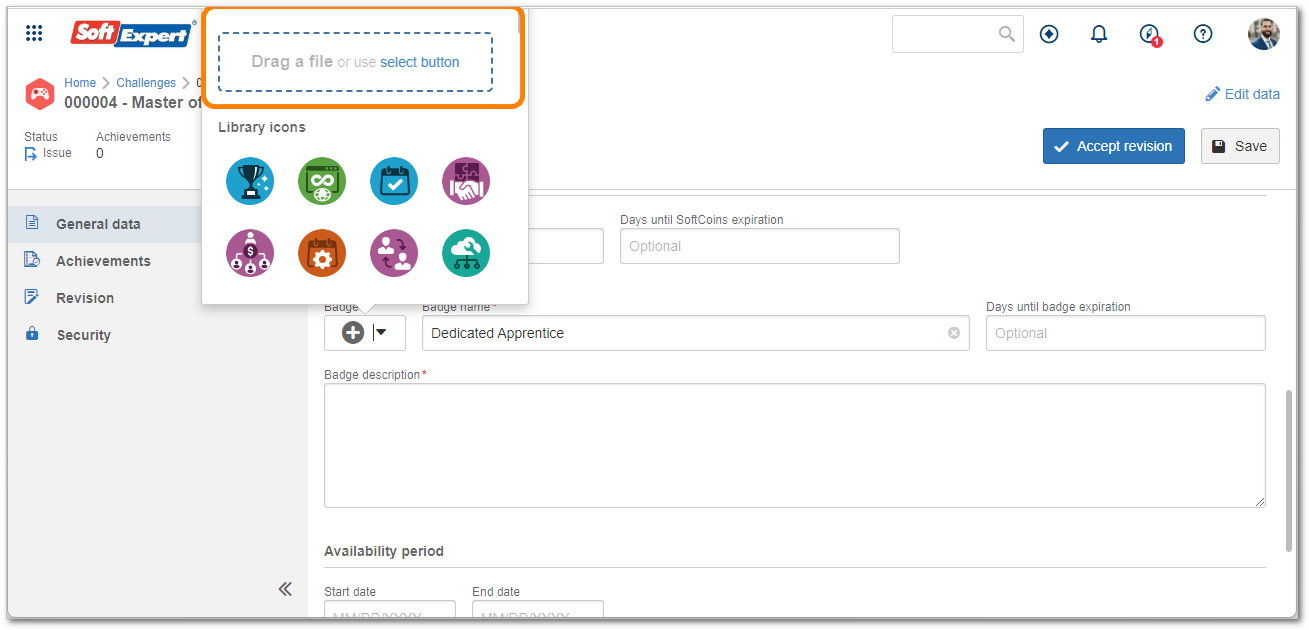
Conclusion
Thus, the badges have been created to recognize the good performance of the employees after they complete the challenges.