How to work with initiatives
Prerequisites
- Access to the Management > Workspace (KN009) menu.
- Access to the Board and backlog (KN008) menu.
Introduction
An initiative facilitates the management of several tasks aimed at the same target.
To work with an initiative, you must have an exclusive task type to classify it, without tasks associated with said type. Additionally, you must associate the type with a flowchart in the workspace to which you want to apply the initiative in order to define its flow.
See how to set these configurations and work with initiatives:
Associating task type and flowchart
1. Access the Management > Workspace (KN009) menu.
2. Select the workspace and click on  .
.
3. Click on the Task flow option.
4. Click on the  button to define a task flow.
button to define a task flow.
5. In the Task type field, click on  to select a task type already created. If you prefer, click on the
to select a task type already created. If you prefer, click on the  button, create a new task type, and associate it with the flow.
button, create a new task type, and associate it with the flow.
How to create a task type
You will be able to perform this operation only if you have access to the Configuration > Task type (KN005) menu.
Take the following steps to create a task type:
1. Click on the  button.
button.
2. On the screen that will open, select an icon to represent the task type.
3. Give the task type a name.
4. Click on  .
.
6. Click on the  button to select an existing flowchart. If you want, click on the
button to select an existing flowchart. If you want, click on the  button to create a new flow and associate it with the task type in the workspace. See the details of this inclusion in the Defining a flowchart article.
button to create a new flow and associate it with the task type in the workspace. See the details of this inclusion in the Defining a flowchart article.
7. Enable the Tasks of this type are initiatives option.
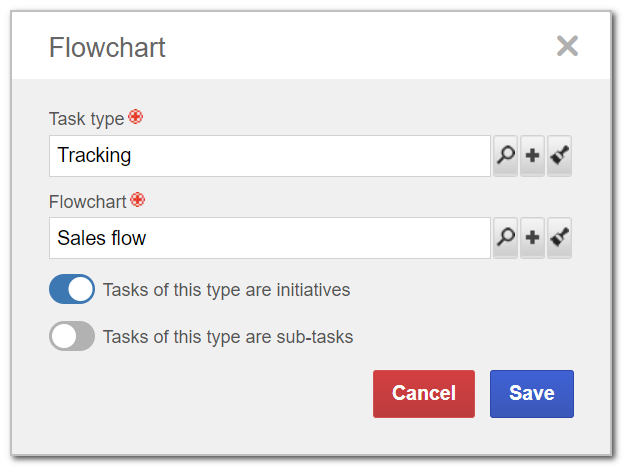
8. Click on Save.
Creating an initiative
After associating the task type and the flow that will define the initiatives of the workspace, you can create an initiative:
1. Access the Backlog screen from the Board and backlog (KN011) menu.
2. Select the workspace in which you want to create the initiative.
2. Expand the Create button and click on Task.
3. On the data screen, fill in the fields with the initiative information.
The completion of the fields of an initiative is similar to that of a task. However, in order for it to be an initiative, you must select, in the Task type field, the type created specifically to classify initiatives and associated with a flowchart that has the Tasks of this type are initiatives option enabled.
4. After completing the fields, click on Save.
Associating initiative with tasks
With the initiative created, it is possible to associate it with tasks.
To do so, take the following steps:
1. Access the Board and backlog (KN008) menu.
2. Select the workspace whose tasks will be part of an initiative.
3. Then, click on the ID # of a task to open its data.
4. In the Initiative field, find and select the desired initiative.
5. Click on Save.
Tracking an initiative
The backlog allows viewing the data of the initiatives of a workspace, as well as their structures and progress.
To do so, take the following steps:
1. Access the Board and backlog (KN008) menu. Select the Backlog screen in the Vision section.
2. Click on the Initiatives button on the side toolbar.
3. A screen with all initiatives of the selected workspace will be expanded.
4. Drag the initiatives if you want to change their order.
5. Click on the  button.
button.
6. Click on Details.
7. The initiative data will be opened. The home screen displays the percentage of tasks that have been completed. Place the mouse over the percentage to see exactly how many have been completed and how many are still unfinished. The initiative estimate percentage will be shown as well.
8. Click on the Structure option to view the details of all tasks of the initiative. In this section, it is possible to disassociate tasks from the initiative.
Conclusion
Once all tasks that are part of an initiative are associated, it is possible to see clearly the effort of the entire team towards completing it. Checking the objective of the tasks by organizing them by initiatives becomes easier as well!