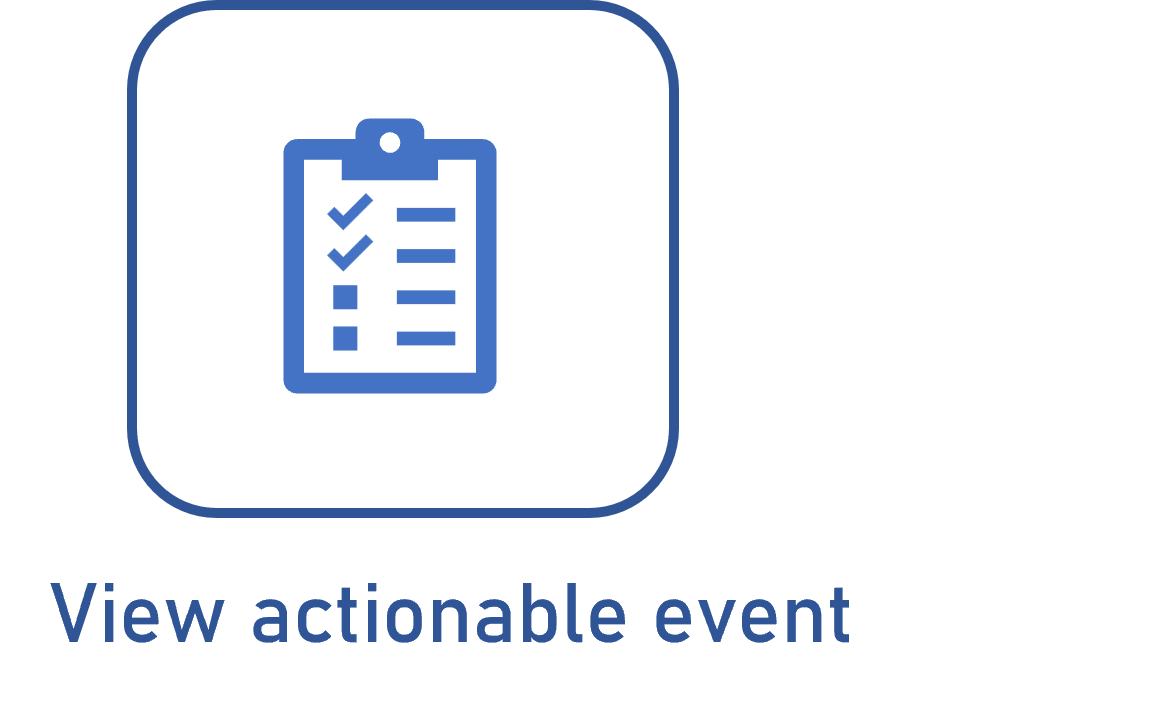Executing an actionable event
Prerequisites
- Access to the Management > Actionable event (KN012) menu.
- Access to the Management > Actionable event (DC061) menu.
- Previously configured actionable event.
Introduction
After configuring the actionable event, it is necessary to send it to the "In progress" step to start its automatic execution according to the configured frequency.
See the steps to perform this operation below.
Executing an actionable event
1. Access the Management > Actionable event (DC061 or KN012) menu.
2. Select the event you wish to execute and click on the  button.
button.
Note that, before sending it for execution, it is still possible to edit the frequency.
3. On the data screen that will open, click on the Send to scheduling button.
4. From this moment onwards, the event will be in the "In progress" step, and the execution will continue according to the frequency defined when creating the actionable event.

Execution steps
- Issue: this step does not allow executing the event; it is meant for configuring it only.
- In progress: the event is being executed according to the configured frequency.
- Postponed: the event is not executed, but its configuration can be adjusted.
- Cancelled: the event is not executed, but its configuration can be adjusted. Cancelled events are not displayed in the menu, but can be viewed through the General > Status > Cancelled filter.
- Finished: the event has reached the end of its executions.
In the case of events that were configured with the Allows executing the event manually option checked, they can be executed as per the schedule (which has been already described) or outside the frequency defined for it.
Thus, the Execute event button will be enabled on the data screen of the event when it is in the "In progress" step. Click on this button to start the execution at the desired time.
The events without the Allows executing the event manually option checked will be executed only within the configured frequency.
Conclusion
The actions defined for the tasks or documents will be carried out right after the event is executed. To finish our flow, you must learn how to view an actionable event.