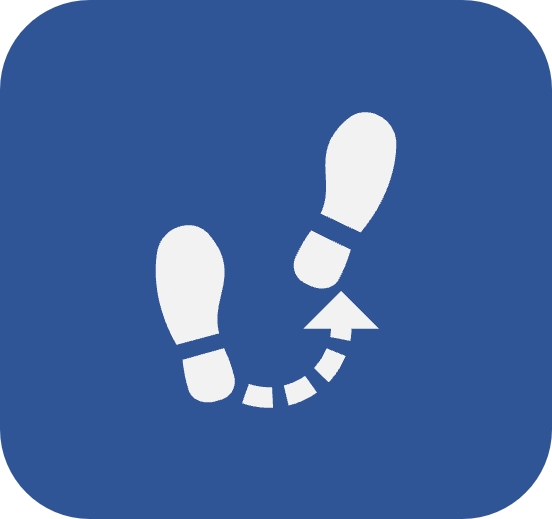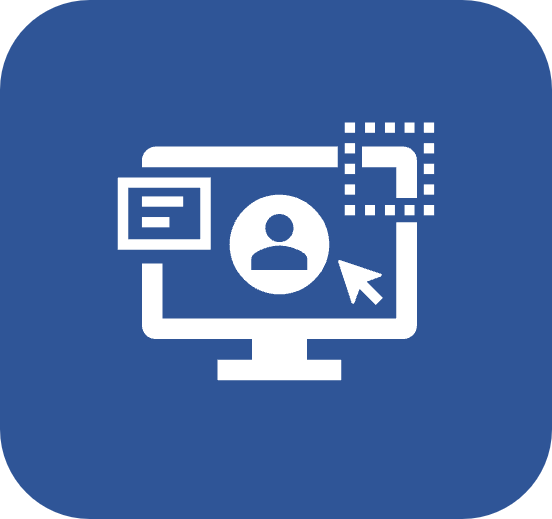Favorites
Introduction
With this feature, it is possible to set as favorites those records most frequently used on a daily basis. This way, they can be accessed more easily.
Favorite records from all components can be accessed through the Tools > Favorites menu, in the general menu panel of the system.
These records are marked as favorites on the file screens of the components.
See below how to perform these operations:
Classifying records as favorites
1. Navigate to the screen that has the F column in its list of records.
2. Click on the star icon to mark the selected record as favorite.
3. Then, the icon will change color, and the marked record will be considered as favorite.

A record can only be classified as favorite on screens that have the F column.
Accessing the Favorites menu
1. On the general menu panel of the system, click on the Tools menu and select the Favorites menu.
2. Click on the component to which the favorite record belongs.

3. On the favorites screen of the component, hover over the desired record and click on the More options button.
4. Choose the action you wish to take on the record.

The Favorites option will be available only if the user has marked a system record as favorite. The actions available on the More options button depend on the component to which the record belongs and the permissions the user has on the record.
Accessing favorites through the File/Execution/View screens
1. Access the menu on which you wish to view the record marked as favorite.
2. In the Advanced filters section, click on the  button.
button.
3. Select the Favorites option and click on SEARCH. Favorite records will be displayed.

Conclusion
Thus, the tool can be used correctly! Now, records will be accessed quickly and easily.