Knowledge base - 2.2.1
New article editing screen
The process of drafting, editing, and revising articles has become simpler and more intuitive!
Now, upon creating an article, a screen is displayed for users to enter its name, knowledge base, and default language. After saving, the draft step starts, with more space on the screen and a focus on what truly matters: the text.
The article data screen has new components and a friendlier design, as it displays resources in a clearer and visually balanced way. These improvements make browsing through and interacting with articles more pleasant for the users.
General article information, such as ID # and name, is now accessed through the Edit data button.
To enable and configure other languages in the article, the Configure language button has been created. Below these buttons, there are action buttons to accept, delete, or add new revisions to the article.
Another innovation is the automatic saving of articles! This improvement prevents the loss of data and eliminates user concerns about constantly saving the content. The automatic saving indicator will be next to the action buttons.
In addition to its presentation and the previously mentioned resources, the new data screen had improvements in its features to provide greater fluidity in the work experience.
Thus, users have quicker, more efficient access to information, an improved draft time, and more precision in the content.
It benefits both the authors and readers of the articles!
Editing the article status
From this version onwards, it will be possible to edit the status of the article (cancel and reactivate). Until now, it was only possible to delete it.
To use this feature, simply select an article and click on the Change status button on the File menu. Thus, it will no longer be visible in the list of records of the knowledge base search widget.
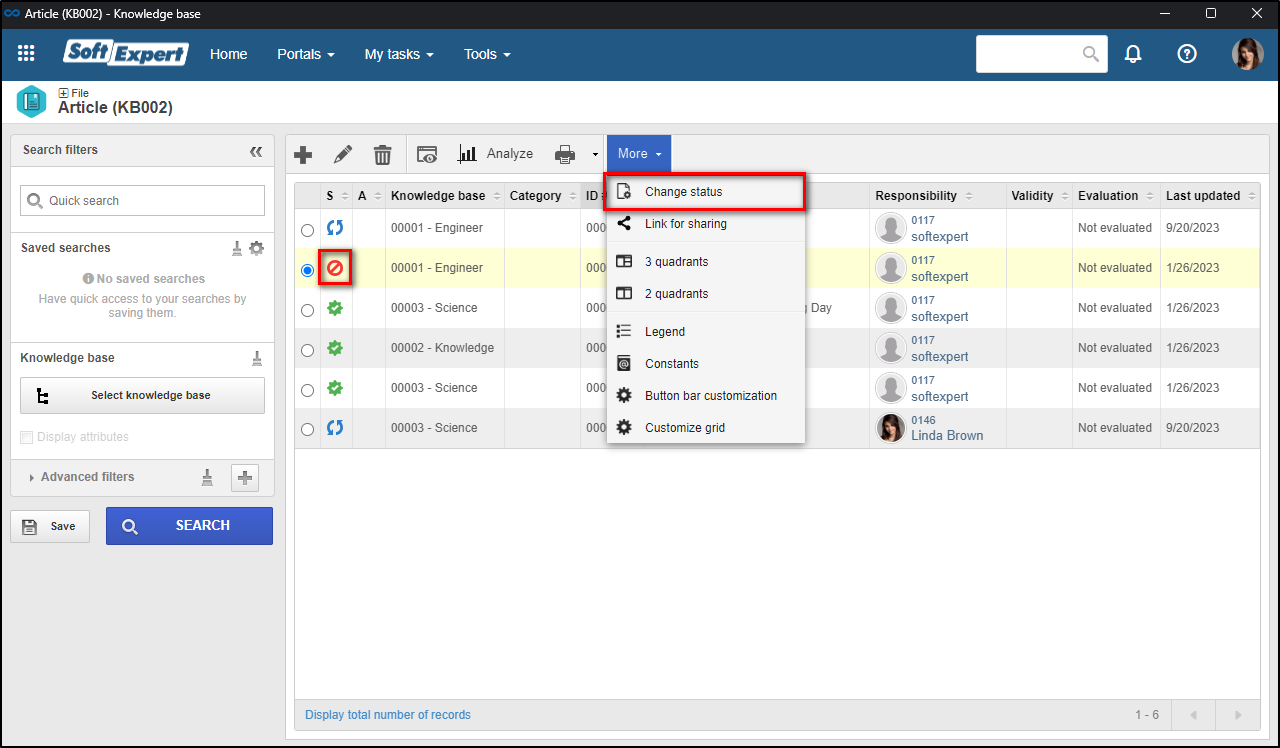
New knowledge base data screen
Ergonomic improvements have been implemented to the knowledge base data screen to simplify the configuration and management of articles associated with the base, improve the use of tasks related to content management, and make article production more intuitive and accessible for users.
The result of these improvements provides a more pleasant experience for knowledge base administrators and represents an important step for the increase of productivity and the optimization of management resources.
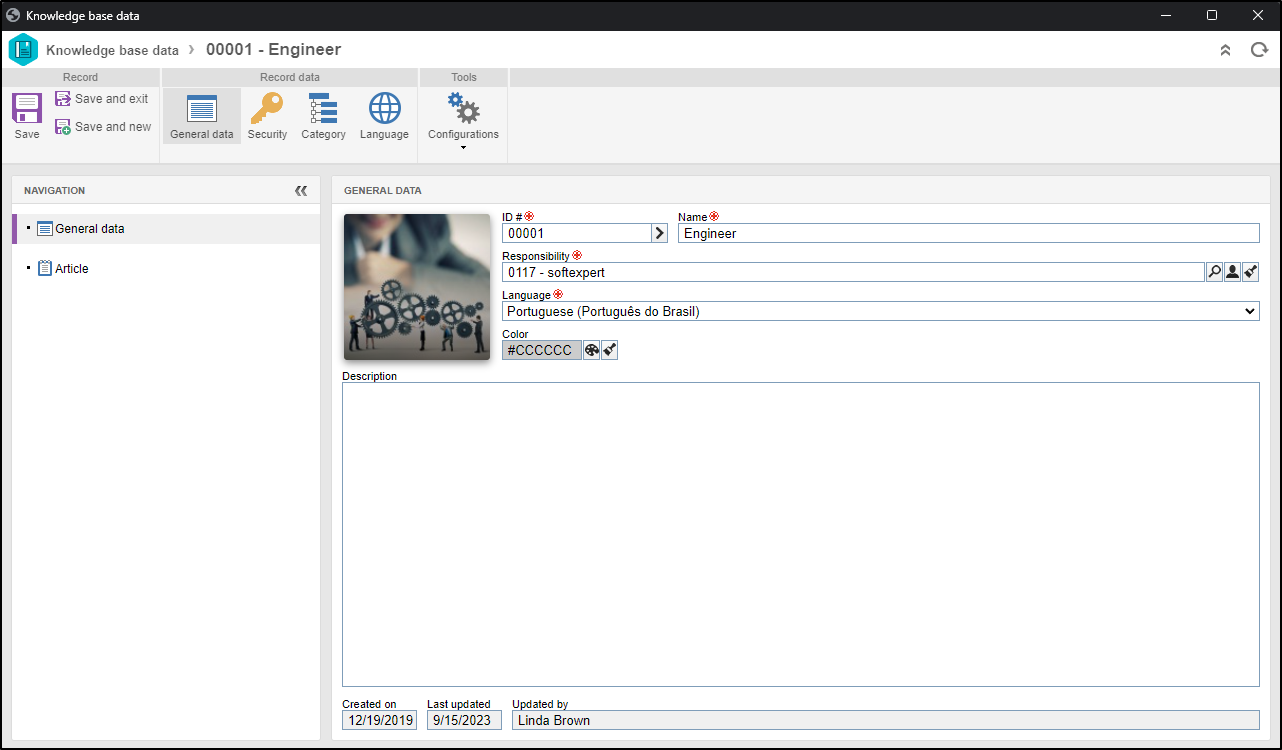
General parameters menu
The Language menu has been redesigned to integrate the General parameters (KB012) menu of SoftExpert Knowledge Base.
Now, in addition to the alternative language configurations, the menu will have other general parameterizations of the component, following the pattern of SoftExpert solutions.
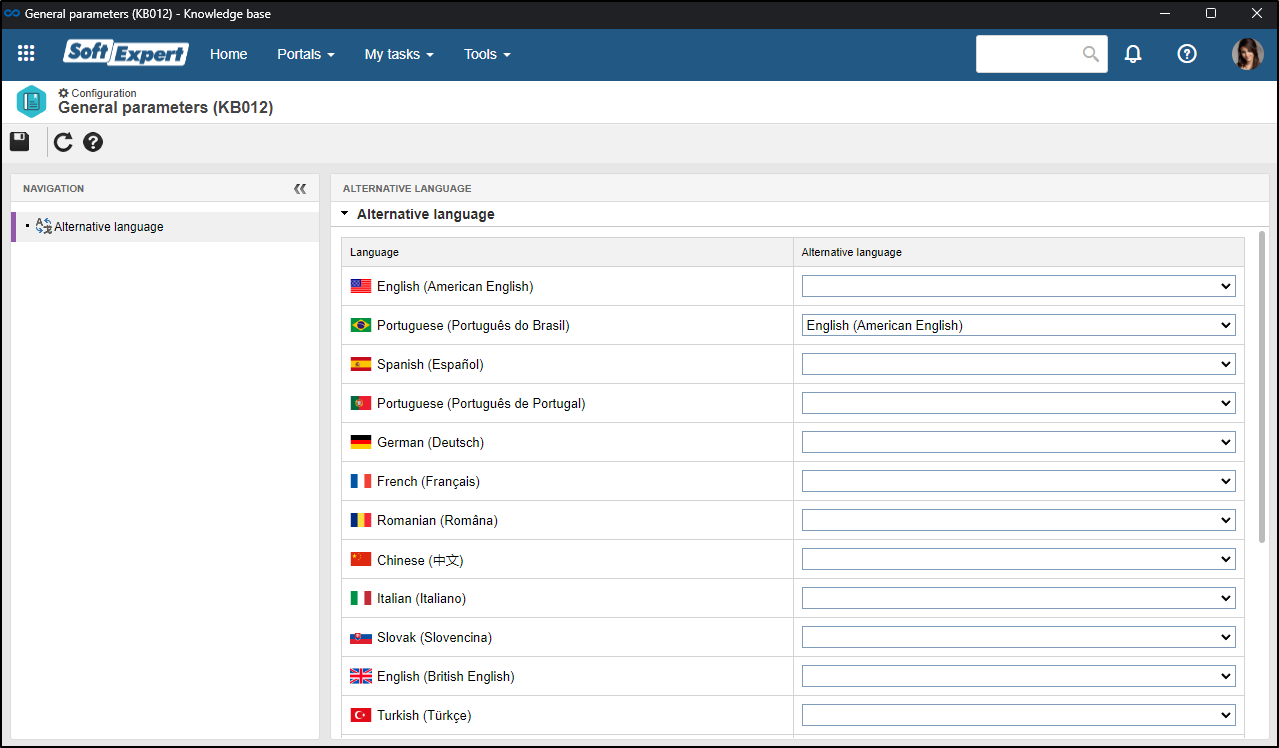
Article blocked for editing
The control to block article editing has been added! With this improvement, the article can be blocked to be edited only by the user who first opened it.
Until now, articles could be edited by more than one user at the same time, without blocking control. This could cause conflicts between article versions.
While the article is blocked or its data screen is opened by another user, there will be an indication in the list of records:
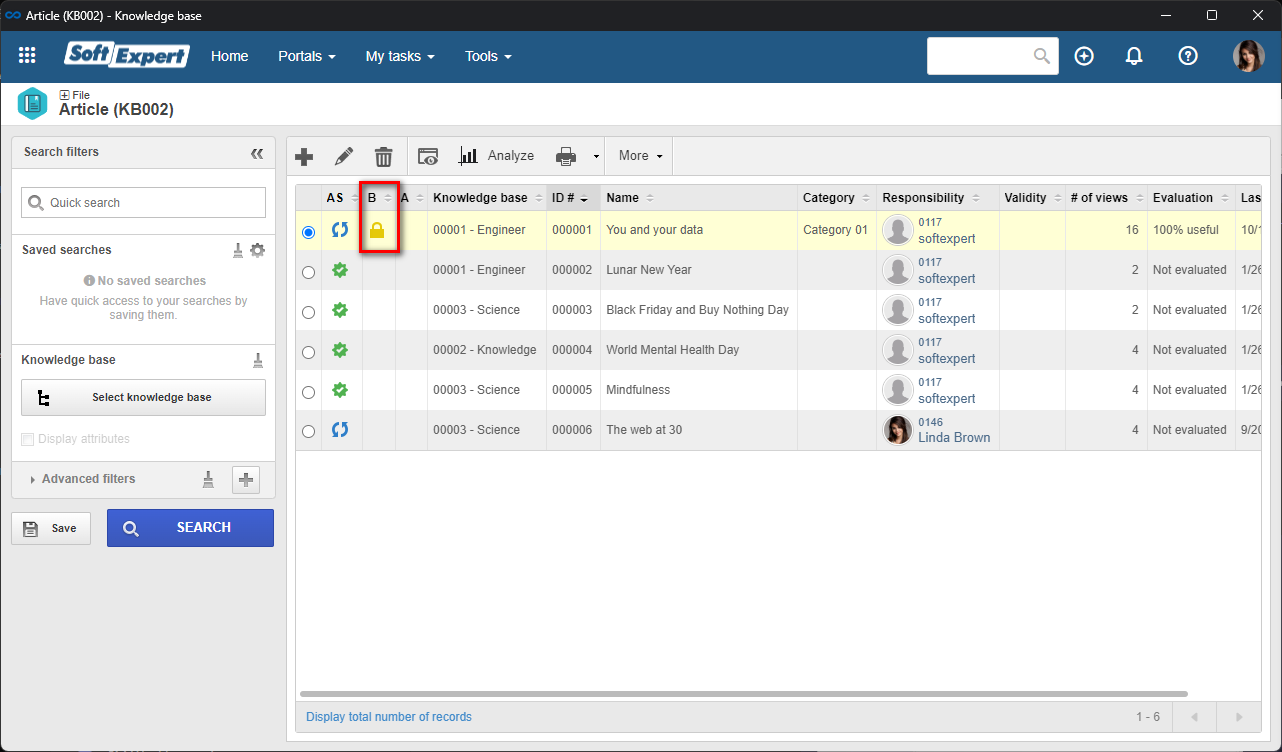
While the user does not close the screen or exit the system, no other users can edit the article, unless the admin user unblocks it through the More > Unblock button displayed below:
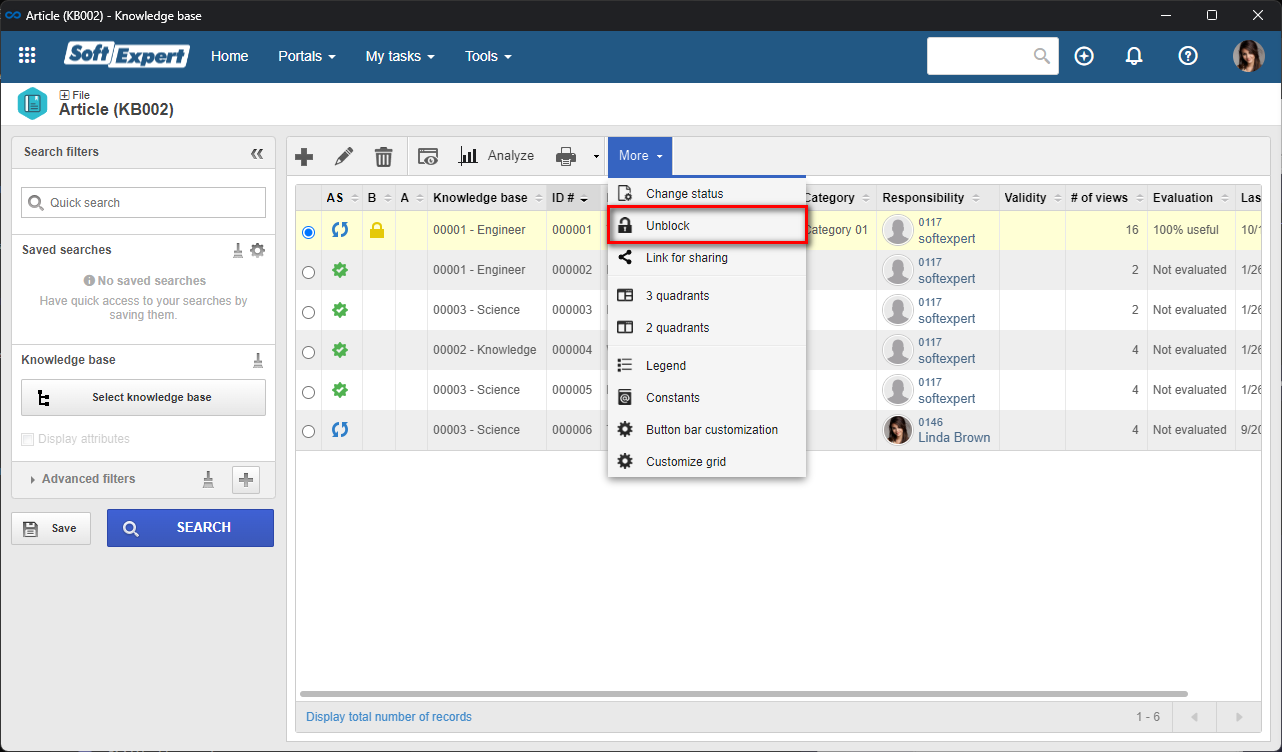
View the latest improvements made to this component: