Administration - 2.2.0
There have been important and sensitive changes to the user record, with new security standards and identity confirmation that directly affect authentication and access to the system. Read the information below carefully.
Mandatory e-mail in user registration if MFA is enabled
In version 2.2.0, to improve the system and comply with industry security standards regarding user identity validation, the E-mail field is now mandatory When registering Users (AD004) if MFA is enabled.
This measure has been applied to all registration inputs in the system: LDAP and SCIM synchronization, Import via spreadsheet and WS, and manual registration.
Blocking users with duplicated e-mails
When migrating to the new version, previously created users who have duplicated e-mails (same e-mail for more than one user record) will be blocked from accessing the system.
Users with access to system alerts will be warned of problematic records and may view information on the alert monitoring screen (Configuration > Configuration > Alerts).
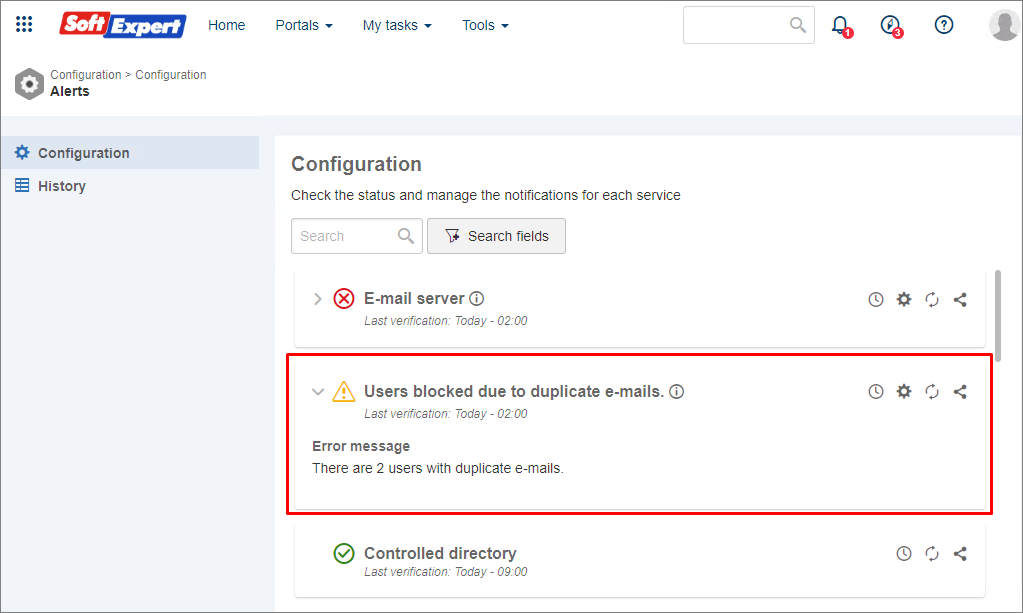
To unblock those users, it will be necessary to access the User creation screen (AD004), edit the records with duplicated e-mails, and enter a valid and unique e-mail address.
After performing this change, the system will send a confirmation e-mail to the user and the record may be unblocked through the More > Unblock button.
Identity confirmation (e-mail) with enabled MFA
All system users must confirm their identity through the registration of a valid e-mail address if MFA is enabled. The system will send a confirmation link to activate the registration and allow access once again.
When logging into the system, if the user:
- Does not have a registered e-mail: This information will be requested to update the record and validate the identity.
- Has a registered e-mail: An identity confirmation e-mail will be sent to the registered address.
If necessary, the confirmation e-mail can be re-sent to the user through the More > Resend confirmation e-mail button on the User creation screen (AD004).
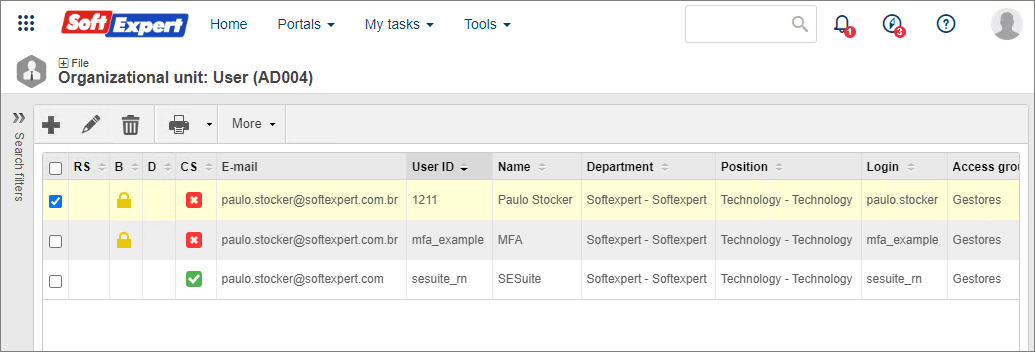
Legend:
 Blocked user (refer to Blocking users with duplicated e-mails)
Blocked user (refer to Blocking users with duplicated e-mails)
 Unconfirmed e-mail
Unconfirmed e-mail
 Confirmed e-mail
Confirmed e-mail
Ability to add new values to the attribute during completion
Aiming to facilitate the creation of new values in the attribute, the Allow adding values during the completion option has been created.
By checking it, if the value searched for in the attribute does not exist in the completion screen, an option is displayed to create it.
This option is only available for attributes of the List of values type.
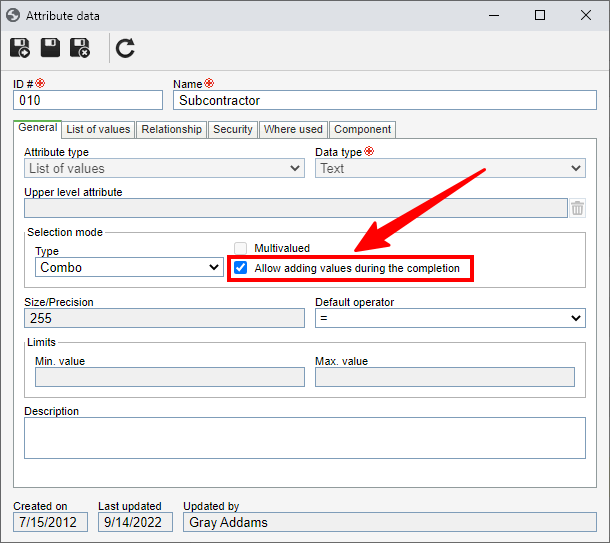
"Where used" in the permission profile
From this version onwards, when editing a permission profile in the AD065 menu, it will be possible to view the location in which the permission profile is used through the "Where used" tab.
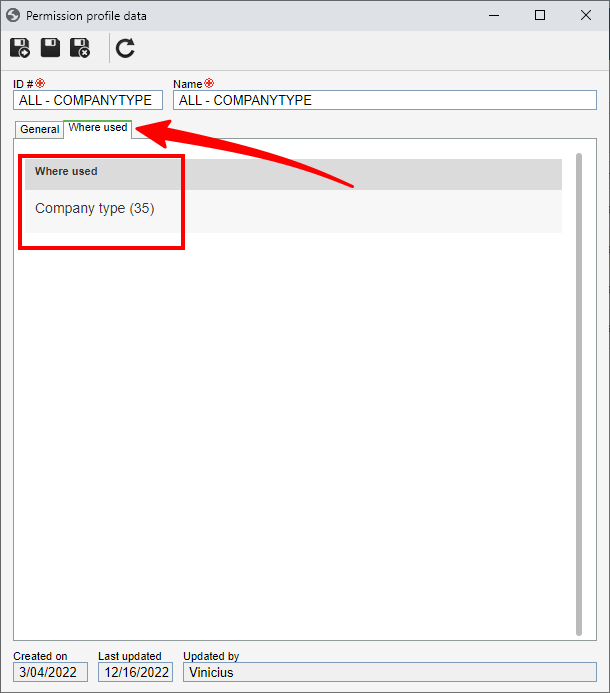
Continuous feedback
Implementing feedback culture is something that can cause organizations to have more satisfactory results and to become more competitive.
If the feedback is given continuously, employees are more certain about their performance and points to enhance it.
With that in mind, from this version onwards, SoftExpert Suite has the continuous feedback feature, a powerful management tool that allows improving processes through clear and objective communication between managers and teams, currently considered one of the most relevant practices for companies.
What is continuous feedback?
The meaning of continuous feedback is to constantly and frequently give feedback to a team member in order to improve their performance and increase their productivity.
What is the difference between continuous feedback and periodic feedback?
While both modes are given periodically, the difference is in the interval between the responses.
In continuous feedback, the return happens in smaller, faster intervals. With a tighter frequency, it is possible to face challenges and obstacles faster.
For periodic feedback, usually given along with a performance evaluation, it is customary to wait for a long time between answers, and the duration and complexity are also greater.
Thus, continuous feedback and periodic feedback are complementary, contributing to a better organizational culture and a faster and more strategic people management.
Advantages and benefits
There are countless advantages brought by continuous feedback to a company and its employees, such as:
- More precise feedback, since the possibility for memory lapses due to the time between the yearly evaluation and the situations is eliminated;
- Aid for people who have a hard time performing evaluations as they believe they have little information to use as a basis;
- Aid for companies and managers who think the execution of evaluation cycles is too long and laborious, preferring a less formal, continuous feedback;
- Tool for HR to understand the relationship between company members, particularly between leaders and subordinates;
- Tool for subordinates who do not have an open communication with managers to request feedback to understand their performances;
- Usage of the positive and negative feedback of an employee as a supply for a performance evaluation;
- Analysis of the employee evolution in certain competences or behaviors and of their ability to evolve;
- Creation of a constant personal and professional development culture, boosting innovation and growth for the company and the employees;
- Closer vision of situations, enabling constant monitoring.
Configuration of continuous feedback in SoftExpert Suite
By default, SoftExpert Suite will be configured to allow only leaders to give feedback to their subordinates.
However, by accessing the SoftExpert Administration general parameters menu, it will be possible to configure for employees to give feedback to their peers and their immediate leader, allowing the control of feedback relationships.
Execution of continuous feedback in SoftExpert Suite
Feedback can be given through the Tools > Feedback menu or through the Feedback button on the employee profile.
When accessing the feedback screen through one of those options, the employee can give or request feedback, or view the given and received feedback.
When clicking to give new feedback, the employees that may receive it according to the general parameters will be listed.
By selecting the employee and entering the feedback, it will be possible to associate it with one or more competences related to the user position.
It will allow, for example, viewing feedback related to the competence during the competence evaluation.
In addition to associating competences, it will be possible to define whether the feedback will be public or private.
By keeping it public, any user with access to the employee profile will be able to view it.
Another possibility is to request feedback confirmation, which allows the employee to accept it or reject it when confirming the receiving.
It is also possible to save the feedback as a draft. Thus, the user can return to it later or store notes regarding the employee for a more formal feedback later on.
Still in the feedback panel, it will be possible to perform or execute feedback requests.
By clicking on the Request feedback button, the user can request feedback from their immediate leader, who will receive a notification for it.
The leader can view and give feedback requested by their subordinates, for example.
These requests will be stored in the Request tab until an action is performed.
All actions performed in the feedback panel, such as given or requested feedback and comments, will generate SoftExpert Suite alerts for the involved user to view.
Attach images captured from the device camera
From this version onwards, the attachment screen will allow capturing images from the device camera and attaching them directly to the record.
This option can be accessed by clicking on the Add button on the attachment screen and selecting the Capture image tab.
Image capture will be available for Microsoft Edge and Google Chrome browsers on devices with a connected camera.
View the latest improvements made to this component: