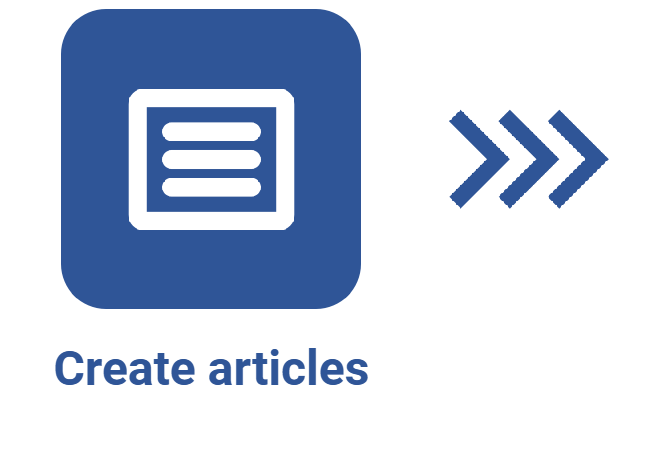Article data screen overview
Introduction
When creating an article, SoftExpert Knowledge base provides a screen with all the tools needed to format the content.
On this screen, it is also possible to add complements to the text, such as attachments, links, and images.
Watch the video below to understand how the article data screen is divided:
Available buttons
Content editing features the Rich Text resource, which allows for inserting links, images, and tables, as well as formatting the text.
Use the available buttons to format the content of the article:

A - Options to change the language of the article, allowing the content to be translated. It will only be available if the languages enabled in the knowledge base have also been enabled through the Configure languages button.
B - Allows for hiding or showing the section that gathers the content markers.
C - Allows article authors to add tags that make it easier to categorize and locate content in the knowledge base.
D - Allows for writing a command in order to generate content. As soon as the content is generated, it can be added to the article, or a new text can be generated again.
E - Provides several options to edit parts of the text. The available options are: "Summarize", "Improve", "Simplify", "Expand upon", "Trim", "Change tone", and "Change style".
F - Allows for undoing or redoing changes.
G - Through this button, it is possible to define titles, paragraphs, and block quotes in the article.
- Titles: title elements have levels that go from Title 1 to Title 6, allowing for structuring information. When the article is viewed through a portal, phrases formatted as titles will be displayed as links in the "Markers" section.
- Inline: allows for highlighting parts of the text, whether to insert a quote or to emphasize the content.
- Blocks: allows for defining the paragraphs of the article.
- Alignment: allows for defining the alignment of the text.
H - Allows for formatting the text to be inserted or any selected text with the bold (B) or italics (I) style.
I - Allows for choosing the color of both the font and background of the text to be inserted or of any selected text.
J - Allows for choosing the font and the font size of the text to be inserted or of any selected text.
K - Allows for setting the alignment of the paragraph text.
L - Lists with markers are used to sort and highlight groups or sets of information.
M - Numbered lists are used to present the steps of an operation and sort information.
N - Allows for inserting attachments, links, and media.
O - Allows for inserting a table in the article.
P - Allows for inserting or editing a sample code.
Q - Allows for editing the source code of the article.
R - Allows for clearing the formatting of the article.
S - Allows for importing an HTML file as article content. This file could be, for example, the translated file of the article in the source language.
T - Allows for downloading the content of the article in HTML format in order for it to be translated externally. The translation can be performed with translation tools, known as CAT tools.
Conclusion
After learning about the structure, see how to create an article and access its data screen to edit its content.
Knowing the structure of the data screen makes the article creation process easier!