Adding process inputs and outputs
Prerequisites
- Access to the File > Process (PM022) menu.
- Previously created process.
- Access to the File > Information (PM011) menu.
- Access to the File > Material (PM012) menu.
- Access to the File > Information warehouse (PM016) menu.
- Access to the File > Material warehouse (PM017) menu.
- Access to the File > Third-party entity (PM018) menu.
Introduction
The execution of a process enables the movement of materials and information within the organization. The system allows recording these events, improving control over processes.
It is possible to record input and output events for materials, equipment, other tangible assets, information, and knowledge.
As an example, this article will associate the "Product reliability study" piece of information with the process inputs and the "Solvent" material in the process outputs.
Adding process inputs
1. Access the File > Process menu (PM022).
2. Search for and select the process you wish to configure.
3. Click on the arrow next to the  button and select the Process data option.
button and select the Process data option.
4. On the left side of the screen, click on the Input/Output tab.
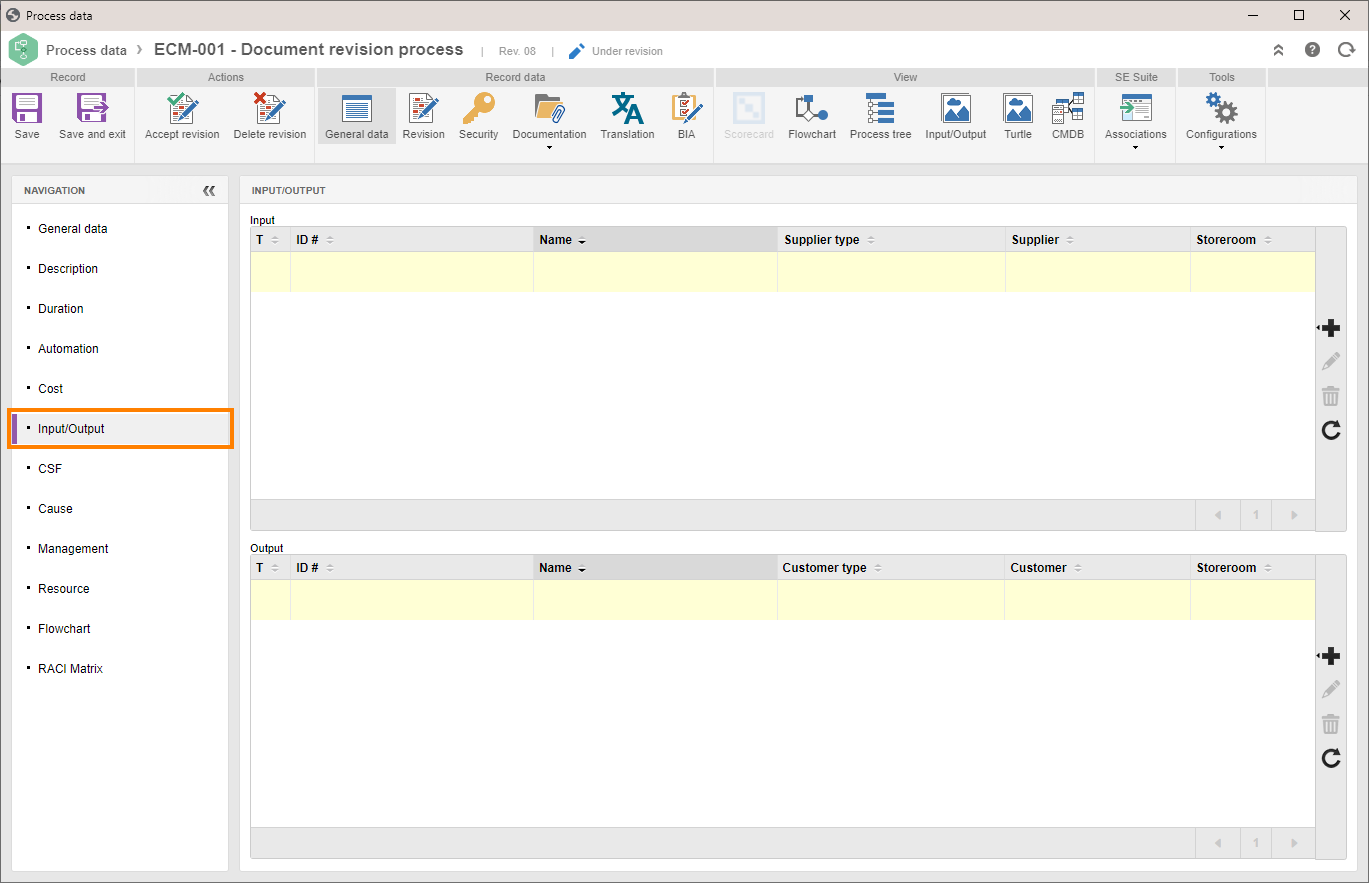
5. In the Input section, click on the  button and select the Information option.
button and select the Information option.
6. Add the information that will enter the process. Click on the  button to search for previously created information or on the
button to search for previously created information or on the  button to record new information.
button to record new information.
7. Enter whether the supplier type is a department or a third-party entity.
8. If the information is provided by a department, in the Supplier field, enter the department created in SoftExpert Administration. If the information is provided by a third-party entity, click on the  button to search for a previously created entity or on the
button to search for a previously created entity or on the  button to record a new entity.
button to record a new entity.
9. Lastly, enter the storeroom in which the information will be stored.
10. Click on the  button.
button.
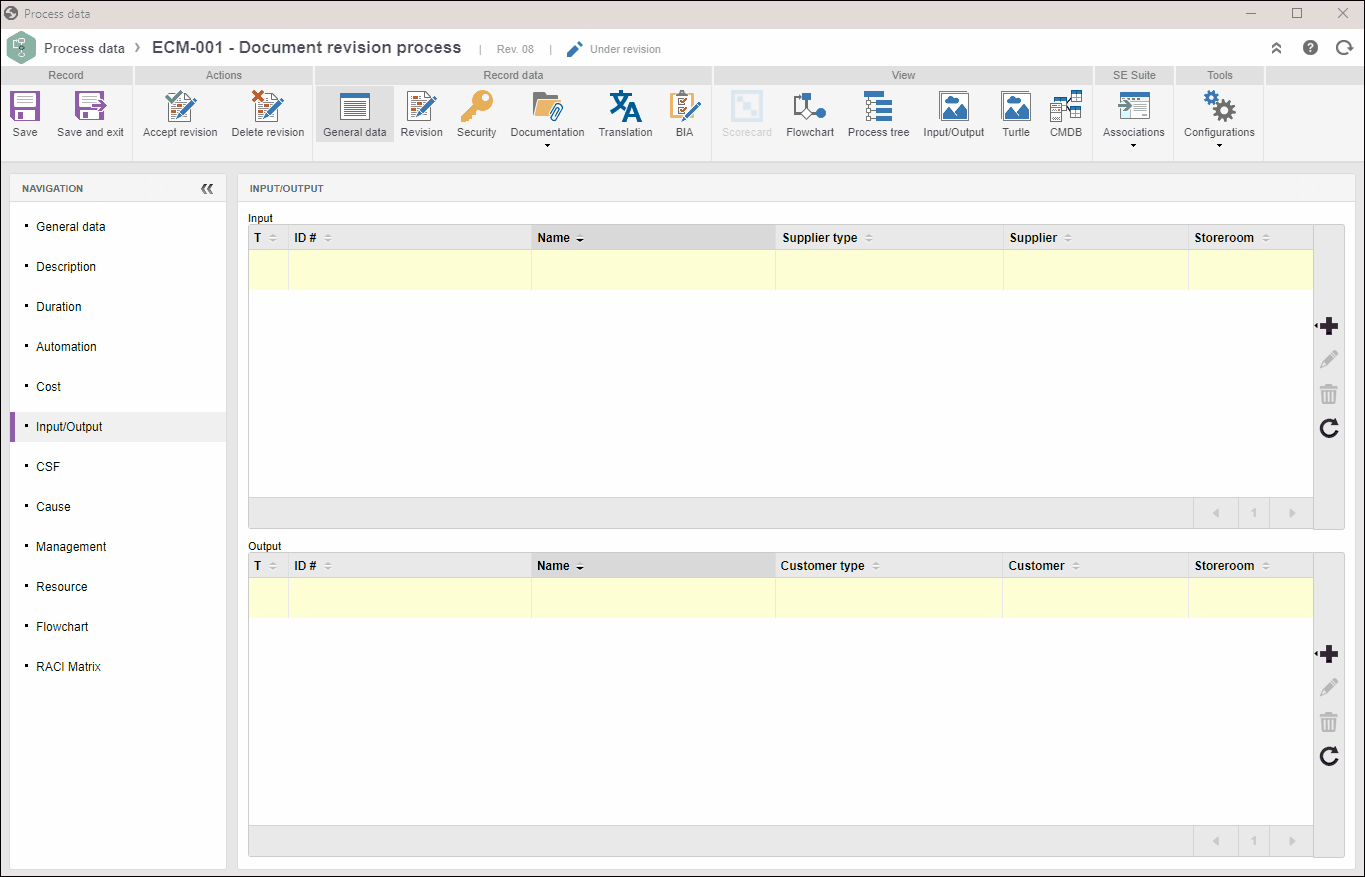
Adding process outputs
1. Access the File > Process menu (PM022).
2. Search for and select the process you wish to configure.
3. Click on the arrow next to the  button and select the Process data option.
button and select the Process data option.
4. On the left side of the screen, click on the Input/Output tab.
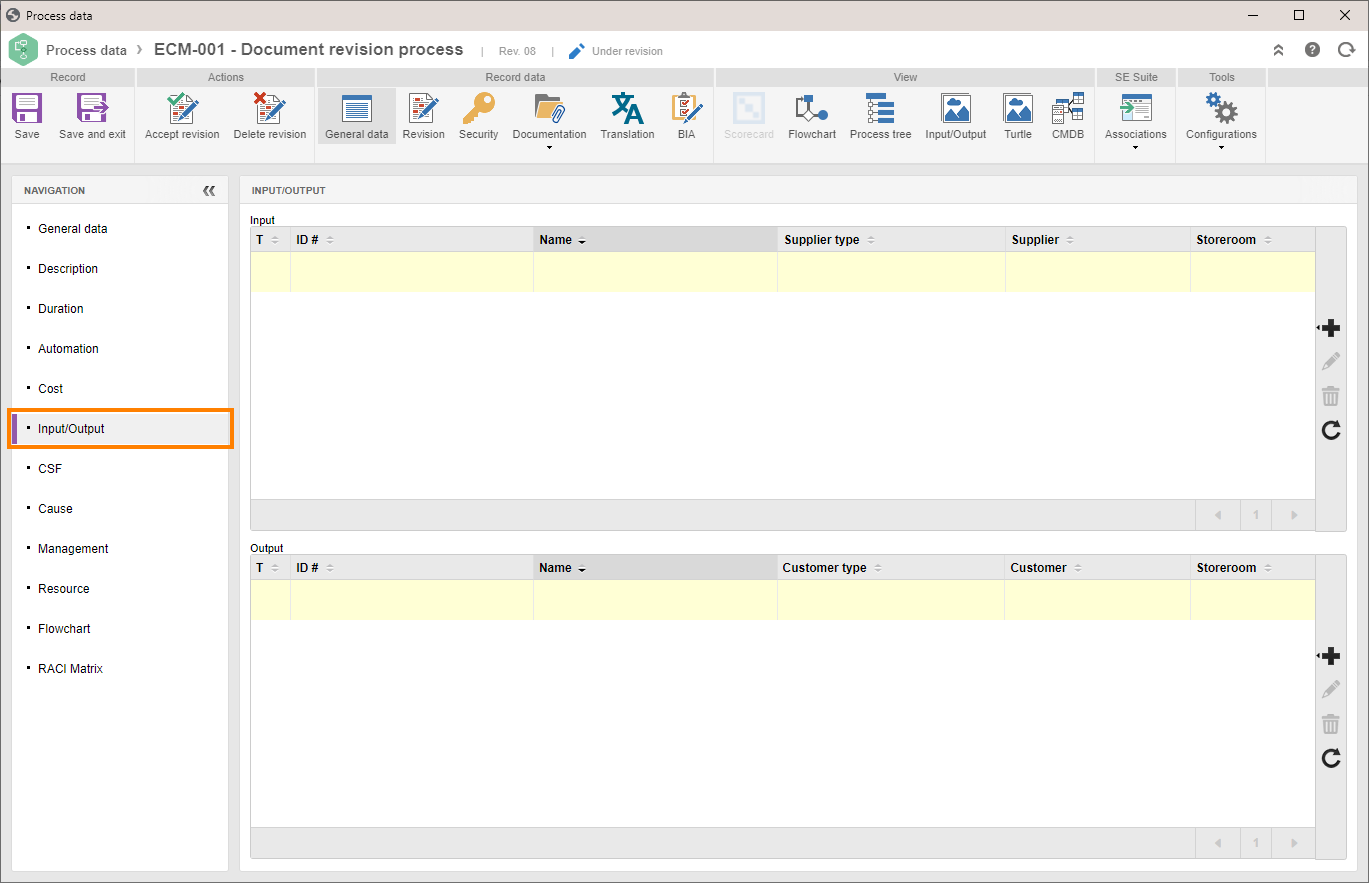
5. In the Output section, click on the  button and select the Material option.
button and select the Material option.
6. Add the material that will enter the process. Click on the  button to search for a previously created material or on the
button to search for a previously created material or on the  button to record a new material.
button to record a new material.
7. Enter whether the customer type is a department or a third-party entity.
8. If the material is provided by a department, in the Customer field, enter the department created in SoftExpert Administration. If the material is provided by a third-party entity, click on the  button to search for a previously created entity or on the
button to search for a previously created entity or on the  button to record a new entity.
button to record a new entity.
9. Lastly, enter the storeroom in which the material will be stored.
10. Click on the  button.
button.
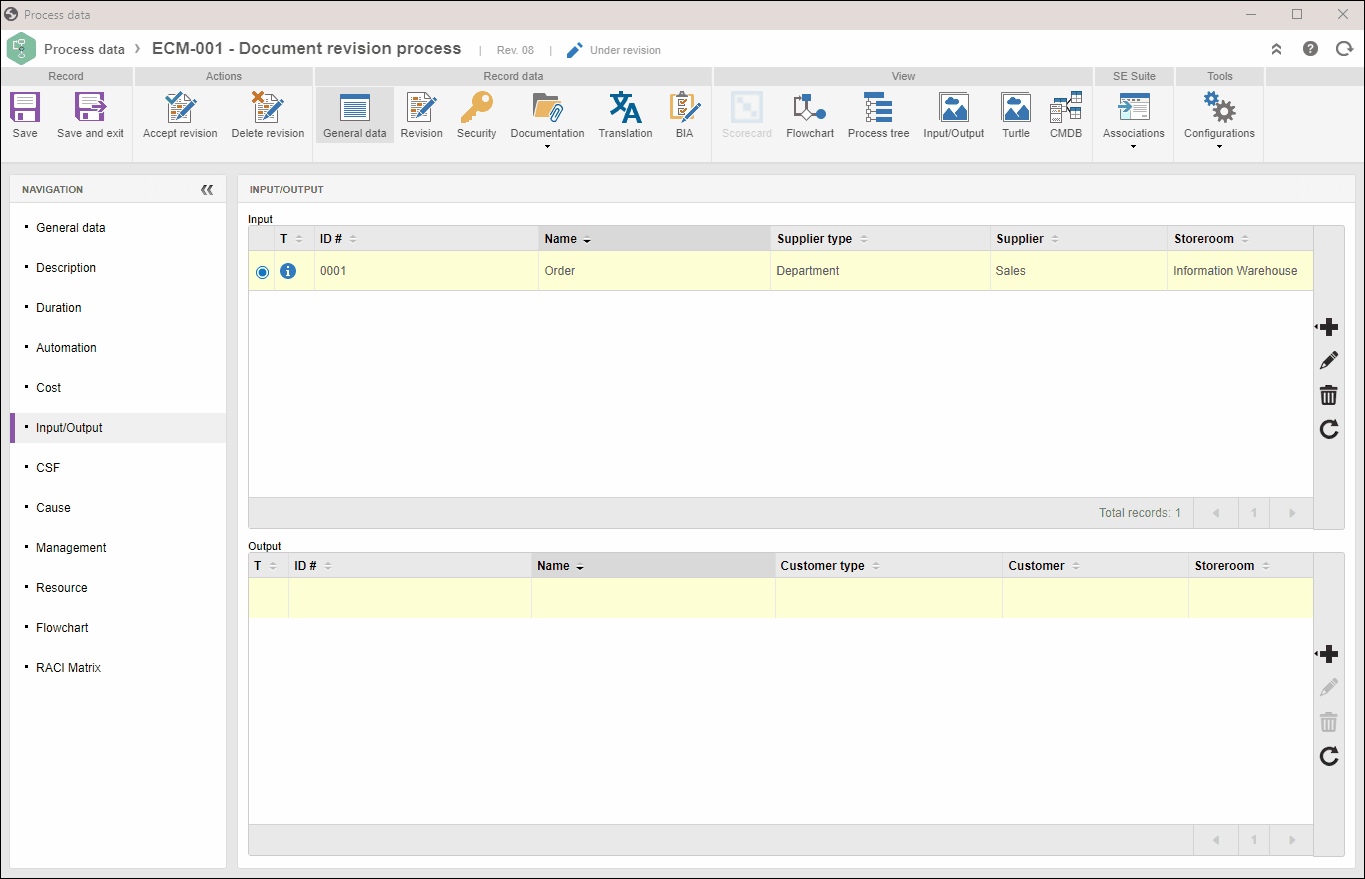
• Suppliers and customers entered in inputs and outputs can be internal or external.
• It is not mandatory to enter suppliers or customers.
• Add as many inputs and outputs as necessary.
• See further details on the creation of information and materials.
Conclusion
Once the inputs and outputs are associated, it is possible to monitor the process more closely.
If no other configurations are necessary, click on the Accept revision button to release the process.