Associating a survey with the activity
Prerequisites
- Access to the File > Process (PM022) menu.
- Created and designed process.
- User activity, system activity, or decision added to the process flowchart.
- SoftExpert Survey must be part of the solutions acquired by the organization.
Introduction
Associating a survey with the activities/decisions of a process defines a survey to be answered during object execution.
See how to configure this feature:
Associate survey
1. On the activity/decision data screen, click on Configurations > Survey.
2. The survey association screen will be displayed.
3. Check the Associate survey option.
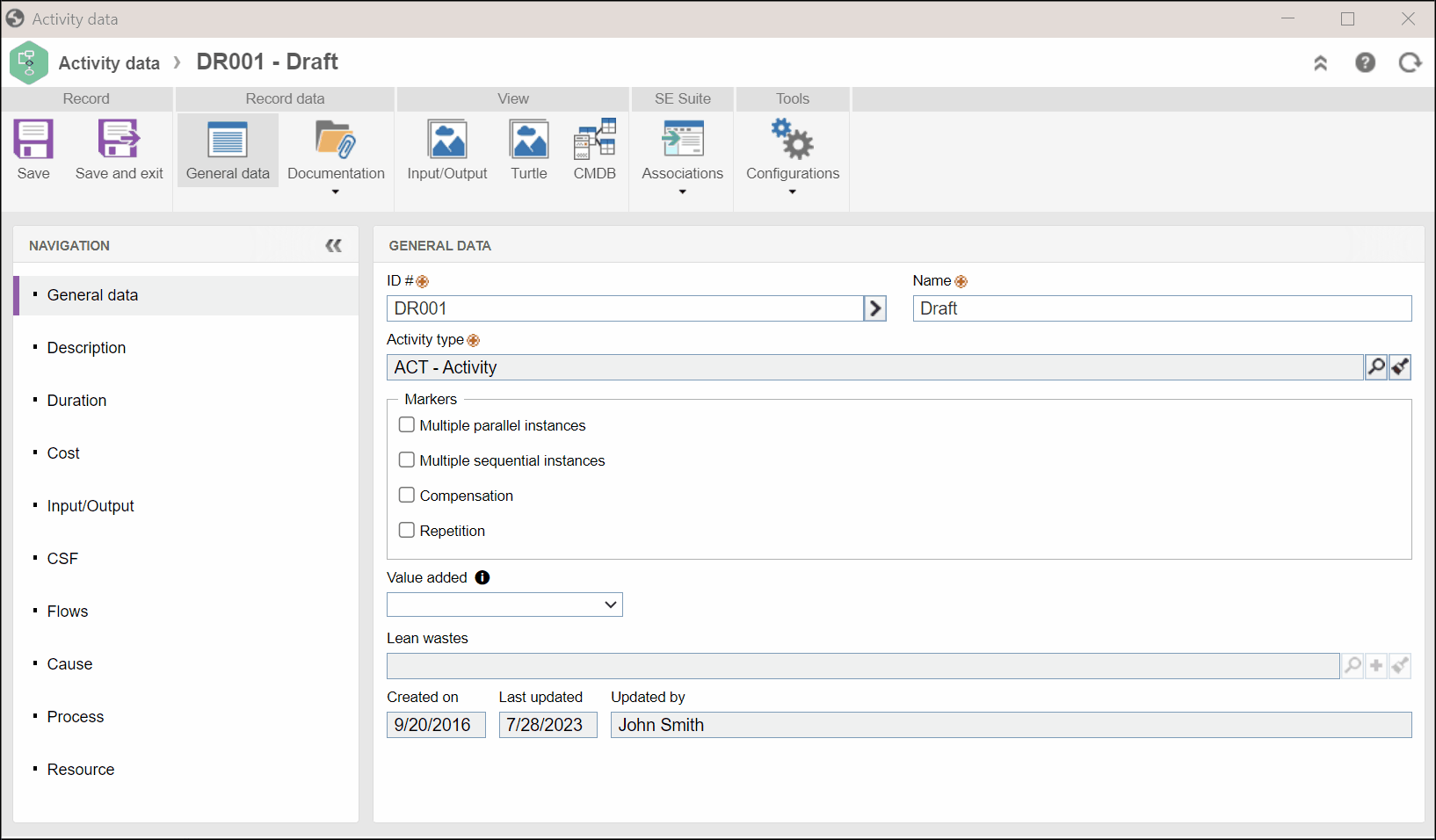
4. In the Survey template field, click on  and select a template created in SoftExpert Survey.
and select a template created in SoftExpert Survey.
Surveys created with each new instance of the process and that must be answered during the execution of this activity/decision will be based on the selected template.
5. If desired, check the available options:
- Manual closure: by checking this option, the survey execution related to an activity or a message event will be opened until it is sent to the next step by the responsible party. This will allow, for example, associating answers from other instances in the same process and activity/event with the open survey execution. If the option is not checked, the survey execution will be automatically closed when all respondents finish their answers.
- Use a specific survey execution per revision: by checking this option, a new survey execution related to the activity or to the message event will be created whenever there is a process revision. Otherwise, the same open survey execution related to the event will be used regardless of process revision.
6. Once done, click on Save and exit.
Conclusion
Thus, the survey has been successfully associated with the activity/decision.