Configuring the execution in the activity
Prerequisites
- Access to the File > Process (PM022) menu.
- Created and designed process.
- User activity, system activity, or decision added to the process flowchart.
Introduction
The execution configuration allows for defining the activity/decision executor and the rules they must follow.
See how to configure this feature:
Configuring an execution
1. On the activity/decision data screen, click on Configurations > Execution.
2. Configure the available options according to the sections below:
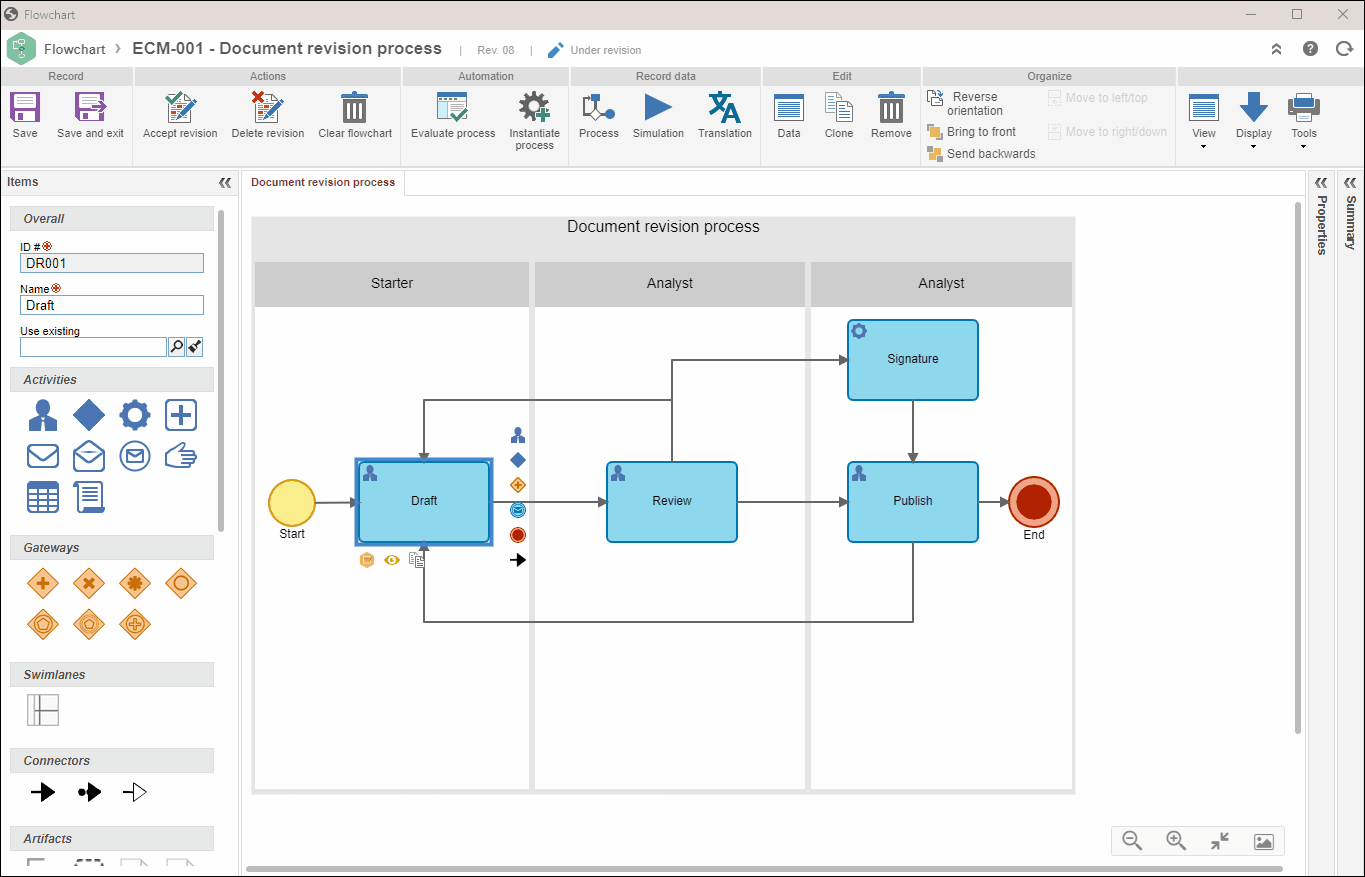
Default executor type
In this section, the default executor type of the activity will be configured.
For BPMN processes, the default executor of an activity is defined in the process Lane; thus, some of the following fields must be filled out through the process modeler.
When the process is a flowchart, that is, when Lanes are not used, this configuration will be enabled in the process activity data:
Specific user
If this option is selected, the activity/decision must be performed by a determined user. To do so, in the Specific user section, select the desired user in the respective field.
Team
If this option is selected, the activity/decision must be executed by a user of a determined team. To do so, in the Team section, select the team responsible for the activity execution. In this case, it will also be possible to define whether the activity/decision execution will be restricted to a specific department or to the executor department.
Department
If this option is selected, the activity/decision must be executed by a user of a determined department. To do so, in the Department section, select the department that is responsible for the activity/decision execution.
Department/Position
If this option is selected, the activity/decision must be executed by a user who exercises a determined position in a department. To do so, in the Department/Position section, select the department and the position that will be responsible for the activity/decision execution.
Third-party entity
If this option is selected, the activity/decision must be executed by a third-party entity. To do so, in the Third-party entity section, select the third-party entity responsible for the activity/decision; however, the execution of the activity/decision in the system must be performed by a determined user or team. Thus, check the desired option and enter the executor in the corresponding field.
Defined in the instance
If this option is selected, the activity executor will be defined during the execution of the process in SoftExpert Workflow. In that case, the following options are available.
Defined in the instance
Process starter
By selecting this option, the activity/decision will be enabled for the user who started the process.
Specific activity executor
By selecting this option, the activity/decision will be executed by the same user that executed another activity/decision in the flowchart. Define this activity/decision in the Specific activity field.
This option will not be available for the first activity of the process.
Process starter leader
By selecting this option, the activity/decision will be enabled for the leader of the user who started the process.
Remember that the leader of a determined user is defined through the user creation menu in SoftExpert Administration.
Specific activity executor leader
By selecting this option, the activity/decision will be enabled for the leader of the executor of the activity/decision selected in the Specific activity field.
This option will not be available for the first activity of the process.
Upper-level role of the specific activity executor
By selecting this option, the activity/decision will be enabled for the upper role of the executor of the activity/decision selected in the Specific activity field.
If needed, check whether the activity executor will be Restricted to the starter user's department or to a specific department; in the latter case, select the department in the respective field.
This option will not be available for the first activity of the process.
Requester
By selecting this option, the activity/decision will be enabled for the user who was defined as instance requester.
Consider dynamic executor
Check this option for the activity executor to be dynamically defined according to the following options:
Execution matrix
The execution of the activity will depend on the matrix selected in this field. An execution matrix relates an attribute and its values to an executor (user or team). That allows the activity to be executed for each instance by a different executor, according to the value entered in the attribute.
It is worth remembering that the activity/decision must be configured with the same attribute of the execution matrix that will be used in this field.
Attribute
The activity/decision executor will depend on a value entered in a determined attribute. Thus, in the Attribute field, enter the desired attribute, be it an external attribute, a list of values, or any other attribute that requires the user to select/enter its value.
Then, in the Attribute contains field, enter whether the attribute information will be the user name, user ID, or user login.
In the execution of the activity of the Workflow component, the value entered for the name, login, or ID of the user who will execute the activity must be exactly the same as in the user record in SoftExpert Administration.
Moreover, fill out the following fields:
- Executor is defined according to value: check this field to set the activity executor, according to the value entered to the attribute (name, user login, or ID).
- Executor will be defined by the leader of user registered in attribute: check this field so that the leader of the user informed on the value of the attribute (name, ID, or login) is the executor of the activity.
Formula
If this option is selected, the activity executor will be defined through a formula selected in this field. Click on the  button and enter the desired formula.
button and enter the desired formula.
The CHANGEMANAGER function allows the manager to be: User, Department, Department/Position, Team, Process starter, Process starter leader, Specific activity executor, Specific activity executor leader, Executor, and Attribute.
See below an example of a formula to define the dynamic executor (Starter leader):
return CHANGEEXECUTOR('Starter leader';'';'')
Draft route
Upon selecting this option, the activity executor will be defined based on a responsibility route that will set an approval order with several scenarios, steps, and users responsible for these approval steps. Steps can have one or more responsible parties and may be executed simultaneously or in a sequence.
This responsibility route type allows for editing the activity data during its execution. In the Route field, enter the desired responsibility route of the "Draft" type.
In the Upon closing the route section, there are two fields to be filled out:
- Define status as: in this field, it is possible to select which message will be displayed upon closing the responsibility route.
- Continue the process to the target: in this field, it is possible to define the process direction after the end of the route and the activity execution.
Approval route
Upon selecting this option, the activity executor will be defined based on a responsibility route that will set an approval order with several scenarios, steps, and users responsible for these approval steps. Steps can have one or more responsible parties and may be executed simultaneously or in a sequence.
This responsibility route type does not allow for editing the activity data during its execution; the only available options are "Approve" and "Reject". In the Route field, enter the desired responsibility route of the "Approval" type.
In the Upon closing the route as: Approved section, there are two fields to be filled out:
- Define status as: in this field, it is possible to select which message will be displayed upon closing the responsibility route.
- Continue the process to the target: in this field, it is possible to define the process direction after the end of the route and the activity execution.
In the Upon closing the route as: Rejected section, there are two fields to be filled out:
- Define status as: in this field, it is possible to select which message will be displayed upon closing the responsibility route.
- Continue the process to the target: in this field, it is possible to define the process direction after the end of the route and the activity execution.
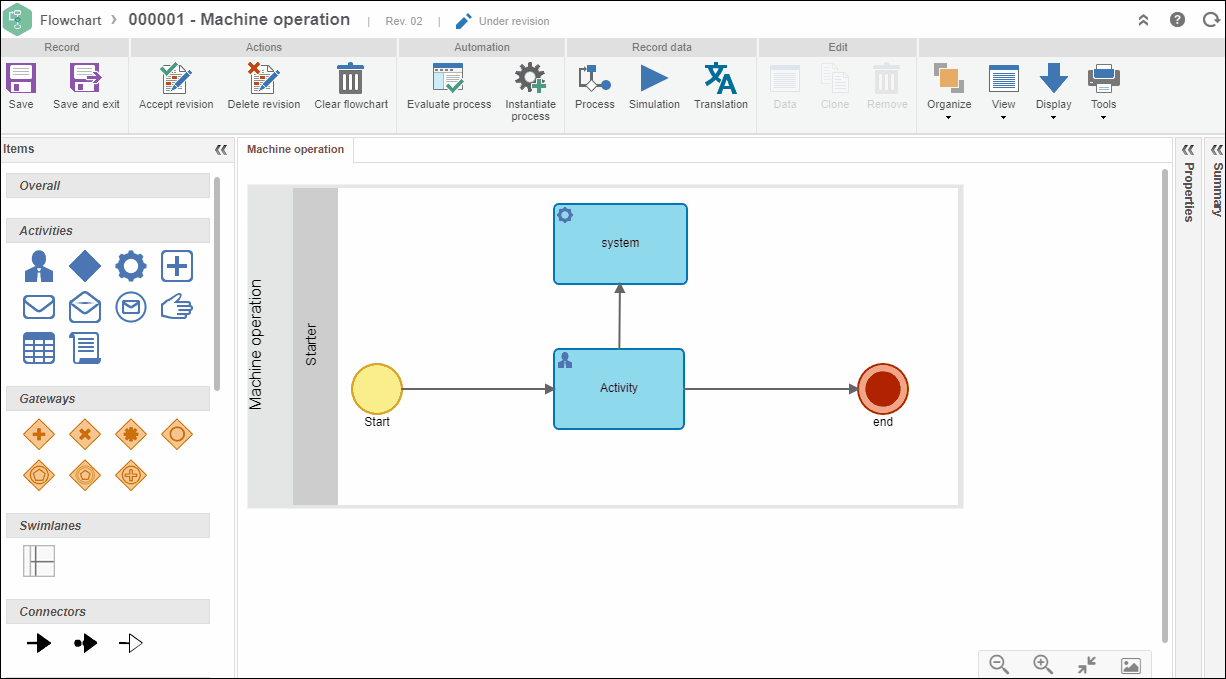
When the executor is a group, automatically associate with the user
Check this option for the system to automatically assign the activity to any user of the group (department, position, or team). To use this feature, select one of the following options:
With the fewest activities in execution
The activity will be associated with the user who is in a group (department, team, etc.) that has the smallest number of activities to execute.
With the fewest hours scheduled for execution
The activity will be associated with the user who is in a group (department, team, etc.) that has the fewest activity hours (duration of activities) scheduled for execution.
Sequentially
Users of the group (department, team, etc.) will receive the activities sequentially.
Restrict project association
Check this field to define that only projects that belong to the types selected in the project type field can be associated with the activity.
If this option is not checked, it is possible to associate projects that belong to any project type.
Block manual closure
Check this option to block the manual closure of the project planning. By blocking it, it can only be sent to the next step through process automation.
If this option is disabled, the project planning can be closed manually.
Automatic execution
Select this field for one of the activity actions to be executed automatically when reaching a determined time. Therefore, inform if the Time will be defined in hour(s)/minute(s) (hhh:mm), day(s), week(s), or month(s).
After that, select the action that will be executed when the configured time is reached. The actions available for selection must be configured in the Action section of this activity/decision.
It will not be possible to select a time smaller than 15 minutes for the automatic execution.
If this option is not checked, the activity will remain pending until the responsible for it executes it.
Automatic execution when finishing the blocking associations
Check this field so that one of the actions of the activity is automatically executed as soon as the workflows, incidents, or problems associated as blockers are finished.
Set the Action that will be executed as soon as the associations defined as blockers are finished.
The actions available for selection must be configured in the Action section of this activity/decision.
If this option is not checked, the activity will remain pending after all associations defined as blockers have been closed.
Automatically execute this activity when closing plans and isolated actions
Check this field for the activity to be executed automatically as soon as the actions and/or action plans associated with the activity have been closed.
In the Associated in the activity field, select the activity with which the action plans will be associated and, in the Action to be executed field, select the action that will be executed for the activity.
If this option is not checked, the activity will remain pending after all actions and/or action plans associated with the activity have been closed.
Automatically perform this activity at the end of maintenance
Check this field so that the activity is automatically executed as soon as the maintenances associated with this activity have been closed.
If this option is not checked, the activity will remain pending after all maintenances associated with the activity have been closed.
Automatically execute this activity when closing projects
Check this field so that the activity is automatically executed as soon as the projects associated with this activity have been closed.
If this option is not checked, the activity will remain pending after all projects associated with the activity have been closed.
Automatically execute this activity when closing the kanban tasks
Check this field so that the activity is automatically executed as soon as the kanban tasks associated with this activity have been closed.
If this option is not checked, the activity will remain pending after all kanban tasks associated with the activity have been closed.
3. After performing the desired configurations, click on Save and exit.
Conclusion
Thus, the activity/decision execution has been successfully configured.