Configuring an action in the activity
Prerequisites
- Access to the File > Process (PM022) menu.
- Created and designed process.
- User activity, system activity, or decision added to the process flowchart.
Introduction
The action configurations are recommended after modeling the process, making it easier to define the actions to be taken for each flow.
See how to create and configure actions in the activities and decisions of a process:
Configuring an action
1. On the activity/decision data screen, click on Configurations > Action.
2. Click on the  button.
button.
3. On the screen that will be opened, define the sequence in which the action must be triggered by the activity.
4. Enter a name for the action.
5. Select an icon to represent the action.
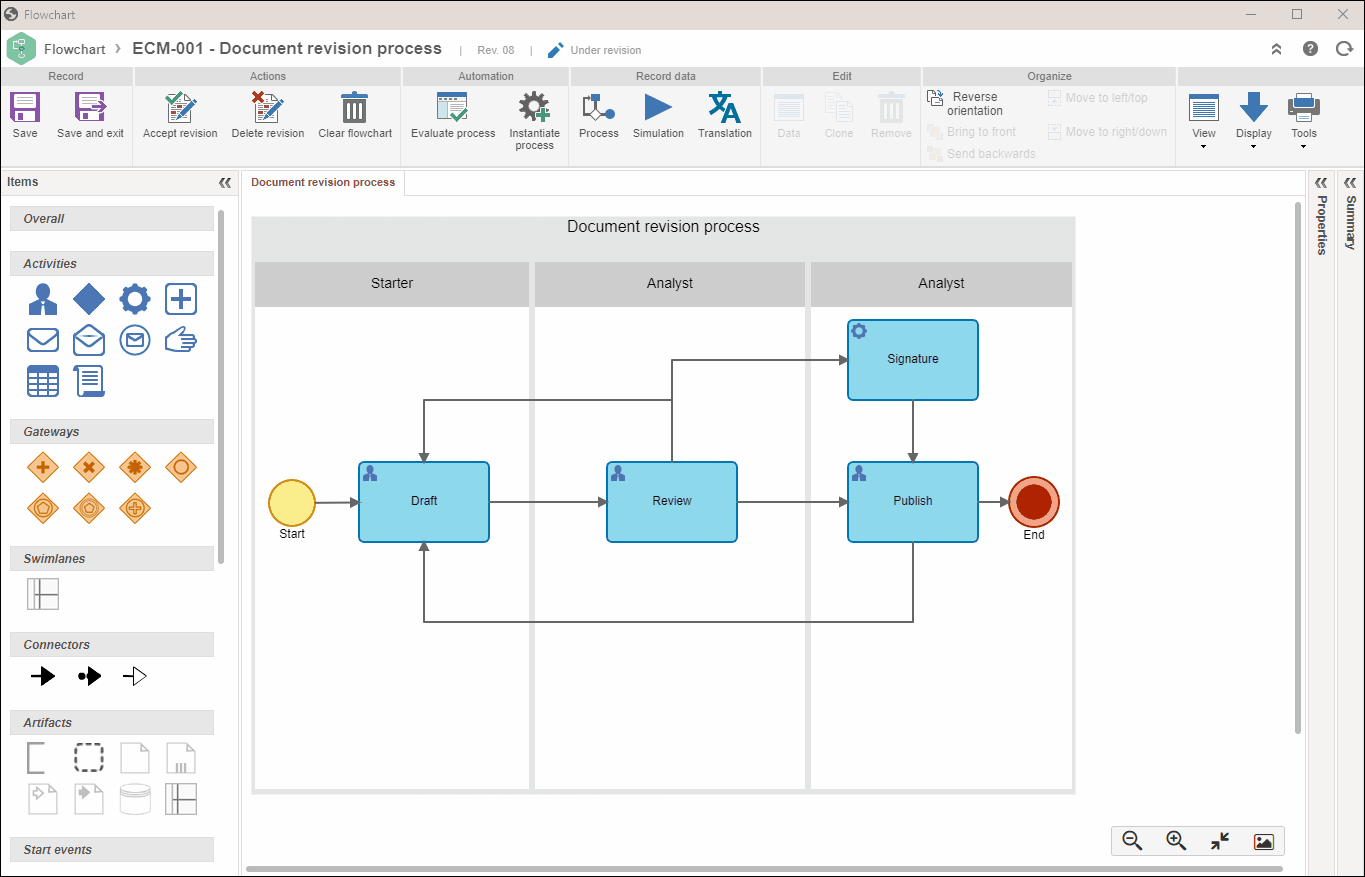
The name and the icon will be displayed as a button for the activity/decision execution in the Workflow component.
6. In General tab screen, complete the available fields to configure the action.
Available fields
Execute activity
Select this option if the action will execute an activity/decision. In that case, it is necessary to configure the following fields:
Route type: choose how the flow will be deviated to another process item (sub-process, activity/decision, connector, or end point). There are two types of routes:
- Fixed: executes the activity/decision and enables the item defined in the Default target field.
- Variable: executes the activity/decision, and the next process item to be enabled will be the target defined in the conditional expression executed by the action. Remember that variable route actions must have at least one conditional expression provided.
Default target: is one of the destination items of the output flows for the activity/decision being executed, no matter if it is a sub-process, a connector, an end point, or an activity/decision. Select the desired item. The system will only list for selection the output flow destination items of the activity/decision in which the action is being created.
Select next activity's executor: check this field to define that the executor of the next activity or decision (defined in the Default target field) will be selected during the execution of the process through SoftExpert Workflow. This field will only be enabled if the route is fixed and if the activity/decision is selected as default target.
- Selection type: one of these options can be selected: single executor or multiple executors. If multiple executors are selected, it will be necessary to enable multiple instances of the activities/decision, one for each selected user during the process execution. The process can only move forward once all users execute their activities.
- Restriction type: in this field, define if the execution of the next activity will be restricted to a team or a functional role. In the respective field, select the desired option.
Execute external application
Select this option if the action will execute an external application. In this case, the following field must be completed:
- External application: select the external application that will be called. External applications are created in the File > Automation > External application (PM042) menu.
- Hide WEB screen: this field will only be enabled if the external application selected in the field above is of the WEB type. This option must be used in case an external program that has no interface with the user is executed, that is, its purpose is to execute a script or update something in a database, for example.
Disable manual execution
Check this field so that the action automatically executes the activity without the need for any user intervention.
Description
Enter a description for the action.
7. On the Rules tab, configure the information that must be inserted or associated during the execution of the activity/decision or upon an external application call:
Available rules
Mandatory to fill out action items
Select which of the following options will be mandatory requirements after clicking on the button in the Workflow component: Attribute (option valid for forms also), Requirement, Description, Checklist, Priority, Comment, Task, and/or Requester.
The Attribute option must be checked if the completion of the attribute and/or form is required. Even if there is only a form, this option must be checked, as it refers to both.
Association
Check the items that must necessarily be associated with the activity/decision.
| Association | Required | Configuration |
| Object | If this option is checked, in order to execute the activity with this action, it will be necessary to associate an object (Administration, SPC, FMEA, Incident, Problem or Workflow) with the activity. | None. |
| Item | If this option is checked, in order for the activity to be executed with this action, associating an item with the activity will be mandatory. | Do not allow execution if any item associated with the instance is in the status: use this configuration so that it is not possible to execute the activity with this action if, in the instance, there is an item with one of these statuses: Issue, Released, Under revision, and/or Cancelled. |
| Supply | If this option is checked, in order to execute the activity with this action, it will be necessary to associate a supply with the activity. | None. |
| Asset | If this option is checked, in order to execute the activity with this action, it will be necessary to associate an asset with the activity. | None. |
| Document | If this option is checked, in order to execute the activity with this action, it will be necessary to associate a document with the activity. |
Check expired validity: if this option is checked, the activity can only be executed with this action if the documents associated with the instance are not expired. If the associated documents do not have validity control, the verification will be ignored, that is, it will be possible to execute the activity.
|
| Process | If this option is checked, in order to execute the activity with this action, it will be necessary to associate a process with the activity. | None. |
| Workflow | If this option is checked, in order to execute the activity with this action, it will be necessary to associate a workflow with the activity. | Do not allow execution if some workflow associated with the instance is in the following status: use this configuration so that it is not possible to execute the activity with this action if, in the instance, there is a workflow with one of these statuses: In progress, Postponed, Cancelled, Closed, and/or Blocked for editing. |
| Project | If this option is checked, in order to execute the activity with this action, it will be necessary to associate a project with the activity. | Do not allow the execution if any project associated with the instance is in the status: use this configuration so that it is not possible to execute the activity with this action if, in the instance, there is a project with one of these statuses: Planning, To be started, Verification, Postponed, Rejected, Approval, Execution, Closed, and/or Cancelled. |
| Risk | If this option is checked, in order to execute the activity with this action, it will be necessary to associate a risk with the activity. | None. |
| Control | If this option is checked, in order to execute the activity with this action, it will be necessary to associate a control with the activity. | None. |
| Consequence | If this option is checked, in order for the activity to be executed with this action, associating a consequence with the activity will be mandatory. | None. |
| Survey | If this option is checked, in order to execute the activity with this action, it will be necessary to associate a survey with the activity. | None. |
| Requirement | If this option is checked, in order to execute the activity with this action, it will be necessary to associate a requirement with the activity. | None. |
| Article | If this option is checked, in order to execute the activity with this action, it will be necessary to associate an article with the activity. | None. |
| Occurrence | If this option is checked, in order to execute the activity with this action, it will be necessary to associate an occurrence with the activity. | None. |
| Meeting | If this option is checked, in order for the activity to be executed with this action, associating a meeting with the activity will be mandatory. | Do not allow execution if any meeting associated with the instance is in the status: use this configuration so that it is not possible to execute the activity with the action if, in the instance, there is a meeting with one of these statuses: Scheduling, Scheduling confirmation, Record, Signature, Cancelled, Closed, and/or Rejected. |
| Kanban | If this option is checked, in order for the activity to be executed with this action, associating a kanban task with the activity will be mandatory. | None. |
| Storeroom | If this option is checked, in order for the activity to be executed with this action, associating a storeroom with the activity will be mandatory. | None. |
| Initiative | If this option is checked, in order for the activity to be executed with this action, associating an initiative with the activity will be mandatory. | Do not allow execution if any initiative associated with the instance is in the status: use this configuration so that it is not possible to execute the activity with this action if, in the instance, there is an initiative with one of these statuses: Planning, Evaluation, Approval, Closed, and/or Released. |
| Program | If this option is checked, in order for the activity to be executed with this action, associating a program with the activity will be mandatory. | Do not allow execution if any program associated with the instance is in the status: use this configuration so that it is not possible to execute the activity with this action if, in the instance, there is a program with one of these statuses: Planning, To be started, Revision, Execution, Execution approval, Closure, Cancelled, and/or Postponed. |
| Training | If this option is checked, in order for the activity to be executed with this action, associating a training with the activity will be mandatory. | Do not allow execution if any training associated with the instance is in the status: use this configuration so that it is not possible to execute the activity with this action if, in the instance, there is a training with one of these statuses: Planning, To be started, Execution, and/or Evaluation. |
| Nonproject task | If this option is checked, in order for the activity to be executed with this action, associating a nonproject task with the activity will be mandatory. | Do not allow execution if any nonproject task associated with the instance is in the status: use this configuration so that it is not possible to execute the activity with this action if, in the instance, there is a nonproject task with one of these statuses: Planning, Planning approval, To be started, Revision, Revision approval, Execution, Execution approval, Closure, Cancelled, and/or Postponed. |
| Maintenance | If this option is checked, in order for the activity to be executed with this action, associating a maintenance with the activity will be mandatory. | Do not allow execution if any maintenance associated with the instance is in the status: use this configuration so that it is not possible to execute the activity with this action if, in the instance, there is a maintenance with one of these statuses: Under programming, Programming approval, To be started, Under execution, and/or Execution approval. |
| Action plan | If this option is checked, in order for this activity to be executed, associating an action plan with the activity will be mandatory. Note: a flowchart activity must be created in order for the approval of the action plan to be executed. |
Do not allow execution if any action plan associated with the instance is empty: check this option so that it is not possible to execute the activity with this action if, in the instance, there is an action plan with no configured actions. Do not allow execution if any plan or isolated action associated with the instance is in the status: use this configuration so that it is not possible to execute the activity with this action if, in the instance, there is an action plan or isolated action with one of these statuses: Planning, Planning approval, Execution, Effectiveness verification, Closed, and/or Cancelled. Change the status of plans and isolated actions associated with the instance to: check this option to change the status of the plans and/or isolated actions associated with the instance to: Planning, Planning approval, or Execution. |
8. The Rule/Form tab will display the forms associated with the activity/decision. If you need to edit the displayed forms, use the buttons on this tab.
9. Click on the  button.
button.
10. If the action is configured with a variable route (step 6), the Conditional expression tab will be enabled. In it, enter at least one conditional expression for the action. Access the Configuring a conditional expression article to learn how to create one.
Use the Conditional expression tab to add the conditional expressions to be verified when executing an action with variable route. Use the conditional expressions to perform logical tests involving process attributes. Each expression has a target, which is one of the output flows destination items of the activity/decision being executed. This is the item that will be enabled if the conditional expression is executed. An expression will be met when all the results of the logical tests performed in the expression items are true.
11. If the action is configured to execute an external application (step 6), the Parameter tab will be enabled. In this tab, it is possible to define the parameters of the external applications that will be used when they are executed.
12. Click on the  button.
button.
Conclusion
Thus, you have successfully configured the action of the activity/decision.