Evaluating a process
Prerequisites
- Access to the File > Process (PM022) menu.
- Evaluation method configured in the general parameters (PM009) of SoftExpert Process.
- Created and designed process.
- If the process to be evaluated has ISO9000 based or Workflow revision control, it will only be possible to evaluate the process during the revision. In this case, it will be necessary to create a revision for the drafters to evaluate the process.
- If the process to be evaluated has a Simplified revision control, it will be necessary to enable process editing for the evaluation.
Introduction
The process evaluation aims to identify the critical company processes.
This evaluation takes place according to the evaluation method configured in the general parameters of SoftExpert Process.
Evaluating a process
1. To evaluate a process, access the File > Process (PM022) menu.
2. Locate and select the process you wish to evaluate.
3. Click on the arrow next to the  button and on Process data.
button and on Process data.
4. Then, on the General data tab, go to the Process evaluation section. This section will vary according to the Evaluation method configured in the general parameters.
5. Then, click on the Evaluate process button.
6. At this moment, the process evaluation screen will be displayed. Fill out the evaluation according to each evaluation method:
Quantitative evaluation
In the quantitative evaluation, enter the value of the quantitative criteria. To do so, in the Value column, enter the result obtained for each of the evaluation criteria.
See how the quantitative evaluation is displayed:
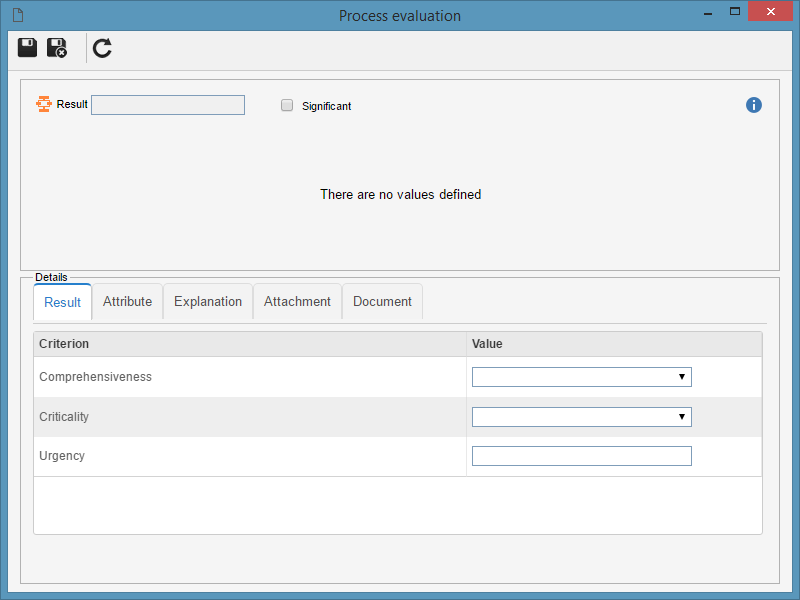
Qualitative evaluation
In the qualitative evaluation, enter the Yes or No result for each evaluation criterion. To do that, select the desired option in the Yes or No column from the criterion list.
See how the qualitative evaluation screen is displayed:
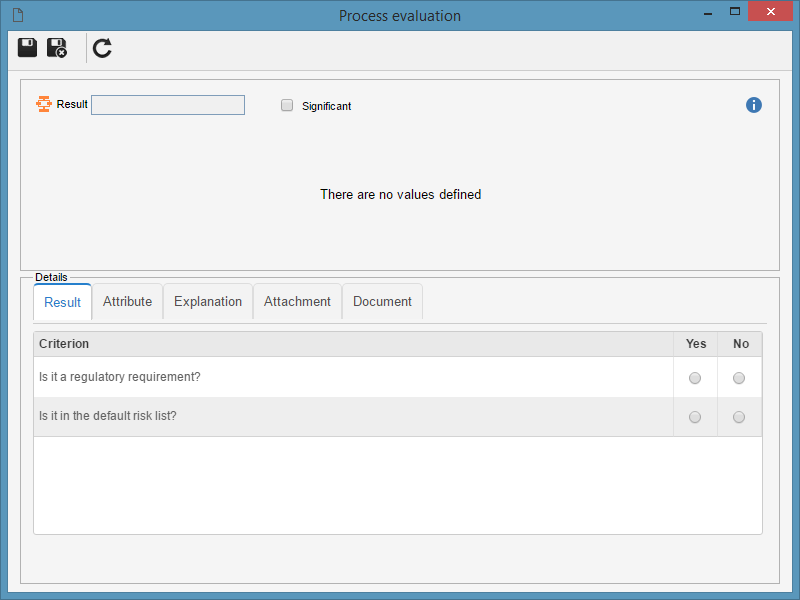
The Significant field will be marked automatically if the Yes option is selected to at least one of the criteria of the Potential, Actual, or Residual tabs.
Matrix evaluation type
In the evaluation that uses matrix, select the result for the associated criteria in the matrix axes. If in the evaluation method in question the Display results on matrix field is checked, the result of the evaluation will be displayed on the matrix itself as soon as they are entered.
To do that, select the desired value in the Result column for each criterion.
See how the evaluation matrix type screen is displayed:
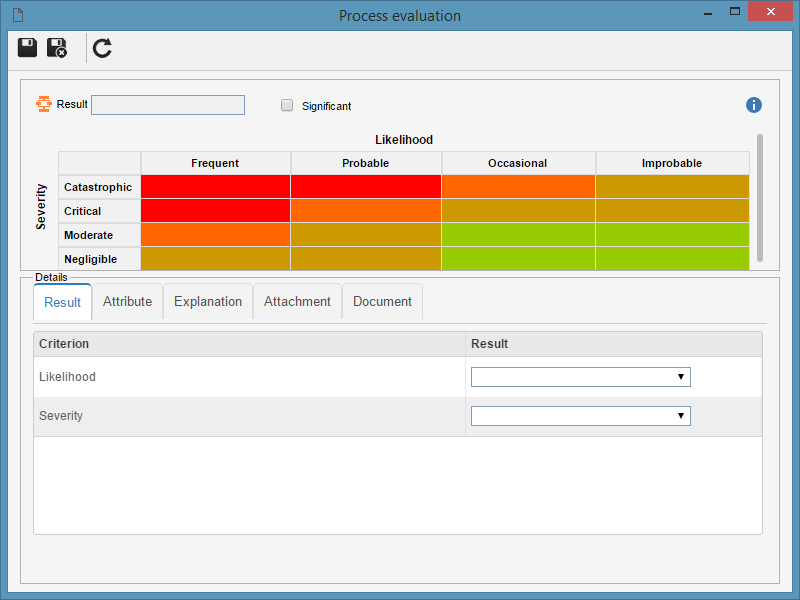
Quantitative and qualitative evaluation
In this method, both quantitative and qualitative evaluations are used. To do so, in the Value column, enter the result obtained for each of the evaluation criteria.
In the quantitative criteria, the values defined for each criterion will be displayed. In qualitative criteria, the displayed options are Yes and No.
See how the quantitative and qualitative evaluation is displayed:
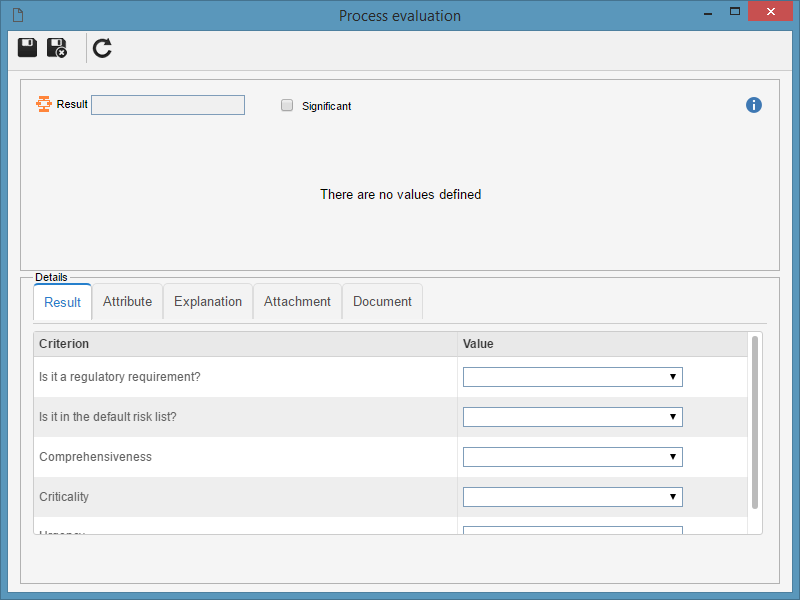
The Significant field will be marked automatically if the Yes option is selected for at least one of the criteria of the Potential, Actual, or Residual tabs.
Qualitative matrix evaluation
In this method, both evaluations of the matrix type and qualitative are used. To do so, enter, in the Value column, the result obtained for each of the evaluation criteria.
In the matrix-type criteria, the system will display the values defined for each criterion associated with one of the matrix axes, while in the qualitative criteria, the options displayed will be Yes and No.
See how the evaluation matrix type screen is displayed:

The Significant field will be marked automatically if the Yes option is selected for at least one of the criteria of the Potential, Actual, or Residual tabs.
Quantitative matrix evaluation
The values of the matrix criterion types will be obtained through an operation (sum, multiplication, or equation) with the associated quantitative criteria values for each axis.
In this evaluation, two sections will be displayed, corresponding to the X and Y axes of the matrix. The title of the first column of each section identifies the matrix criterion that will receive the result of the operation with the values of the quantitative criteria.
Thus, in each section that represents the axes of the matrix, enter, in the Value column, the result of each of the quantitative criteria.
See how the matrix evaluation screen is displayed:
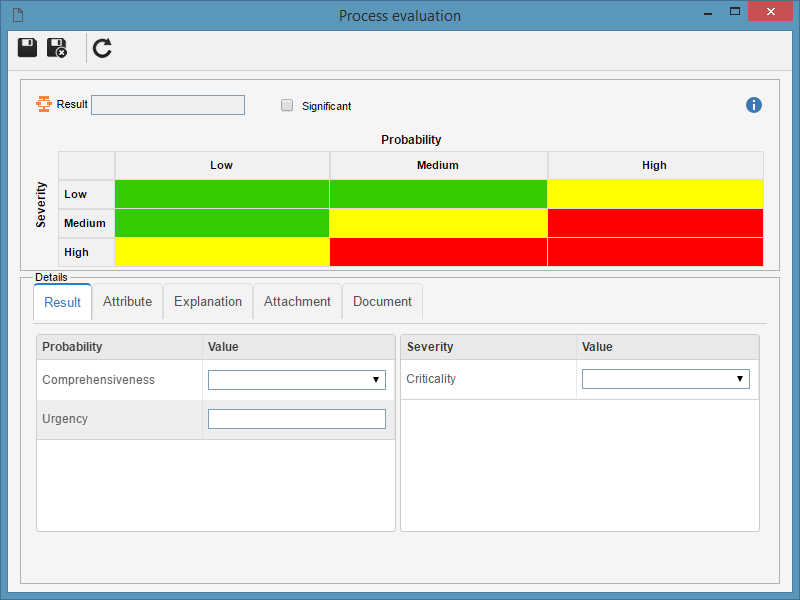
7. After filling out the values of each criterion, the result obtained will be displayed in the Result field.
8. The following tabs will be displayed in the Details section:
- Attribute: this tab will be displayed only if the evaluation method configured in the general parameters has any associated attributes.
- Explanation: use this tab to enter an explanation for the evaluation.
- Attachment: use this tab to associate the attachments relating to the evaluation being performed.
- Document: use this tab to add or associate the documents related to the evaluation being performed.
9. After filling in all the necessary information, save and close the screen.
Conclusion
Thus, you have successfully finished the process evaluation.