Configuring an instance in the process
Prerequisites
- Access to the File > Process (PM022) menu.
- Created and designed process.
Introduction
This article will cover the configurations related to process instances available on the process data screen, upon clicking on Configurations > Instance.
Instance configurations are valid only for processes with enabled automation.
Configuring instances
1. After clicking on the Configurations > Instance button, the configuration will be opened:
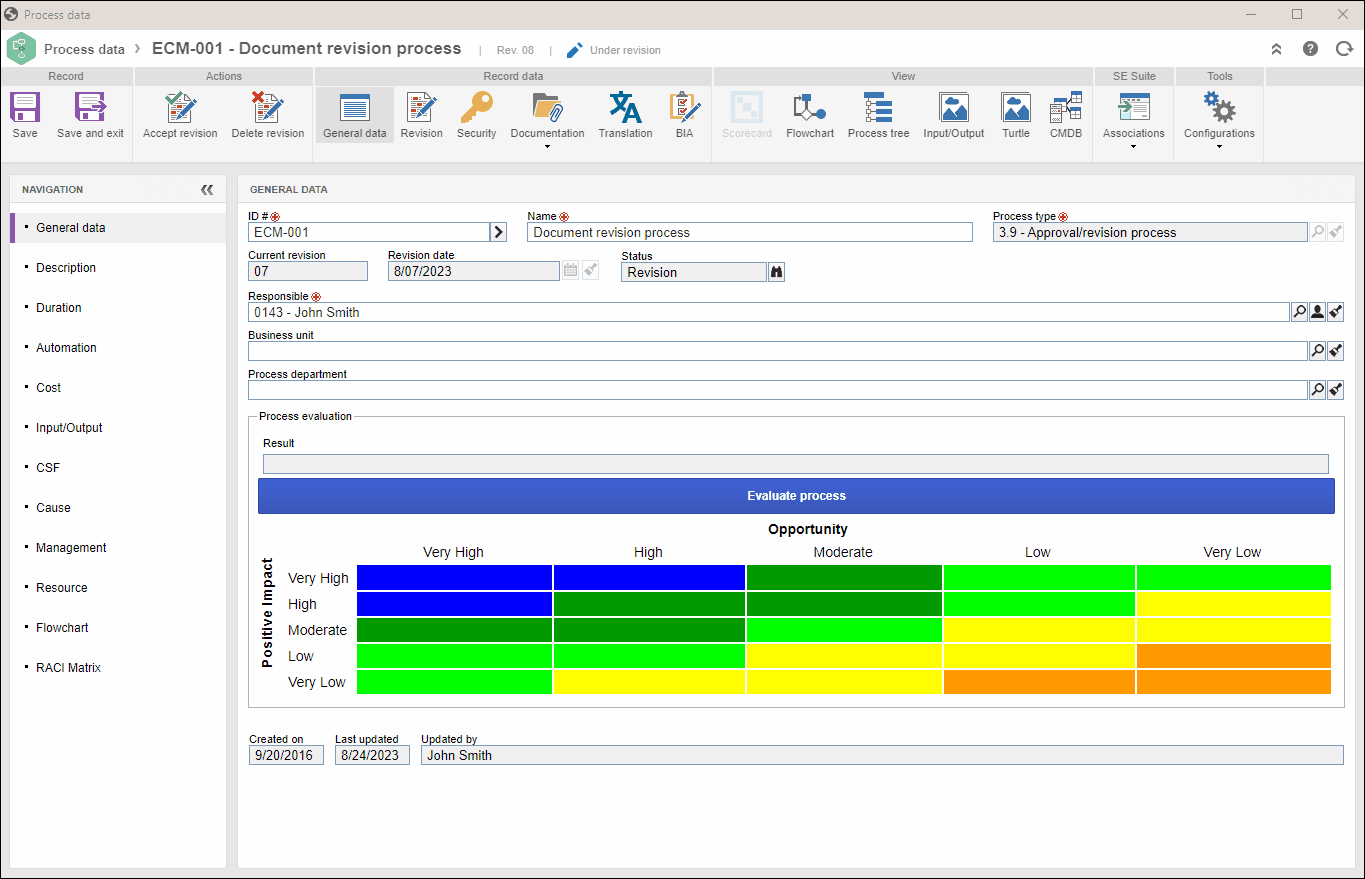
2. On the screen that will be displayed, fill out the following fields:
Identification: select one of the following options to automatically generate the ID # of the process instance:
- Sequential number: if this option is selected, the identification of the process instances will be a sequential number. To avoid duplication in the identification of the process instances, the system will sequence the identification of the instances of all processes configured with this option.
- Process ID # + sequential: if this option is selected, the identification of the process instances will be composed of the process ID # followed by a sequential number. For this option, as the instances of this process will have the same prefix (process ID #), the sequencing will only occur in the instances of the process in question. It is worth pointing out that, if the process ID # is edited, then the sequential number will be restarted.
- Identification mask: if this option is selected, the process ID # will be given by an identification mask. To learn how to create or associate an identification mask, access the What is an identification mask? article.
Default title: select how the title of the process instances will be composed. The title may be composed of: Current date, Current time, User ID, User name, and User's default department.
Priority: select which evaluation method will be used to prioritize the process instance.
Retention: select a deadline for the finished instances to be retained before being deleted. See the instance retention options below:
- Retain workflows for: information can be retained during a period determined in this field. It is possible to define the period in years, months, weeks, or days.
- Retain records in workflow history for: records in the history can be retained during the period determined in this field. It is possible to define the period in years, months, weeks, or days.
- Retain workflow attachment files for: attached files can be retained during the period determined in this field. It is possible to define the period in years, months, weeks, or days.
- Retain message event e-mail records for: e-mail records can be retained during the period determined in this field. It is possible to define the period in years, months, weeks, or days.
Enter requester: check this field so that, when instantiating the process, it is possible to inform who is the requester of the instance. After that, check one of the following options:
- Users: check this option for it to be possible to define the users recorded in the system as instance requesters.
- Customers: check this option for it to be possible to define the customers (companies) recorded in the system as instance requesters. Note: customers are created in SoftExpert Administration through the File > Business partner > Customer menu.
- Suppliers: check this option for it to be possible to define the customers (companies) recorded in the system as instance requesters. Note: suppliers are created in SoftExpert Administration through the File > Business partner > Suppliers menu.
- Customers/Suppliers: check this option for it to be possible to define the customers/suppliers recorded in the system as instance requesters.
Enable description information: check this field so that when the process is instantiated, a description of the instance is possible.
Hide view attribute button in history: by checking this option, the button that displays the edited attributes in the instance timeline or history will be hidden.
Hide report button in instance data and activity data: by checking this option, the instance report and form report buttons will not be displayed in the instance data and activity execution.
Enable timesheet in activities: check this option to enable timesheet in the process activities under execution. These configurations will only work correctly if the SoftExpert Time Control component is part of the solutions acquired by your organization.
3. Save the record.
Conclusion
Thus, you have successfully configured the process instances.