Move a process step backwards
This topic will teach you how to move a process step backwards manually, access an instance via Management menu and enable a process step that has already been executed, canceling the other subsequent items.
This is a management action and must be executed by the process manager.
To this end, simply follow the steps below:
1. Go to the Management > Workflow menu (WF004).
2. In the Quick search field, search for the "My first instance" process and click on the  button.
button.
3. With the process selected, click on the  button.
button.
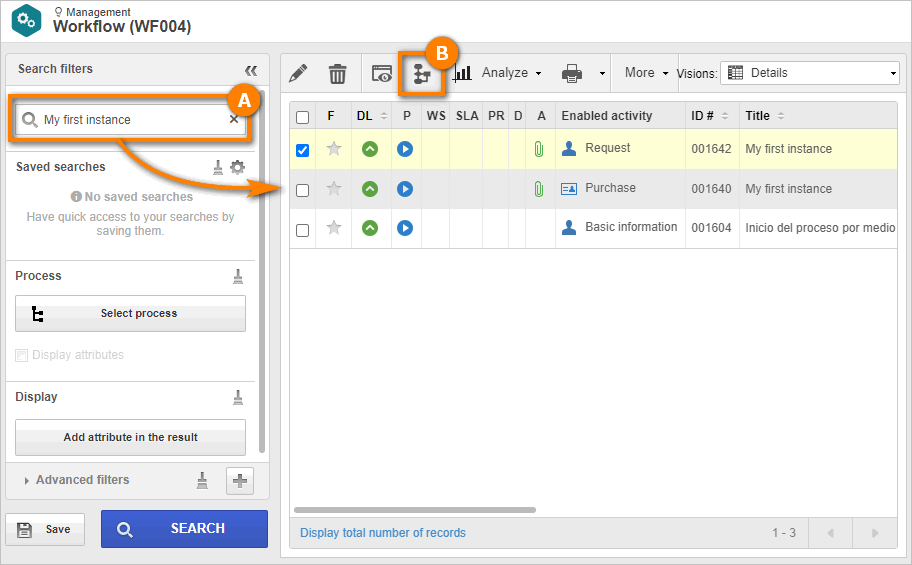
4. In the flowchart, select the "Purchase" activity and click on the Enable item button.
5. On the screen that will open, enter an explanation for the change and click on the  button.
button.
In this case, we select the first activity. Then, the process will go back from the last to the first activity.
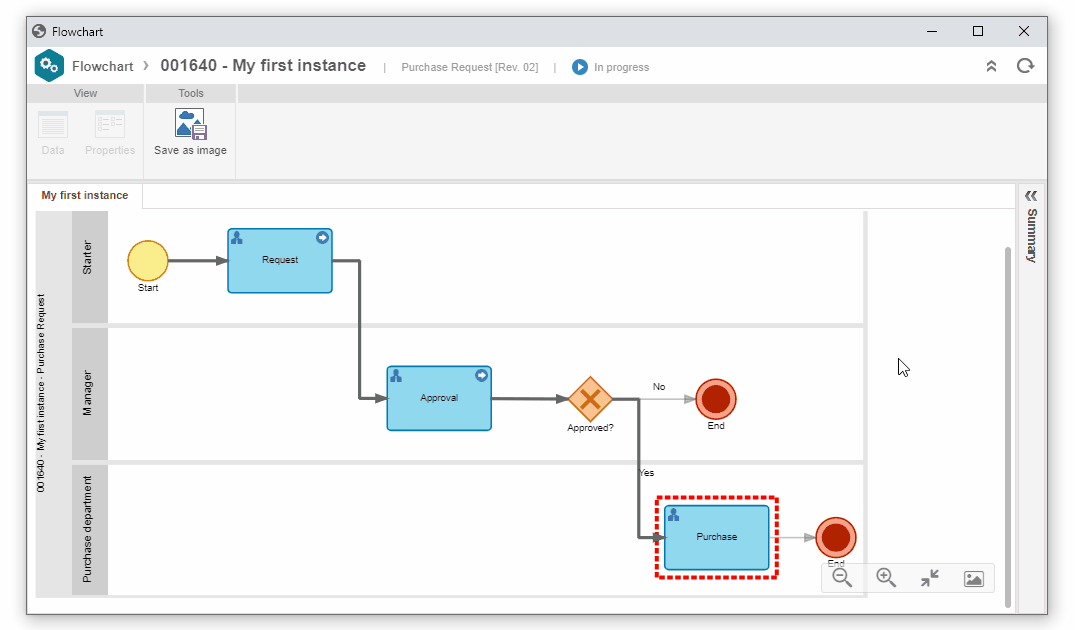
6. After the change, the flowchart presents the first activity enabled, and the other items have been canceled.
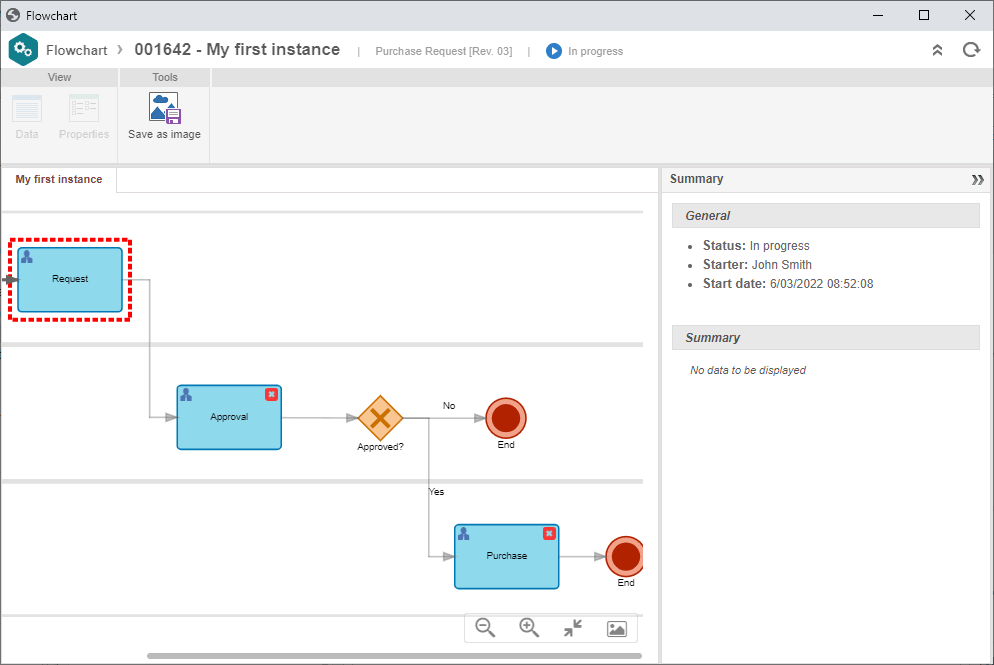
In this way, we have successfully moved the process step backwards!