Disable a supplier
It is only possible to delete a supplier when it is not being used in another component. Otherwise, it will only be possible to disable it.
The disabling function causes the supplier to no longer be visible in the system for new actions. This feature is useful when you wish to "delete" a supplier from the system, but still wish to keep the performed action history.
To learn how to disable a supplier, simply follow the steps below:
1. Access the SL001 menu.
2. Search for the supplier created in the Create a supplier section. In this case, the one with the "CS-01" ID #.
3. Select the supplier in the list of records.
4. Then, click on More >  .
.
5. Confirm the system message.
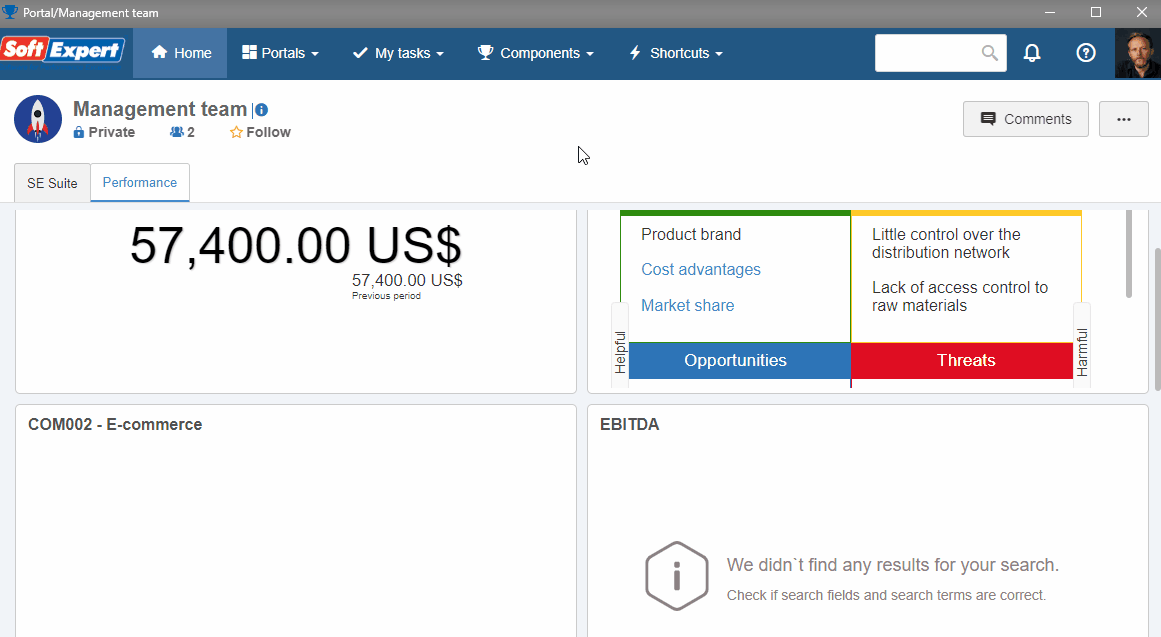
6. The supplier has been disabled and will be available for viewing only, as shown in the next section!