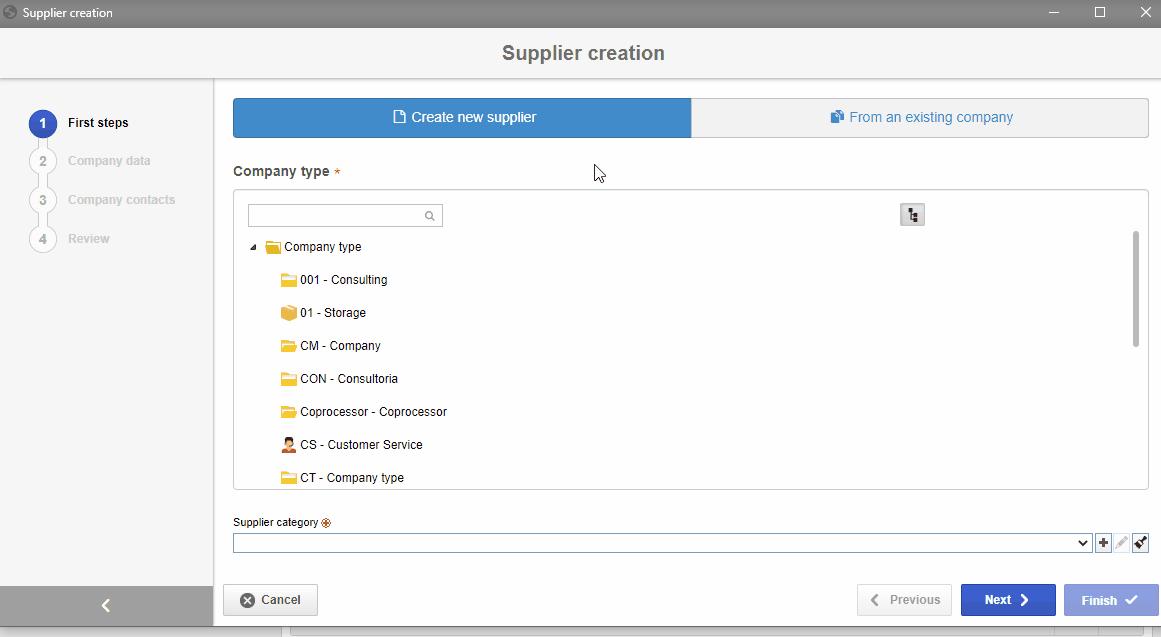Create a supplier
This topic will teach you how to create a supplier from scratch.
To do this, simply follow the steps below:
1. After the initial configurations, it is possible to create suppliers. To do so, access the SL001 menu and click on the  button.
button.
2. On the screen that will be opened, select the company type created in the first step on the Company type column. In this case, the one with the "IND02" ID #.
3. At the bottom of the screen, select the category created in the previous step on the Supplier category field. In this case, the one with the "Chemical" ID #.
4. Click on the Next button at the bottom of the screen.
5. Then, enter "CS-01" in the ID # field and "Chemical supplier" in the Name field.
6. Click on the Next button at the bottom of the screen.
7. Confirm the system message.
8. In the Company contacts step, it is possible to add supplier contacts. The contact types available are:
- Common contact: It will be necessary to enter the basic contact data, such as a phonebook, with the contact name, phone number, department, and e-mail.
- External user contact: In addition to entering the basic contact data, they receive a login and password to access the external user portal.
9. To add a common contact, click on the arrow next to the  button and on the Add contact option.
button and on the Add contact option.
10. Enter "Maria" in the Contact field.
11. Click on the  button on the contact data screen.
button on the contact data screen.
12. Then, click on the Finish button. All done. The supplier has been successfully created!
13. Simply click on the red Close button to return to the main screen.