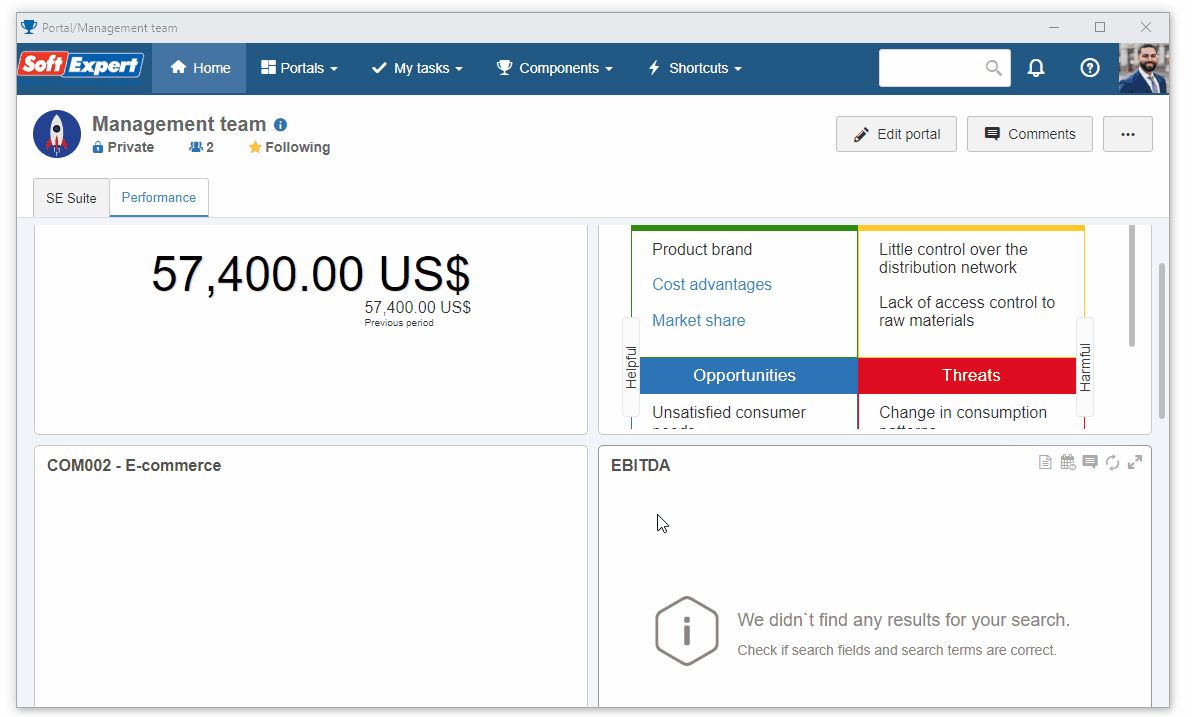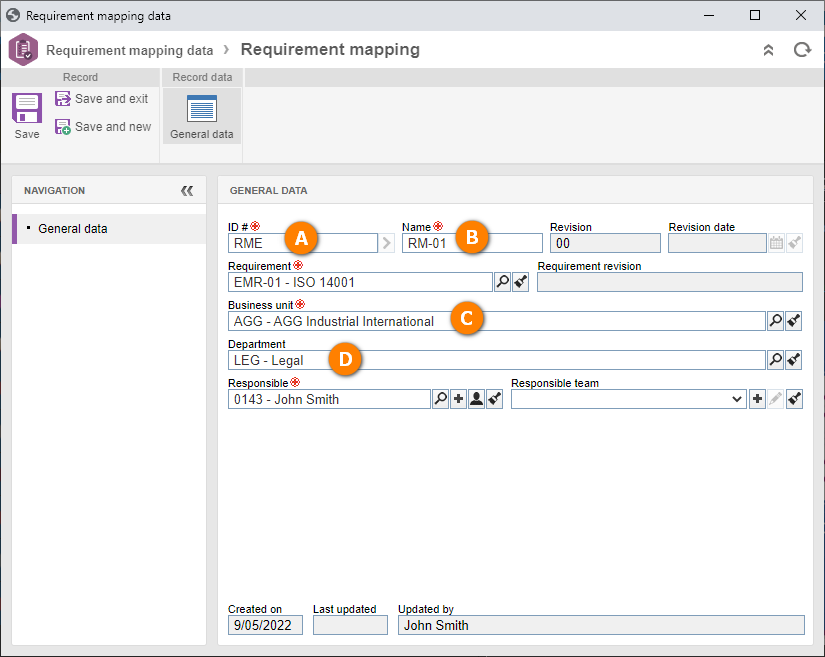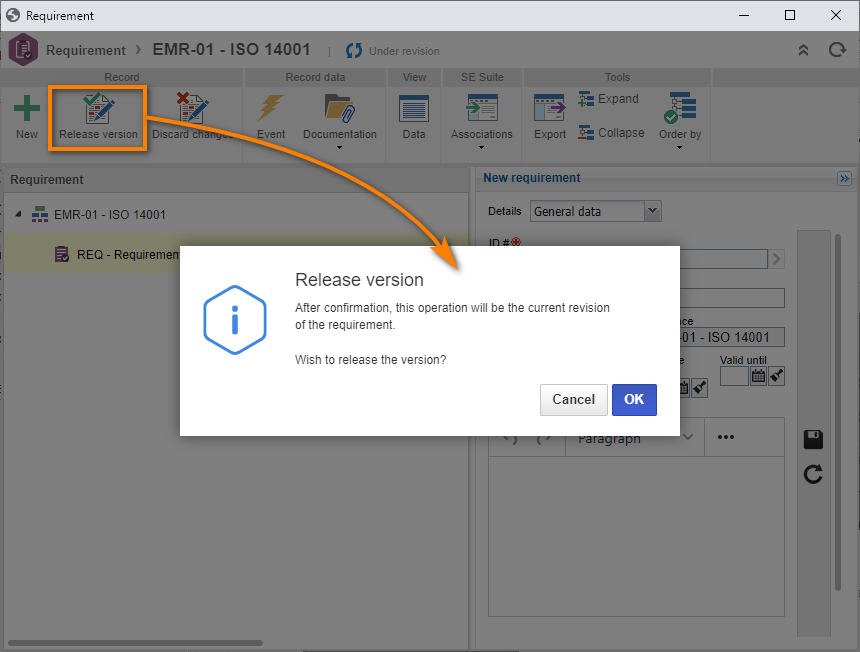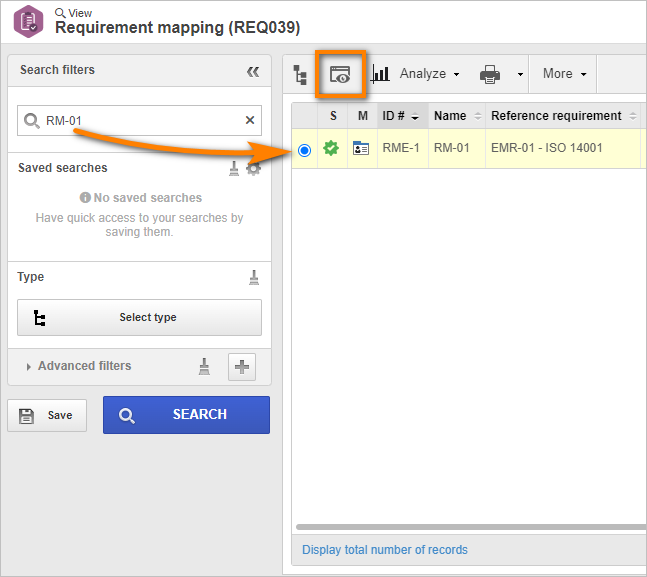Map a requirement by department
Requirement mapping is used to define the applicability and implementation levels of a certain rule (requirement) in a department.
Thus, it is possible to track the conformity level by department and see whether they meet the legal or management requirements defined by the organization.
To map requirements by department, simply follow the steps below:
1st step: Creating a requirement mapping
To create the requirement mapping, access the REQ024 menu, click on the arrow next to the  button, and select the Department option.
button, and select the Department option.
On the screen that will be opened, select the "ISO 14001" requirement previously created in the Create a requirement topic.
Once done, click on the  button.
button.
On the mapping data screen, fill out the following fields:
- ID #: "RME".
- Name: "RM-01".
- Business unit: Select a unit from your company that was previously created in the system.
- Department: Select a department from your company that was previously created in the system to perform the mapping.
Once done, click on Save and exit.
Thus, we have successfully created the requirement mapping!
2nd step: Mapping a requirement
To map a requirement, keep the mapping data screen open and click on the  button.
button.
On the screen that will be opened, keep the Applicable field selected and Implemented at "80%".
Note that the Business unit and the Department to which the requirement is being mapped are displayed.
Once done, click on the Release revision button to finish.
Thus, we have successfully released the requirement revision!
3rd step: Viewing a requirement
To view the requirement, simply access the REQ039 menu.
Then, in the Quick search field, search for the "RM-01" measurement unit and click on the  button.
button.
Thus, we have successfully viewed the requirement!