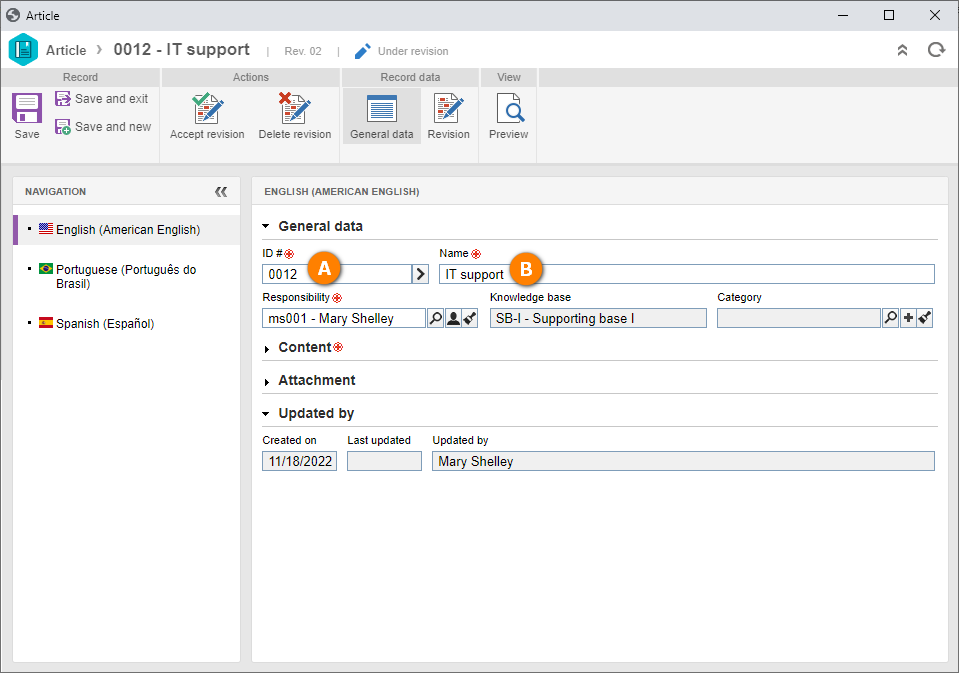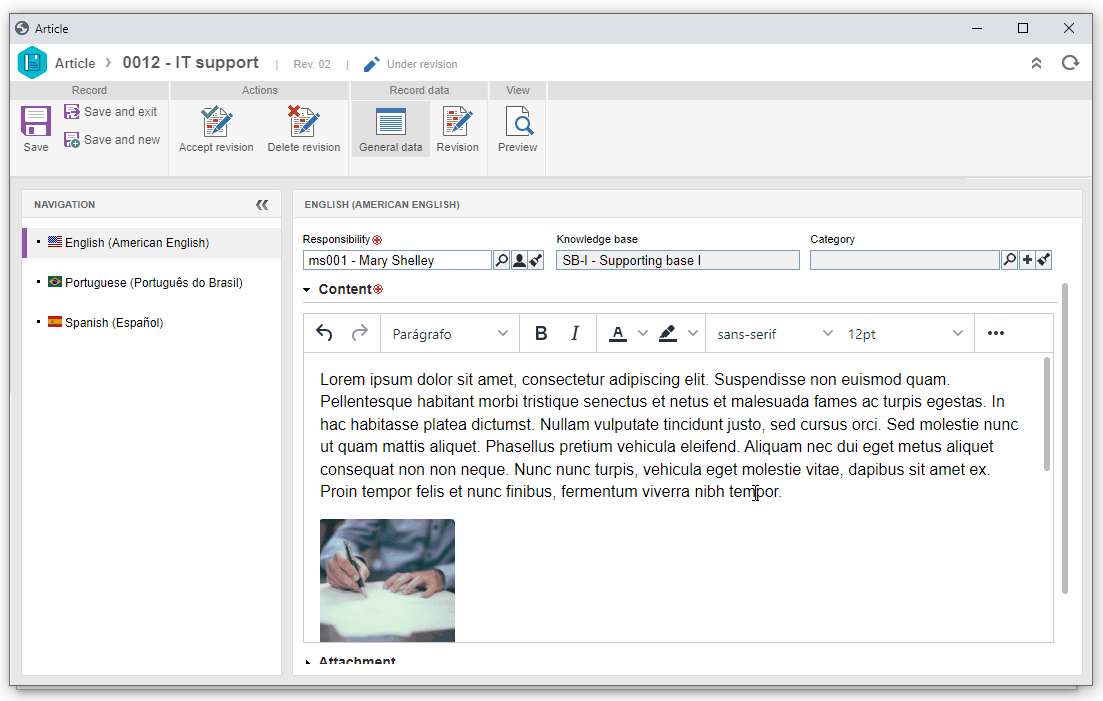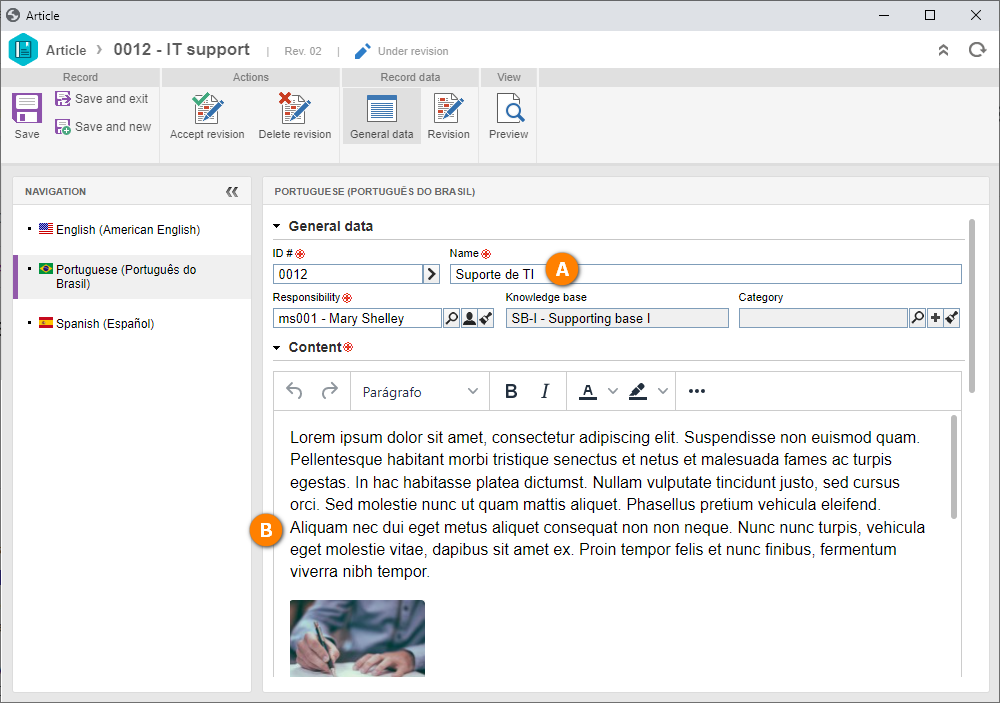Create a multi-language article
This topic will display the creation of articles in several languages using a knowledge base enabled in English.
Go to the KB002 menu and click on the  button.
button.
On the screen that will be displayed, select the knowledge base created in the previous step and save.
On the article data screen, click on the arrow next to the ID # field to generate an automatic number and fill out the Name field with "IT support".
The Content field has a toolbar with several formatting options for the text, such as paragraph styles, font colors and styles, and document, image, and video addition.
As our knowledge base is enabled to be multi-language, we will now enter the content in the other enabled language. In this case, English.
To facilitate, copy the content of the recently added article.
Then, click on the "English" tab on the toolbar.
Note that the ID # field is the same as the source language, and must not be edited.
Then, enter the translated Name and paste the previously copied content in the Content field.
After doing that, click on the Save button.
Done! The article was created in both languages configured for the knowledge base!