Create a flowchart
Flowchart creation allows grouping several steps, which will be responsible for defining which steps the task added to this flow will go through.
To create a flowchart, perform the following steps:
1st step: Create steps
Step creation aims to determine through which steps a Kanban task will go.
For the system to function correctly, it is necessary to create at least 3 steps.
To create a step, access the KN004 menu and click on the  button:
button:
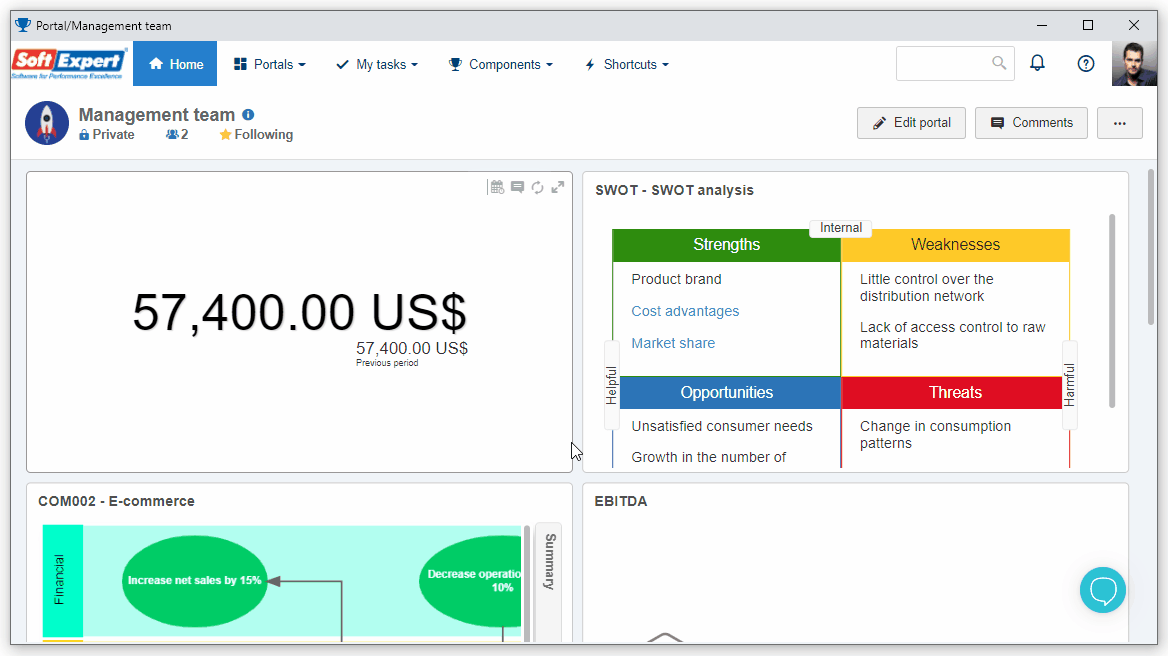
On the step data screen, enter a name for it.
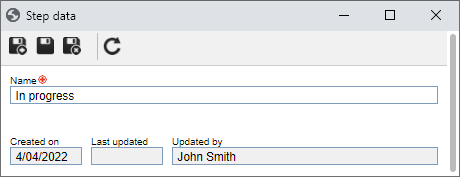
Then, click on  .
.
For this example, repeat the process to create the "To do", "Validation", "Done", and "Reject" steps.
With that done, we are finished creating the steps!
2nd step: Create the flowchart
In this step, we will determine which of the created steps will be part of the flowchart.
To create a flowchart, access the KN006 menu and click on  :
:
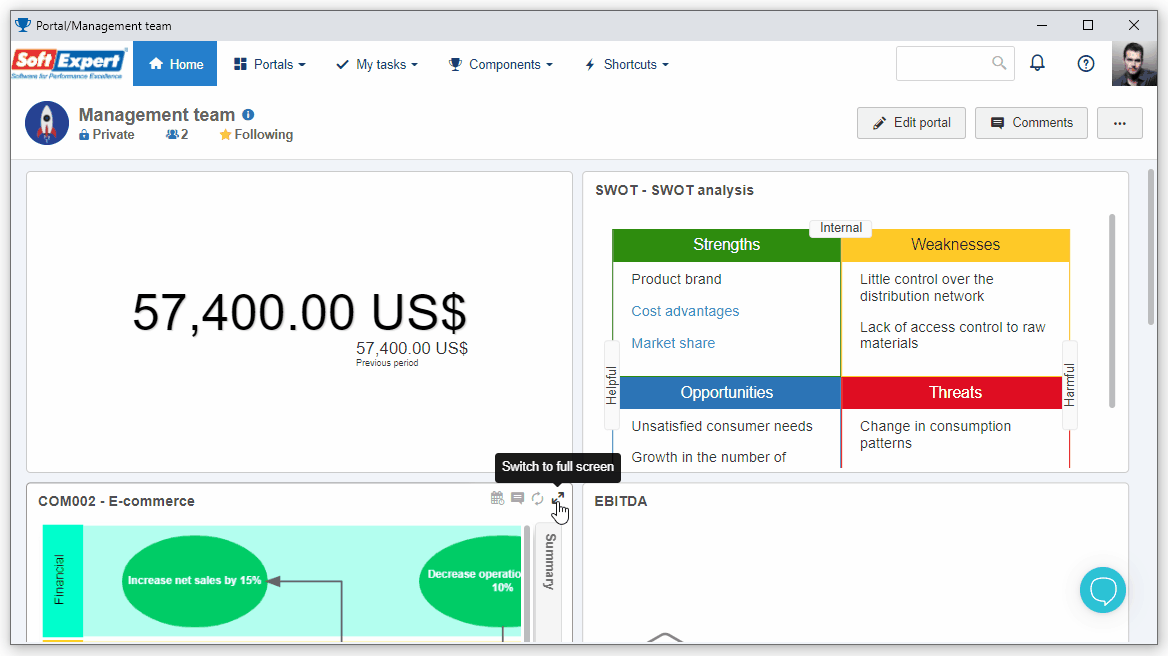
On the flowchart data screen, fill in the Name field with "Development".
In the Starter column, we will determine in which step the task will start.
For this column, there can be only one association.
For our example, we will drag the "To do" step.
The Steps column corresponds to the intermediate steps of your task and allows associating several steps.
Thus, we will associate the "In process" and "Validation" steps for this column.
Now, the End points column corresponds to the steps that will finish your task.
In this example, we will use the "Done" and "Reject" steps.
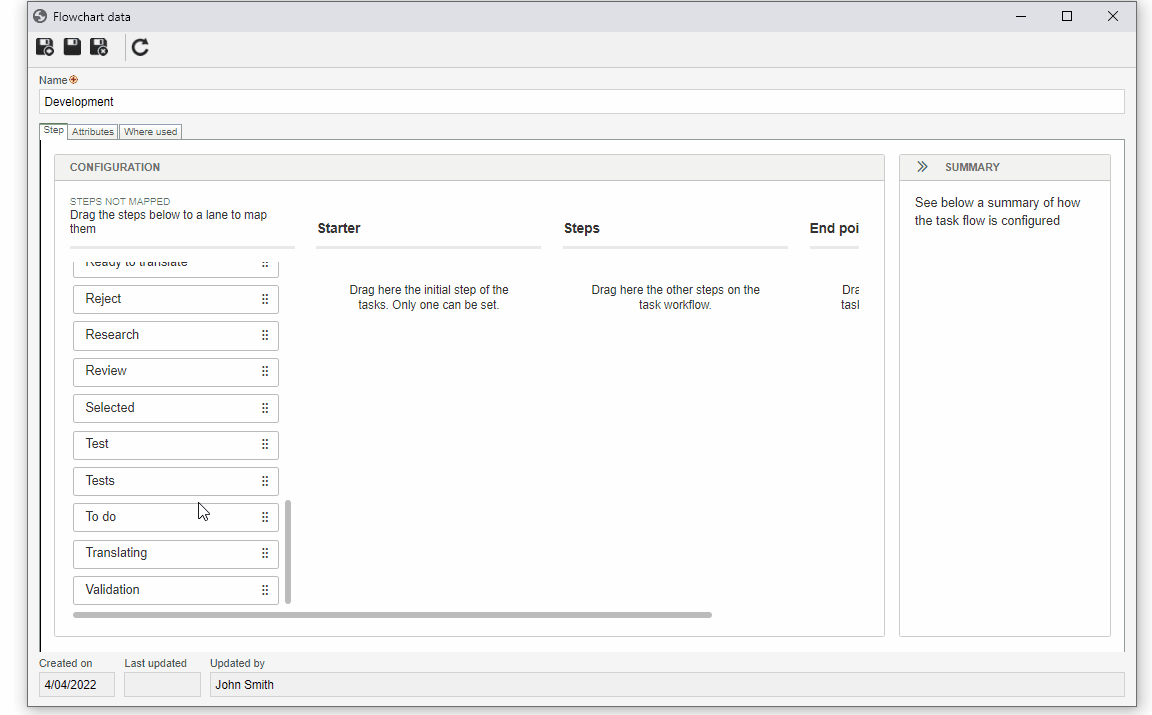
After configuring the steps, we will create blocks in the system.
Blocks ensure that a step will necessarily go through another step.
To create blocks in the system, in the Summary column, select the "To do" step and click on the  icon.
icon.
On the screen that will open, disable the "Validation" and "Done" buttons to set the block and click on the Apply button.
In this way, the flow tasks that are in the "To do" step will be moved only to the "In process" and "Reject".
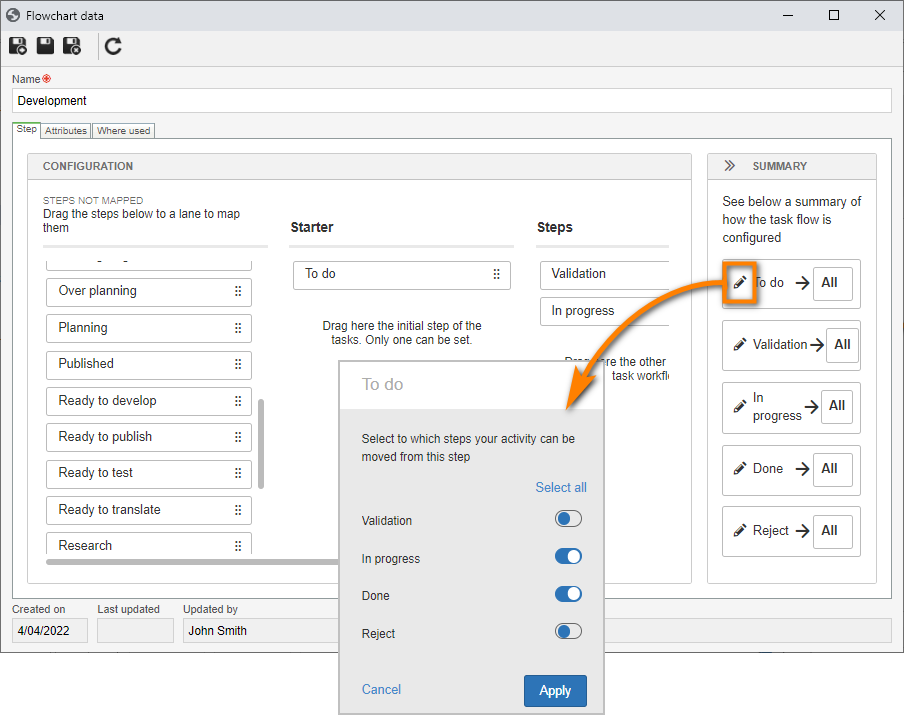
After doing that, click on the  button.
button.
Done. The flowchart has been created and is ready to be used!