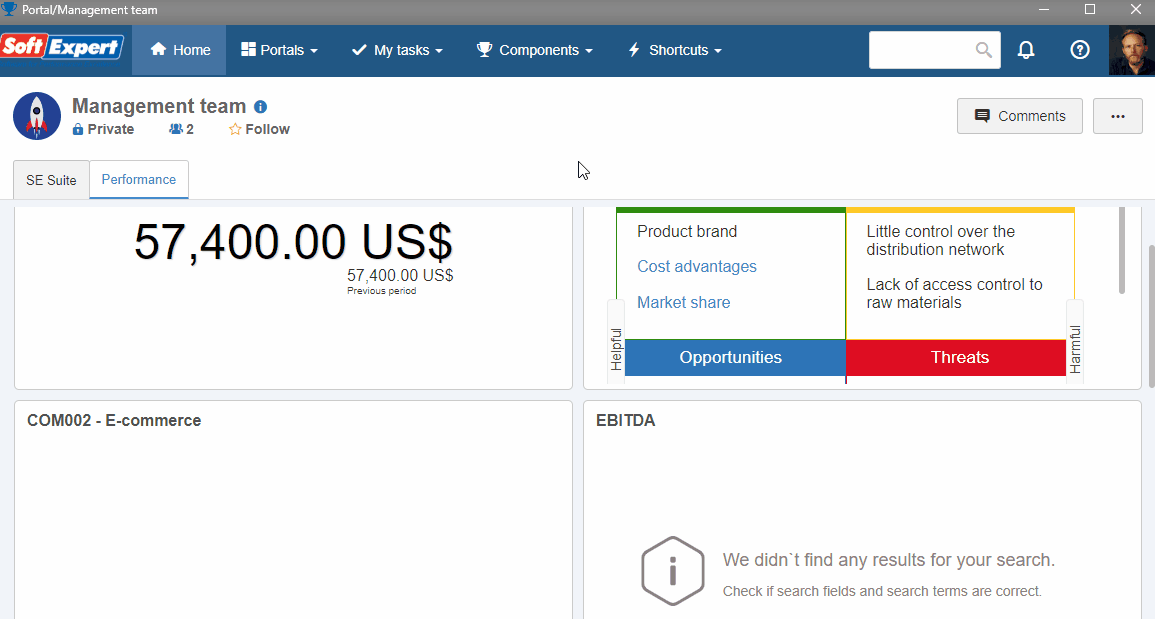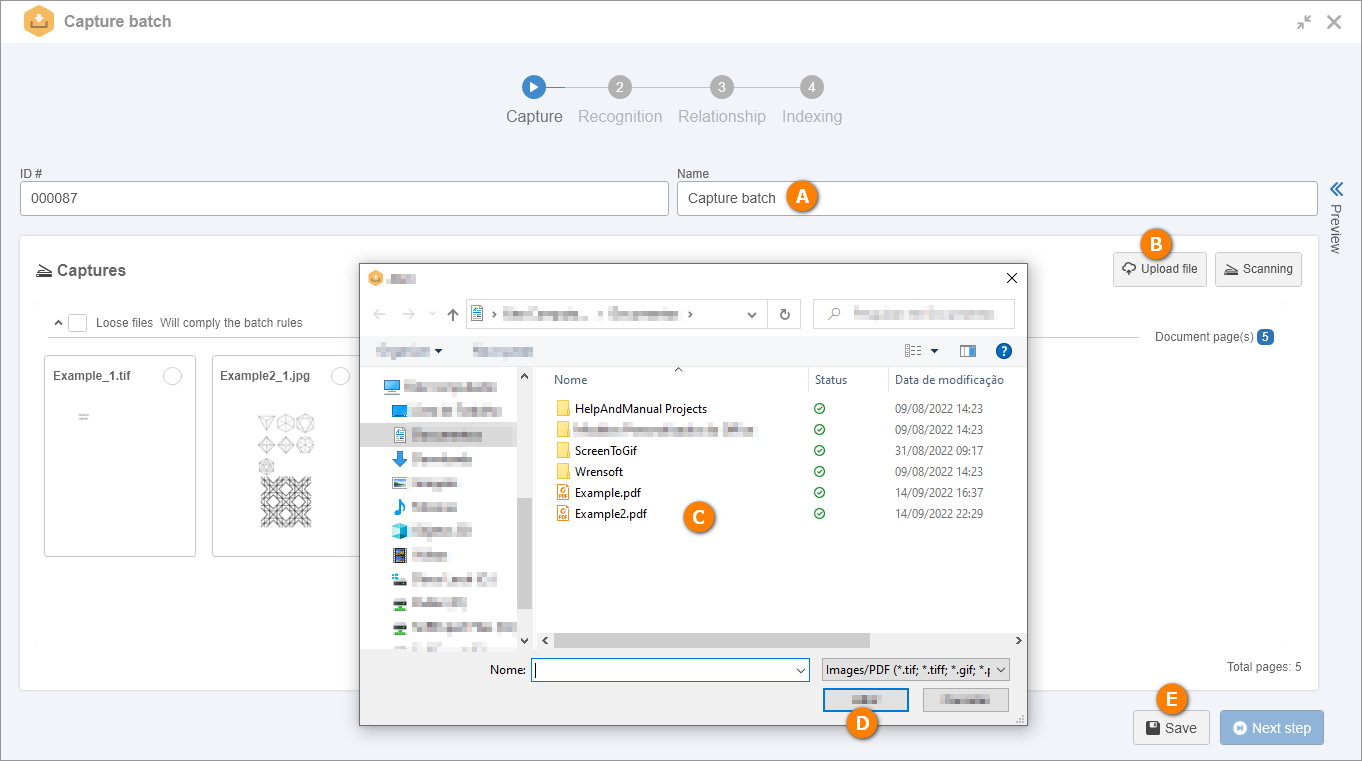Create and index a batch with images
This topic will teach you how to create a capture batch from scratch. The process will follow these steps: file capture, recognition, relationship, and indexing.
To do this, simply follow the steps below:
1. After the initial configurations, it is possible to create a batch with images. To do so, access the CAP006 menu and click on the  button.
button.
2. Select the capture configuration created in the Create a batch capture type and configuration topic. In this case, the one with the "02201" ID #.
3. On the screen that will be opened, change the Name field to "Capture batch".
4. Click on the  button and select the two files that will compose the batch. Use the same file as the recognition profile and another file with some images.
button and select the two files that will compose the batch. Use the same file as the recognition profile and another file with some images.
5. Click on the  button.
button.
6. Click on the Next step button.
7. The values of the index areas will be recognized in the Recognition step. It may take a few minutes. In the meantime, close the screen.
8. It will be possible to track the batch step through the CAP006 menu. Search for the batch and watch the S (Step) column. As soon as it changes from Capture to Recognition, click on the  button.
button.
9. With the batch screen open, click on the Next step button.
10. The Relationship and Indexing steps are automatic and should be executed within a few minutes. Once they are executed, the process of creating and indexing a capture batch is finished!
11. To track the closure of the capture batch, refer to the View a closed batch topic.
If your batch does not leave the Capture step, check with your system administrator if FileManager is duly configured in your environment.