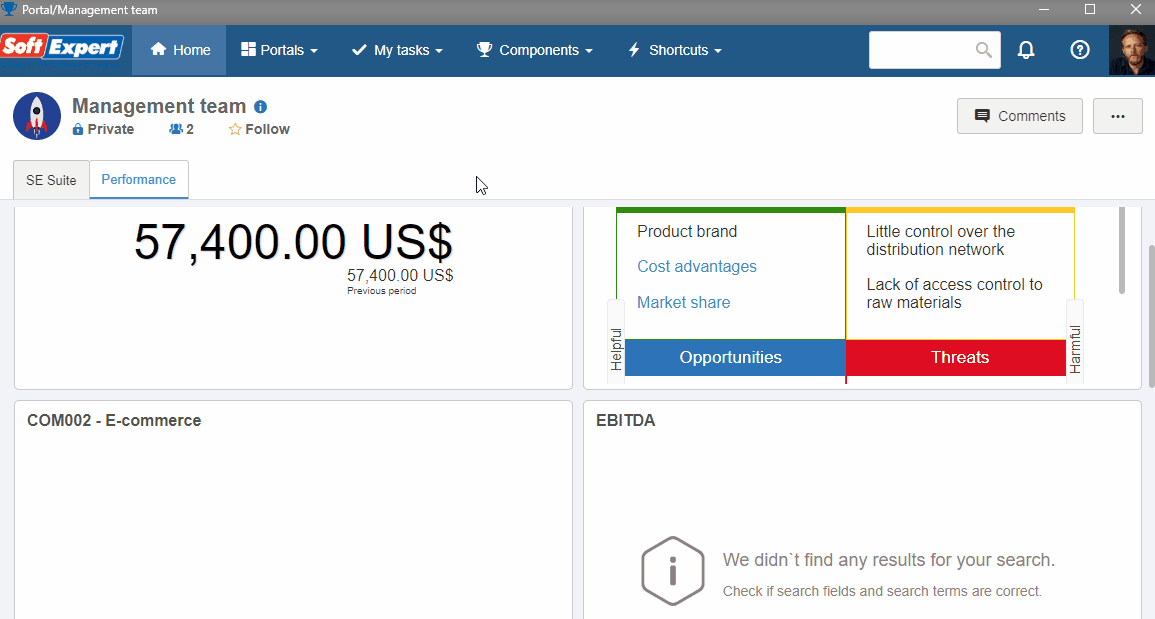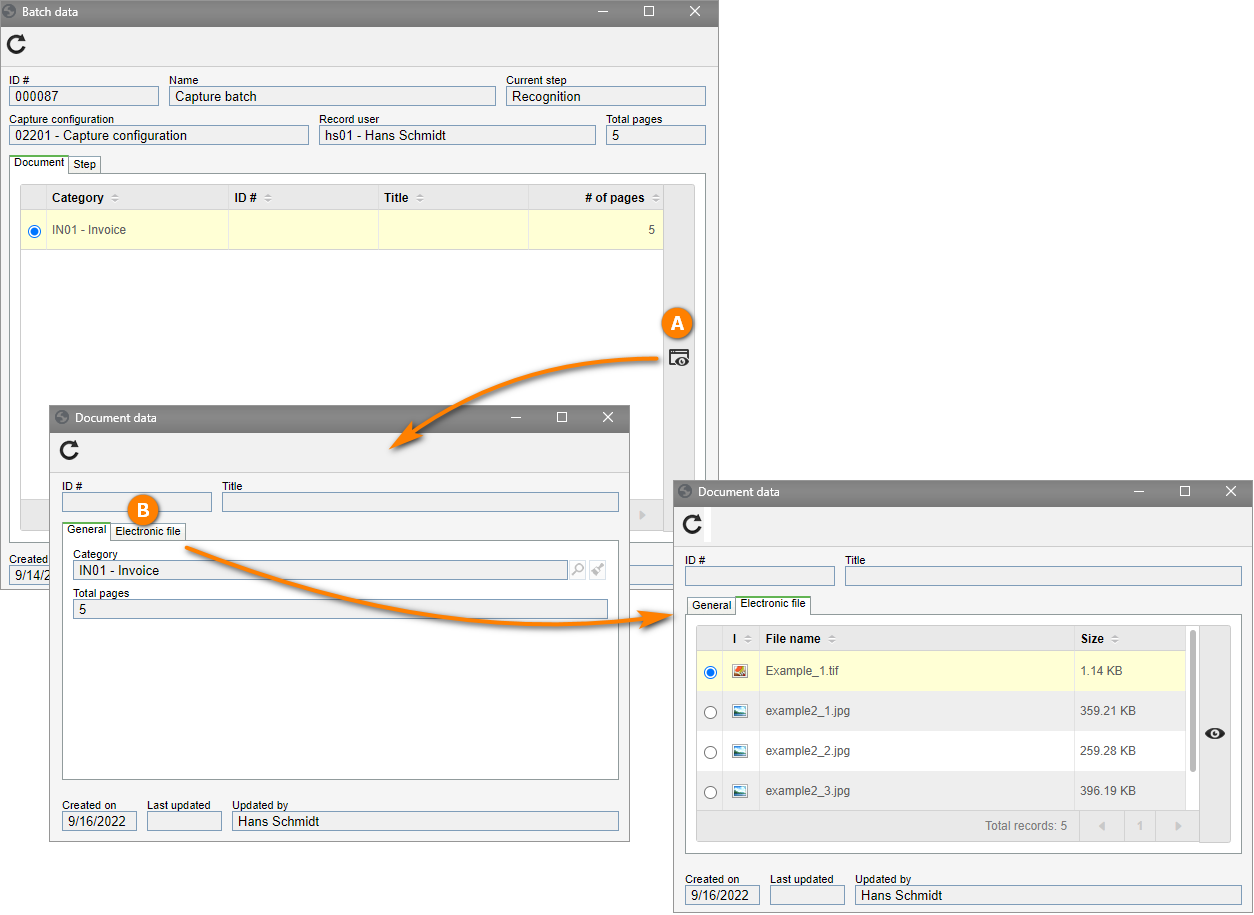View a closed batch
From the view menu, you can check all capture batches to which you have access in a single place. It is possible to view a finished batch and check the steps and documents created through the batch.
To view a closed batch, follow the steps below:
1. Access the CAP017 menu.
2. From the Search filters bar, go to Advanced filters and click on the  button.
button.
3. Among the options shown, select the Batch filter.
4. Then, expand the list of options for the Step field.
5. Check the Closed option.
6. Click on the SEARCH blue button, found at the end of the Search filters panel.
7. All closed batches to which you have access will be listed. For example, the "Capture lot" batch that was closed in the previous topic.
8. If the batch is already closed and you wish to view its data, select it and click on the  button.
button.
9. The document created through the batch will be displayed in the Document tab. Click on  .
.
10. Note that the document title has information recognized through the "Index 1" index and the summary has information recognized through the "Date" index.
11. Still in the document data, access the Electronic file section and check the pages captured in the batch.