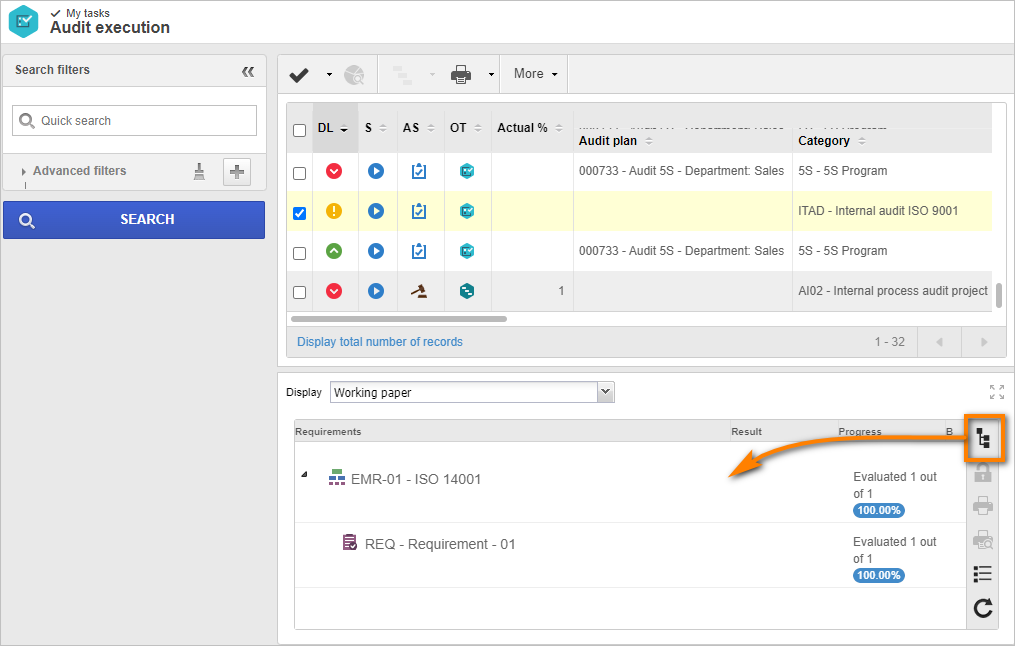Execute an audit
As your user is an auditor for the created audit, the task will be available for execution.
To start the execution, access the My tasks > Audit execution menu, search for and select the internal audit created in the Plan an audit topic.
Once the audit execution is in progress, we will access the working paper through the third quadrant.
We will use the working paper to record evidence collected during the audit.
In the content selector, click on the button.
button.
On the screen that will be opened, we will always evaluate the lowest available level.
To do so, select the "REQ" requirement and, in the Finding > Evidence tab, fill out the field with a description, according to the example below.
After doing that, click on the Confirm button.
At each completion, the value will be applied to the lowest level requirement and calculated for upper levels.
We will now use the verification item.
Select a lowest level requirement that has not been evaluated and click on Add > Verification item.
Fill out the Verification item field according to the example.
After doing that, click on the New button.
Fill out the Verification item field for the second added record and click on the Confirm button.
Evaluate both conformity levels; for "Verification item", select the Review button for the evaluation, and for "Verification item 2", select the Good practice button.
Note that, now that there are verification items for a lowest level requirement, it is now automatically calculated by the system, and its conformity level cannot be manually edited.
After doing that, click on the Save button.
The audit execution can be closed when the working paper is fully filled out.
Click on the Save and evaluate completion button.
After doing that, click on the Save and exit button.
Now, in the My tasks > Audit execution menu, select the audit and click on More > Send to next step.
As the closure step has not been configured, the audit will be closed after this step.
Thus, the audit has been successfully executed!