Assign tasks in the absence of a user
The system allows configuring absence periods for users that will be not in the organization – for example, when on annual leave.
In this way, their tasks can be automatically transferred to another user.
To configure the absence of a user, access the AD004 menu; in the Quick search field, search for the previously registered "SoftExpert User" and click on the  button.
button.
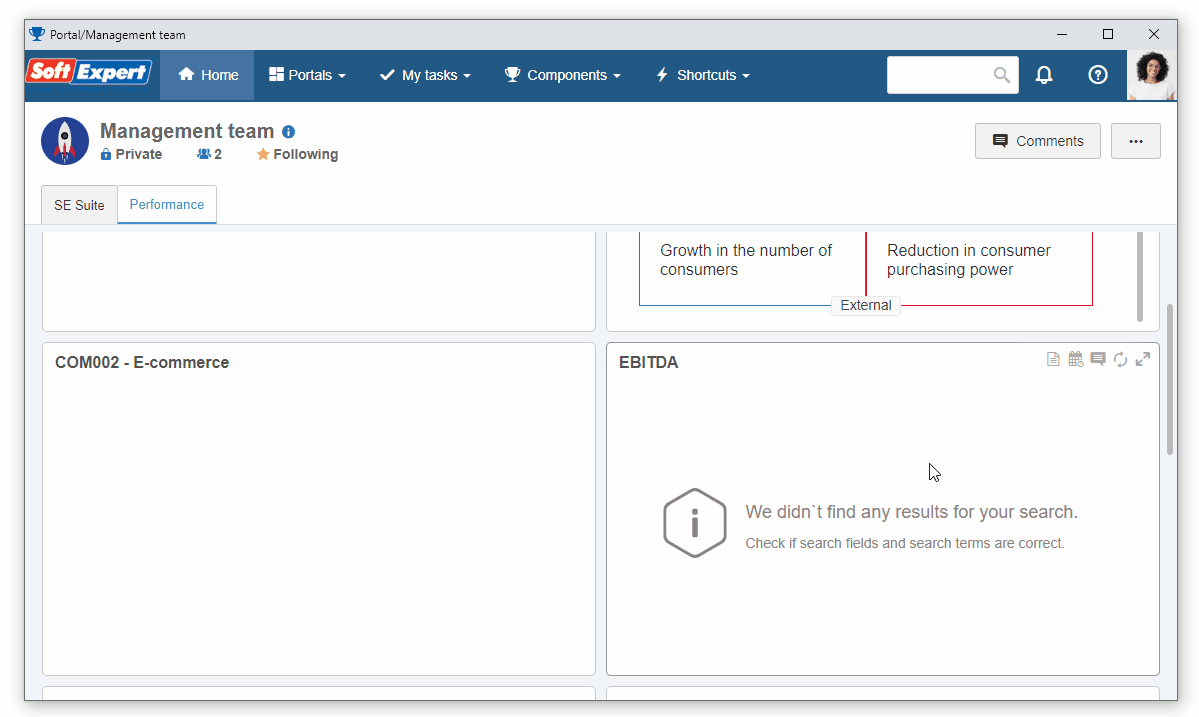
On the user data screen, go to the Absence tab and click on the  button.
button.
Then, fill in the following fields:
- Start and End: Absence period; it is possible to configure the start and end dates during which the user will be absent.
- Assigned user for tasks during absence of responsible user: In this field, we indicate who will receive the transferred tasks automatically. For this example, select your user.
- Reason for absence: Describe the reason for the user's absence.
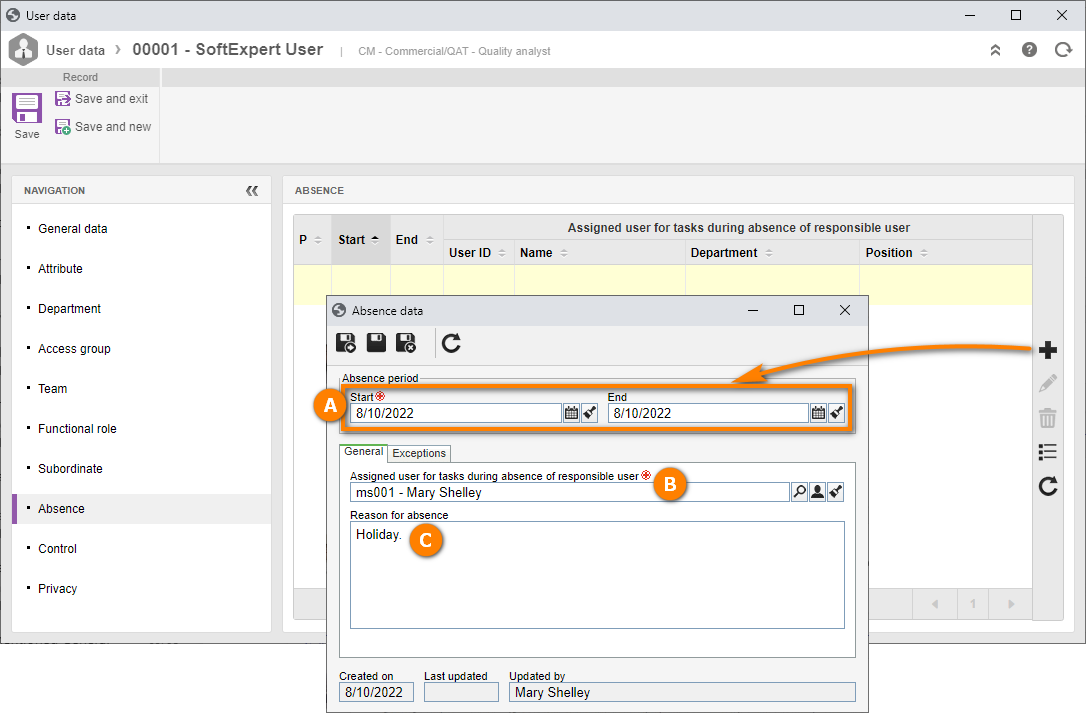
The tasks will be transferred only after the system runs the job responsible for this operation. This job runs daily.
After doing that, click on the  button.
button.