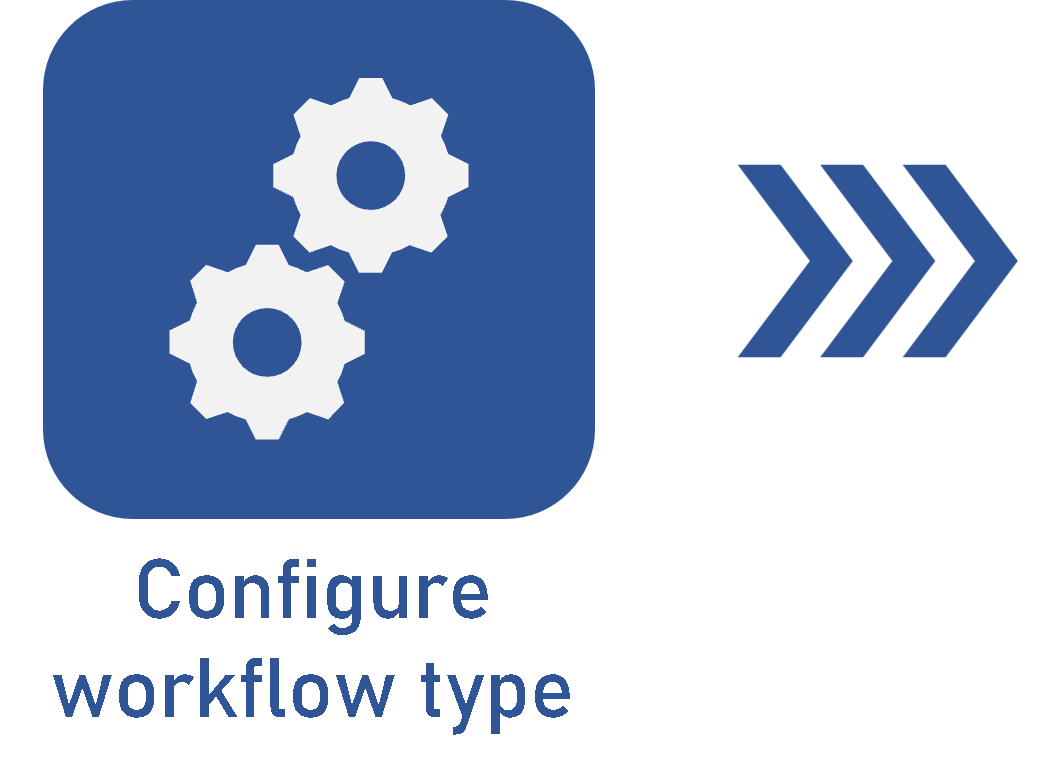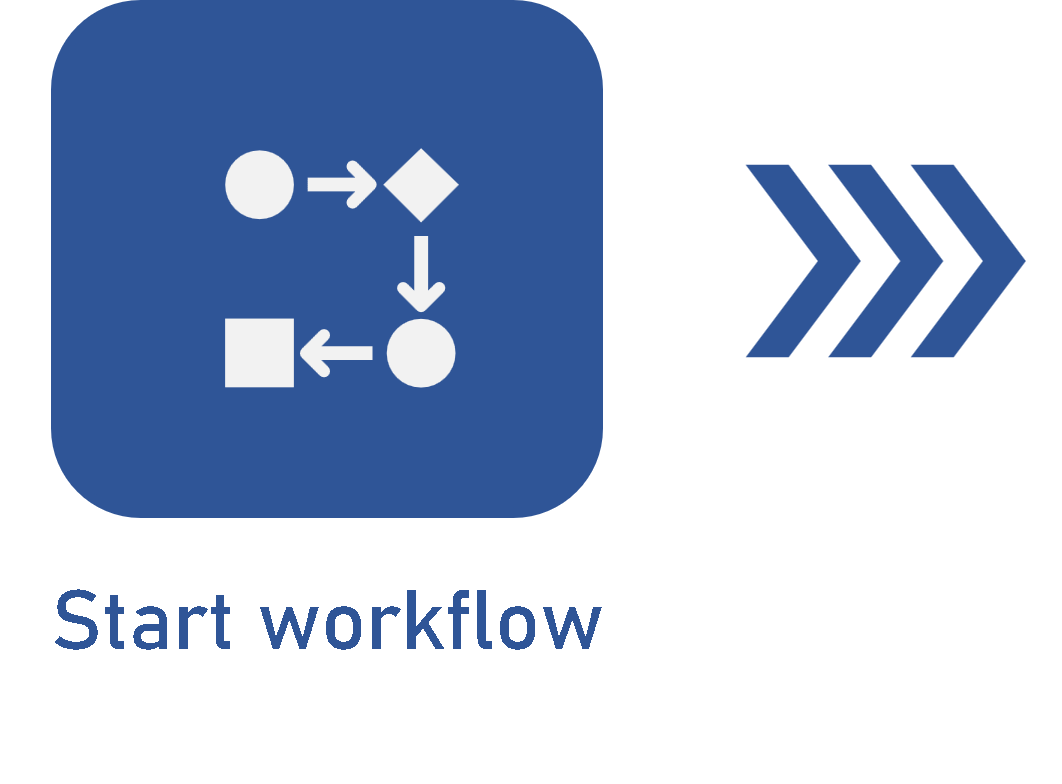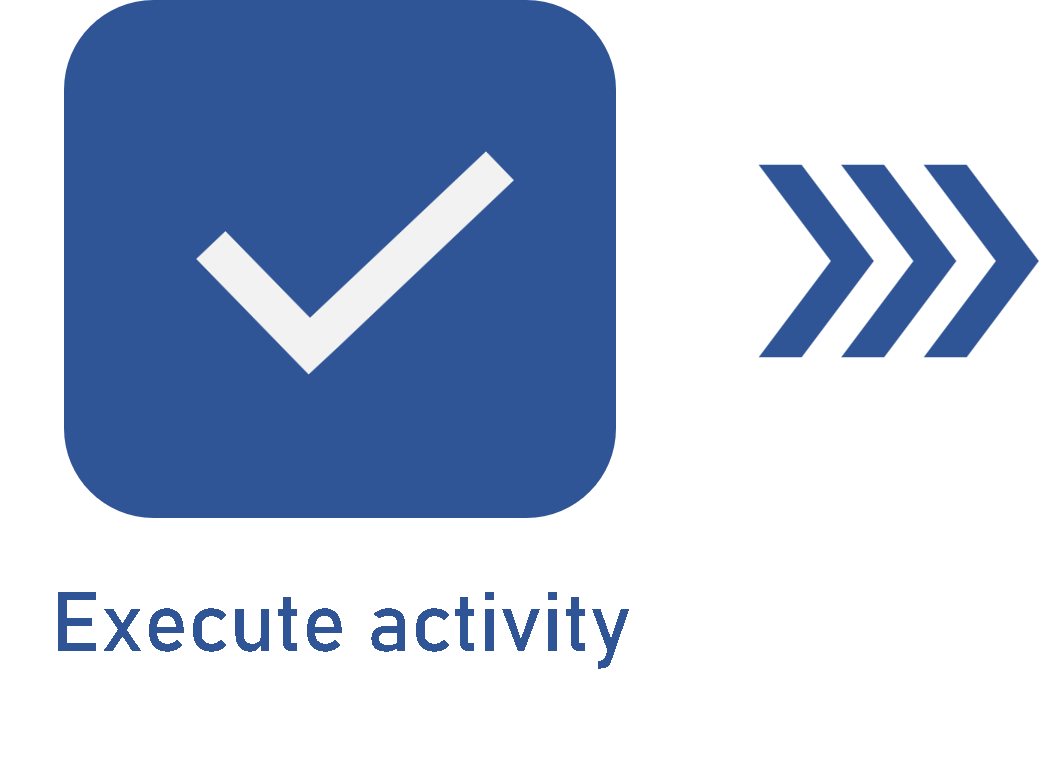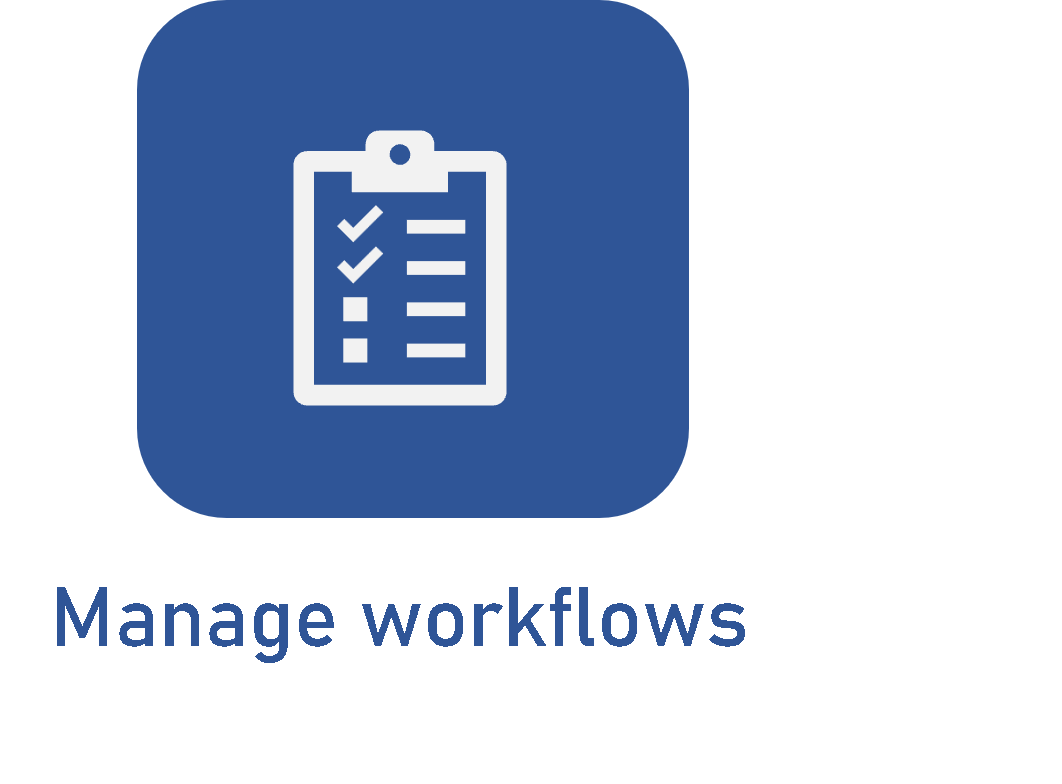Editing activity deadlines
Prerequisites
- Access to the Management > Workflow (WF004) menu.
- Started workflows.
Introduction
SoftExpert Workflow operates with two manager types: the process manager, who controls all instances of a process, and the instance manager, who control one or more instances within a process.
In both cases, managers can use the workflow management menu to change the deadline of activities that are in progress.
See how to perform these changes:
Editing the activity deadline through the flowchart
1. Go to the Management > Workflow (WF004) menu.
2. Search for and select the workflow whose activity deadline you wish to edit.
3. Click on the  button.
button.
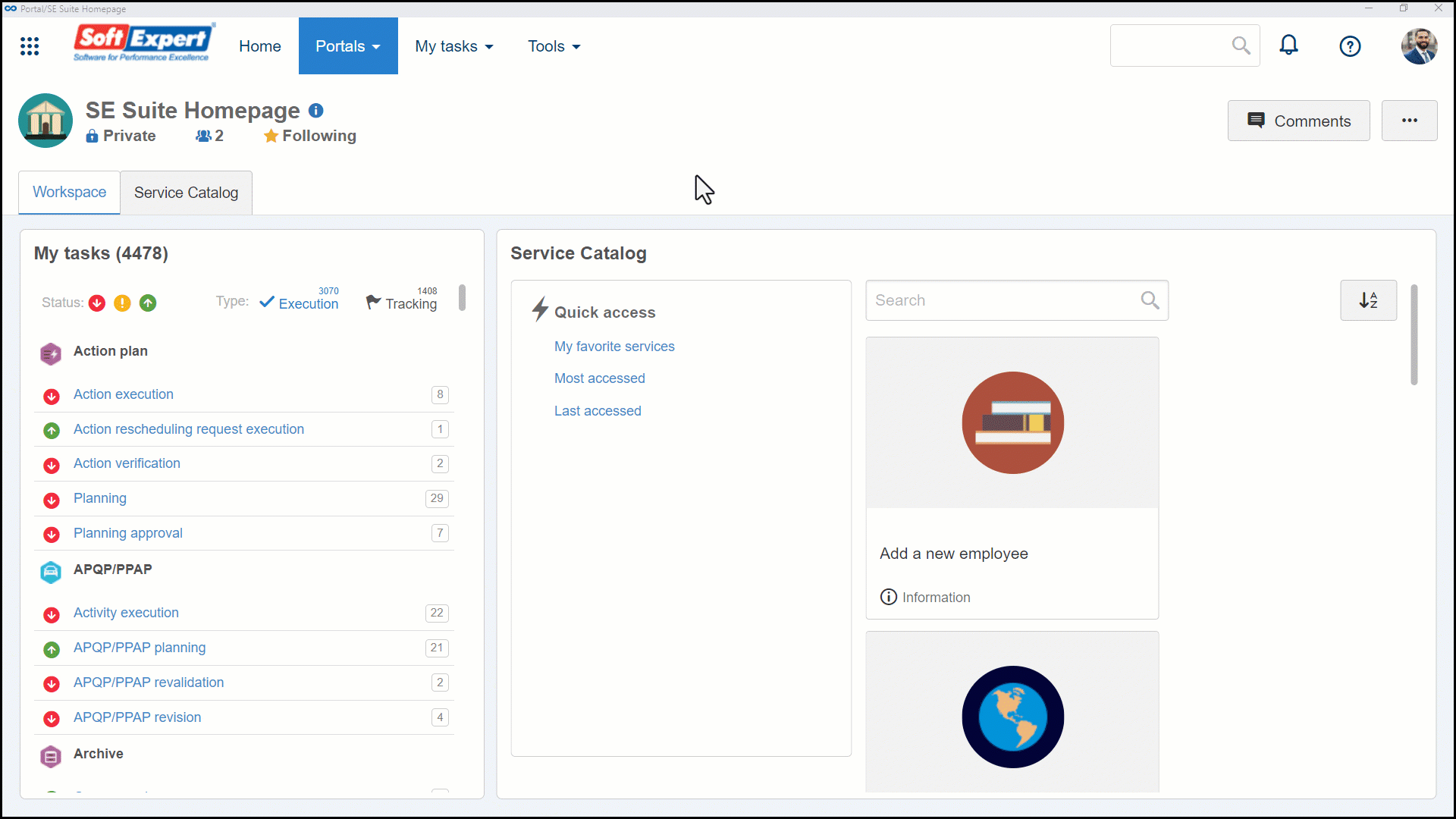
4. In the flowchart, select the activity under execution, identified by the red traces, and click on the Redefine deadline button.
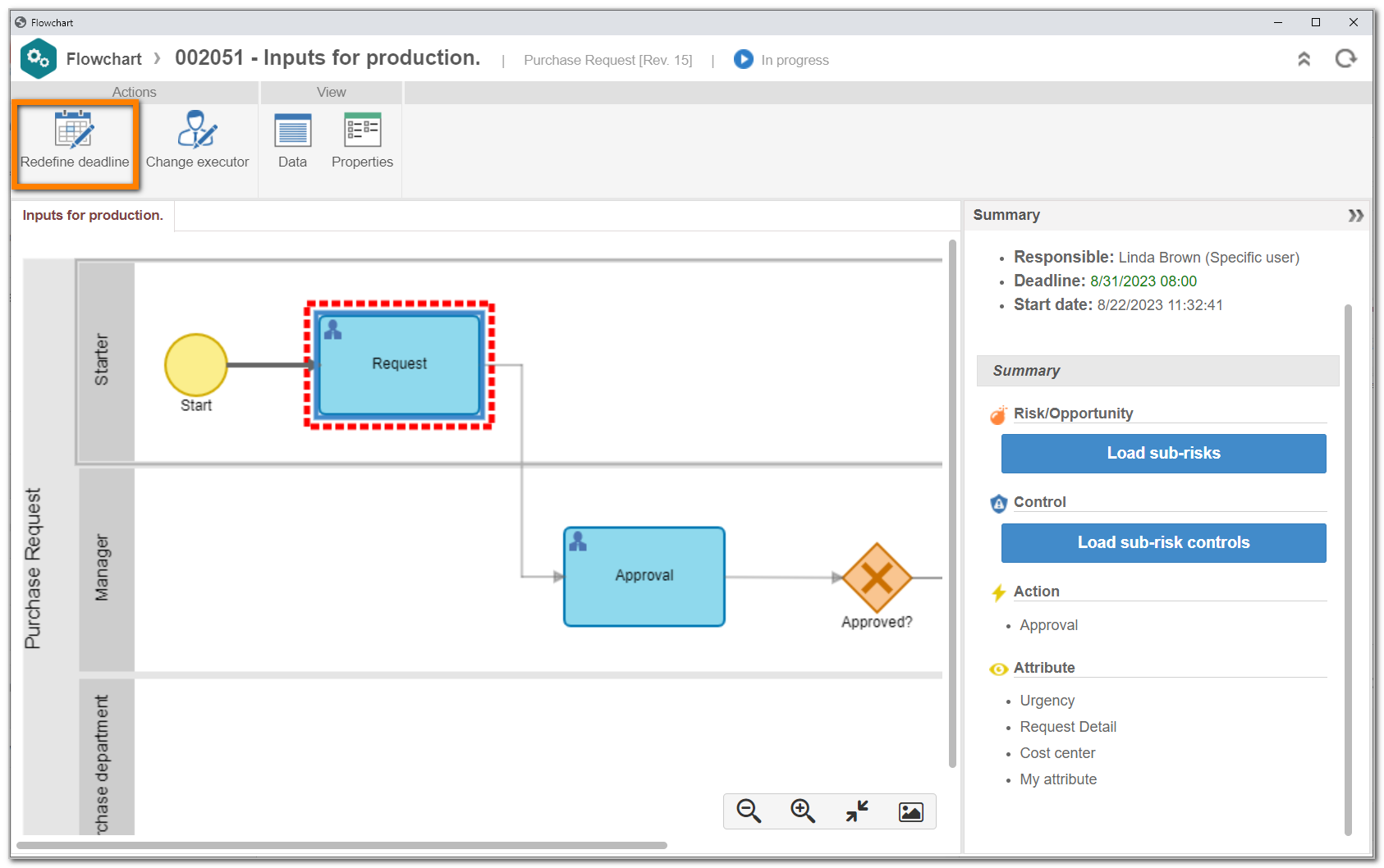
5. On the screen that will be opened, enter the date, time, and an explanation for the change.
6. Click on the Save button.
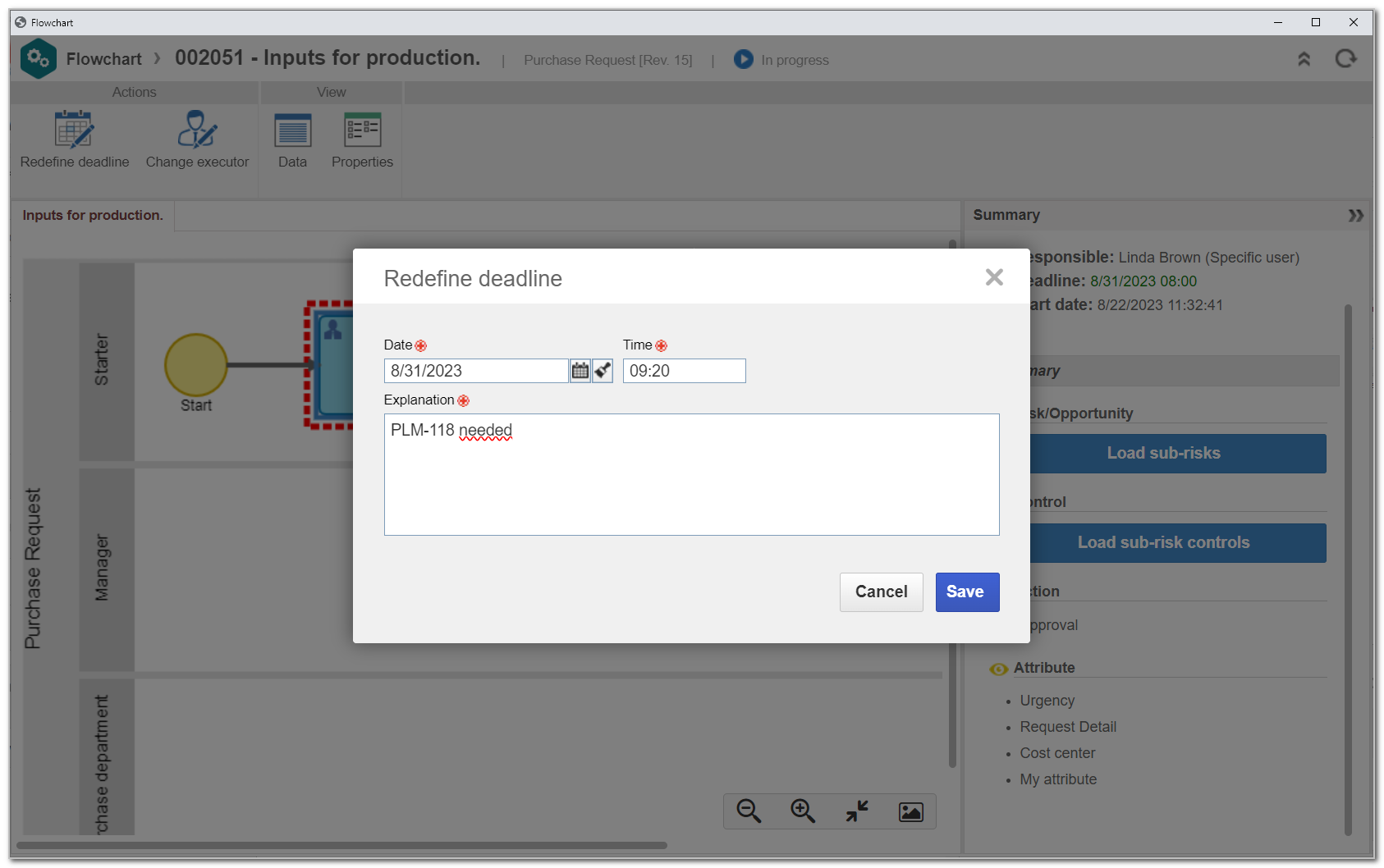
Editing the activity deadline through the Management menu shortcut
1. Go to the Management > Workflow (WF004) menu.
2. Search for and select the workflow whose activity deadline you wish to edit.
3. Click on the name of the enabled activity and on the Redefine deadline option.
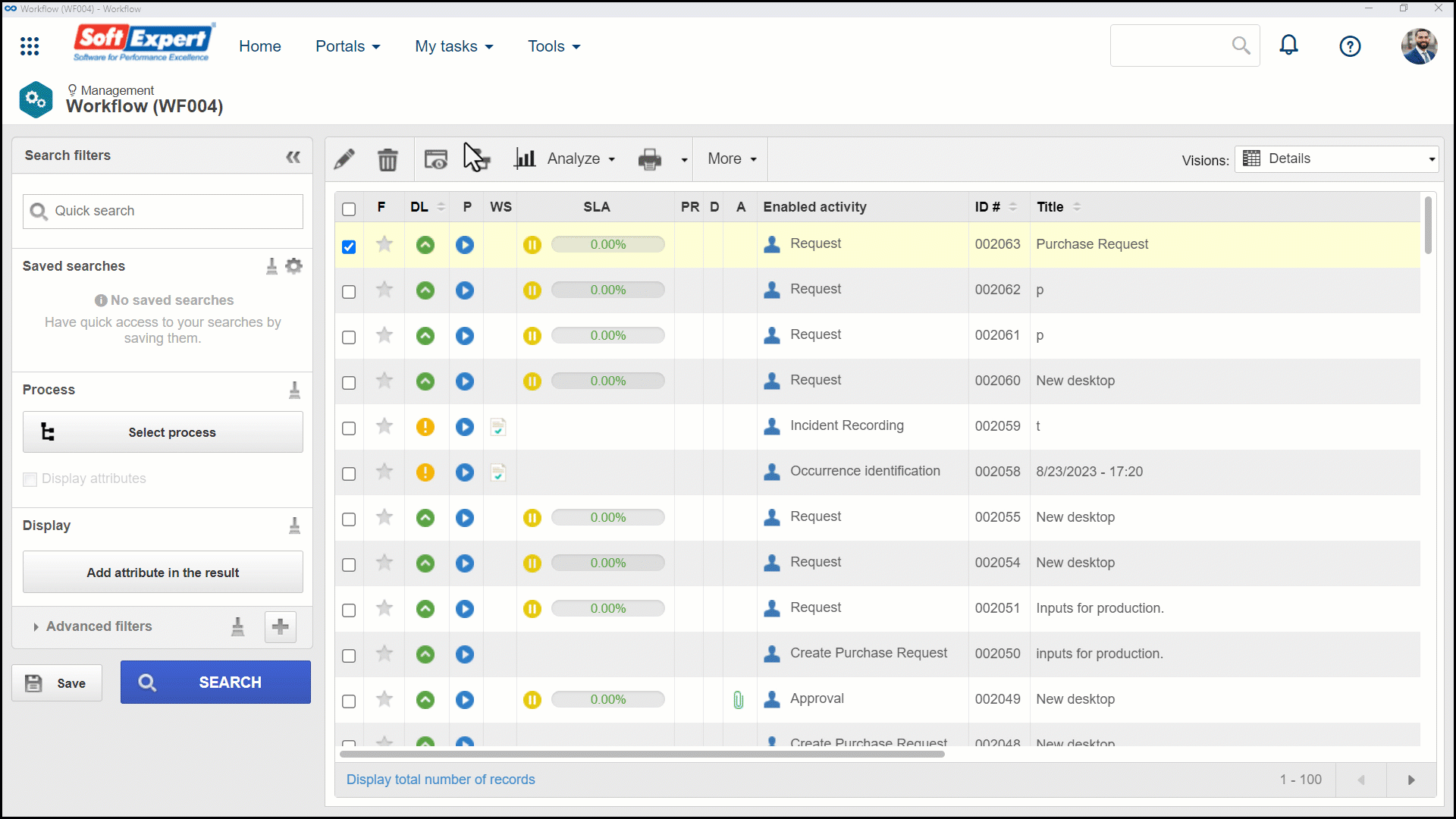
4. On the screen that will be opened, enter the date, time, and an explanation for the change.
5. Click on the Save button.
Conclusion
Thus, the activity deadlines will be duly changed.