Associating attributes with the event log
Prerequisites
- Access to the Management > Event log (SP026) menu.
- Access to the Configuration > General parameters (SP019) menu.
- Access to the Management > Collection tracking (SP004) menu.
- Previously created data collection.
- Event log recorded for the collection.
Introduction
After creating the event log, it is possible to use attributes to complement the information in the log.
Attributes can be associated directly with specific collections or configured in the general parameters to be automatically associated with all created collections.
See below the steps for each case.
Associating attributes with the event log for all collections
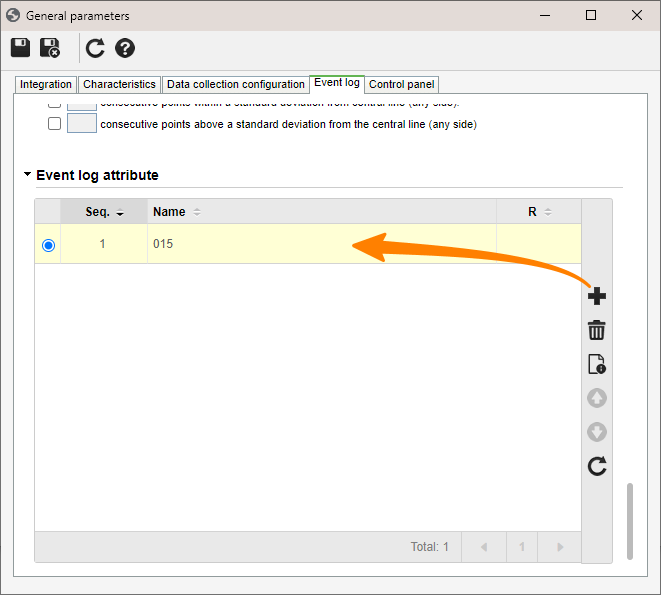
Associating attributes with the event log for specific collections
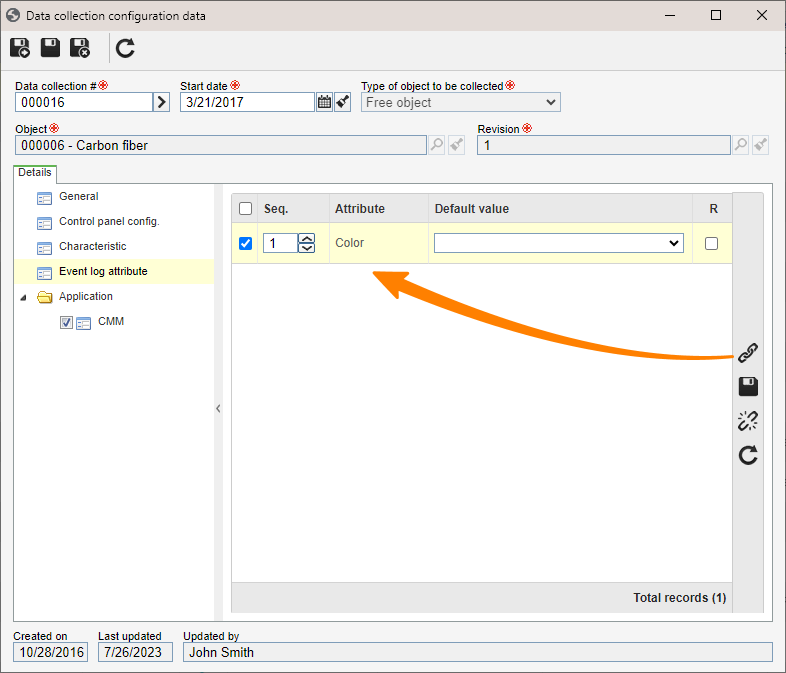
Conclusion
After associating the attributes with the event log with all necessary information, the next step is to analyze the event log causes. To do so, access the Analyzing an event log article.




 button.
button. button.
button. button.
button. button.
button.