Configuring a characteristic collection frequency
Prerequisites
- Access to the Management > Collection planning (SP003) menu.
- Planned collection.
Introduction
The characteristic collection frequency ensures that representative data is captured, helping identify variations in the process in advance.
With the characteristic collection frequency configured, the system generates the SPC sample collection task for the responsible parties when the execution date approaches.
The collection frequency can be determined in two ways:
- Per quantity: it is necessary to enter the number of samples and the unit of time that will be used to control the frequency. Example: 3 samples per hour.
- Per interval: it is necessary to enter the period in which the collections will be performed. If the data collection is not carried out in the defined interval, an event log will be automatically generated for an occurrence to be added.
See how to configure a collection frequency for the samples of a characteristic:
Configuring a frequency per interval
1. Access the Management > Collection planning (SP003) menu.
2. Select the desired collection.
3. Click on the  button.
button.
4. On the collection configuration data screen, click on the Characteristic section.
5. Select the desired characteristic and click on the  button.
button.
6. In the Frequency/Team tab, enable the Control time frequency option.
7. Enable the Interval option.
8. In the Collect sample every field, specify after how much time the samples will be collected. For example: every 12 hours.
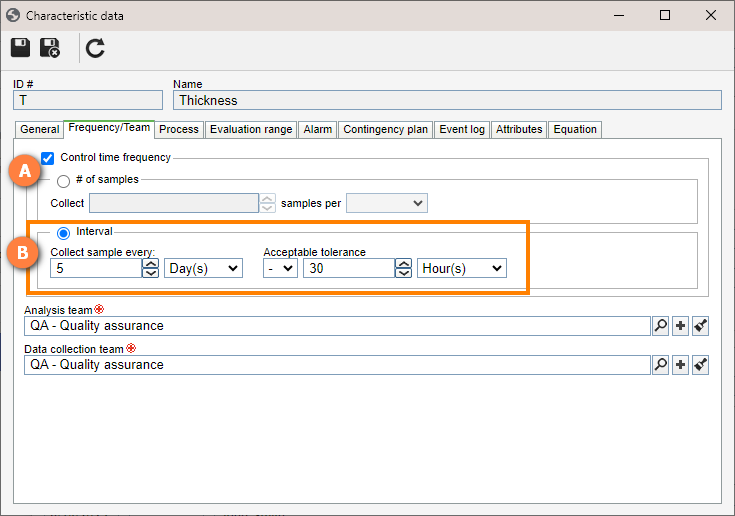
9. In the Acceptable tolerance field, set the acceptable time tolerance for the user to execute the task. See the tolerance rules below:
Rules for the Acceptable tolerance field
Minus (-): displays the to-do task at the determined time before the deadline, and the task must be completed until the deadline.
For example: when "-30 minutes" is entered, if the next to-do task is due at 02:00PM, it will be displayed for the user responsible for its execution at 01:30PM.
Plus (+): displays the to-do task on the established deadline, with a defined period to be completed after the initially scheduled time.
For example: when "+10 minutes" is set, if the next to-do task is scheduled to 02:00PM, it will be displayed before 02:10PM to the user responsible for its execution.
Plus or minus: it is the combination of the two previous rules.
For example: when a time interval of "±20 minutes" is entered, if the next to-do task is scheduled to 02:00PM, it will be displayed to the user responsible for its execution from 01:40PM, and its deadline will extend to 02:20PM.
10. In the Analysis team and Data collection team fields, select the responsible teams created in the initial configurations step.
11. Click on the  button to finish.
button to finish.
As of version 2.1.09, SoftExpert SPC considers the user's browser, no longer the server's time, to record the time of both the data collection sample and the event log.
Configuring a frequency per quantity
1. Access the Management > Collection planning (SP003) menu.
2. Select the desired collection.
3. Click on the  button.
button.
4. On the collection configuration data screen, click on the Characteristic section.
5. Select the desired characteristic and click on the  button.
button.
6. In the Frequency/Team tab, enable the Control time frequency option.
7. Enable the # of samples option.
8. In the Collect xxx samples per field, enter the number of samples that must be collected per hour, day, week, month, or shift. For example: collect 20 samples per hour.
9. In the Analysis team and Data collection team fields, select the responsible teams created in the initial configurations step.
10. Click on the  button to finish.
button to finish.
It is possible to determine that the warning for the SPC sample collection task will be displayed to the responsible teams longer in advance. To learn how to do that, access the Configuring an advanced task deadline.
Conclusion
From now on, the tasks will be generated for the team responsible for their execution, according to the established deadlines.
This configuration is paramount to compliance with quality standards and requirements, as there are control processes that demand measurements in specific intervals in order to ensure conformity and traceability.
Access the Configuring a characteristic for collection to continue planning the data collection.




