Planning a data collection
Prerequisites
- Access to the Management > Collection planning (SP003) menu.
- Created item.
Introduction
After creating the item and defining its characteristics that will be monitored, it is possible to plan the data collection.
It is important to highlight that the execution of a collection does not require a pre-defined frequency for the acquisition of characteristic data. Thus, the configuration will change depending on the adopted execution type: manual or automatic.
To demonstrate, the steps below will illustrate the planning of a data collection of the Finished product type. In this example, data collection is done manually, that is, there is no associated frequency control.
Planning a data collection
1. Access the Management > Collection planning (SP003) menu.
2. Click on the  button.
button.
Expand the arrow next to the  button and click on
button and click on  to access the creation wizard.
to access the creation wizard.
3. On the collection configuration data screen, enter the number and start date of the collection.
4. In the Type of object to be collected field, select the desired option.
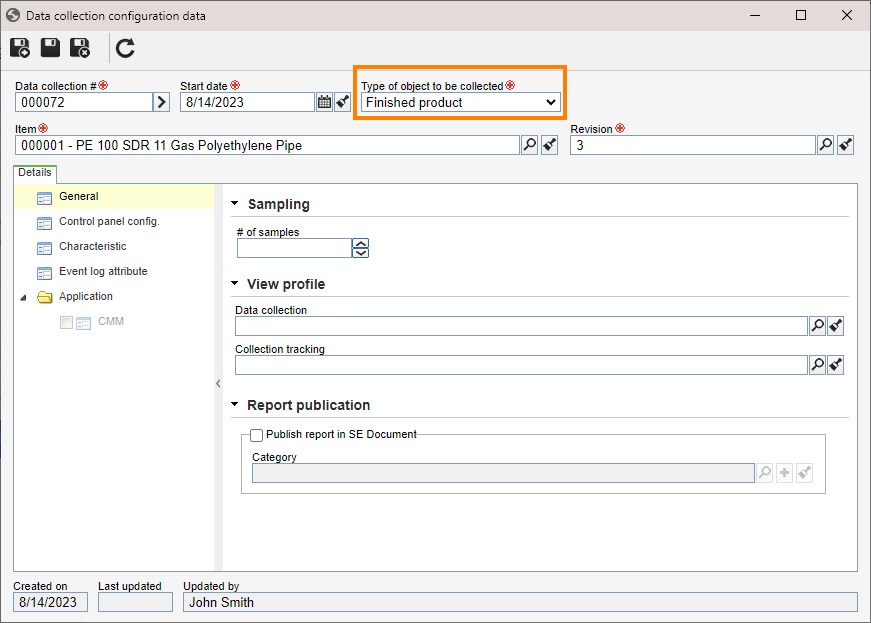
5. Fill in the enabled fields according to the object type selected in the previous step.
- If you select the Free object type, enter the object that will have its characteristics monitored and the number of the corresponding revision.
- If you select the Product in progress type, enter the item that will have its characteristics monitored, the number of the corresponding revision, the process, and the activity related to the collection.
- If you select the Finished product type, enter the item that will have its characteristics monitored and the number of the corresponding revision.
- If you select the Process type, enter the process related to the collection.
- If you select the Process activity type, enter the process and the activity related to the collection.
- If you select the Workflow type, enter the workflow process related to the collection.
- If you select the Workflow activity type, enter the process and the activity related to the collection.
6. Click on the  button.
button.
Conclusion
This article addressed, in broad terms, how to plan a data collection. Use the other resources to complete the planning of the collection:
- To learn how to configure the collection frequency of the characteristics, click here.
- To learn how to configure the characteristics for them to be collected as expected, click here.
- To learn how to associate a view profile in order to customize the data collection and the collection tracking screens, click here.
- To learn about the operation of the rules that enable the charts available for data collection analysis, click here.
- To learn how to configure collection analysis charts, click here.
With the collection planning duly configured and adjusted according to the necessary execution type, the next step is to carry out the collection itself. Refer to the Executing a data collection article and learn how to precisely record the data of monitored characteristics.




