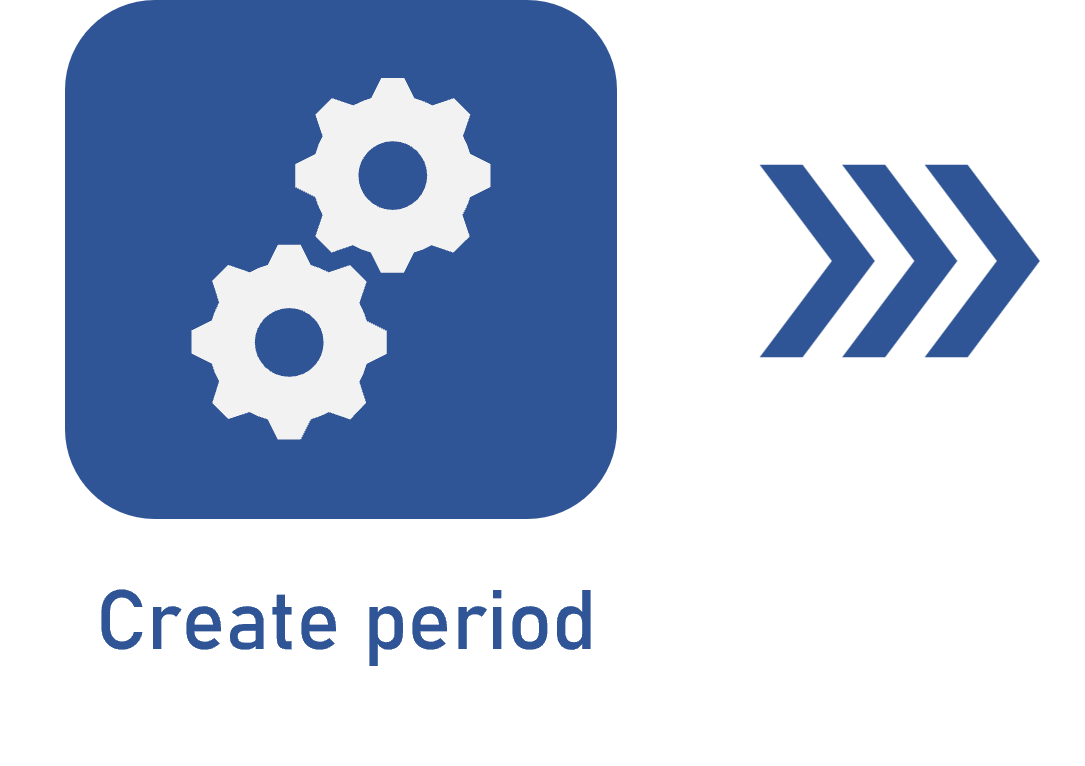Creating a period
Prerequisite
- Access to the File > Period (OK001) menu.
Introduction
In the OKR (Objectives and Key Results) context, it is fundamental to have a period defined for each objective. These intervals are defined through period creation, which allows for setting a time in which objectives must be reached.
In this article, as an example, we will use a period of 3 months for the objective of increasing customer satisfaction.
To create a new period in the system, perform the following steps:
Creating a period
1. Access the File > Period (OK001) menu.
2. Click on the  button.
button.
3. On the screen that will be opened, enter the name of the desired period.
4. Enter the start date of the period to define when the actions and key result measurements must start.
5. Enter the end date of the period to indicate when the objective must be achieved.
6. In Check-in update, define the frequency (weekly, biweekly, or monthly) in which actual key result execution data must be entered in the system, that is, the deadline for the check-in tasks that will be generated.
7. Click on Create to finish the creation of the new period.
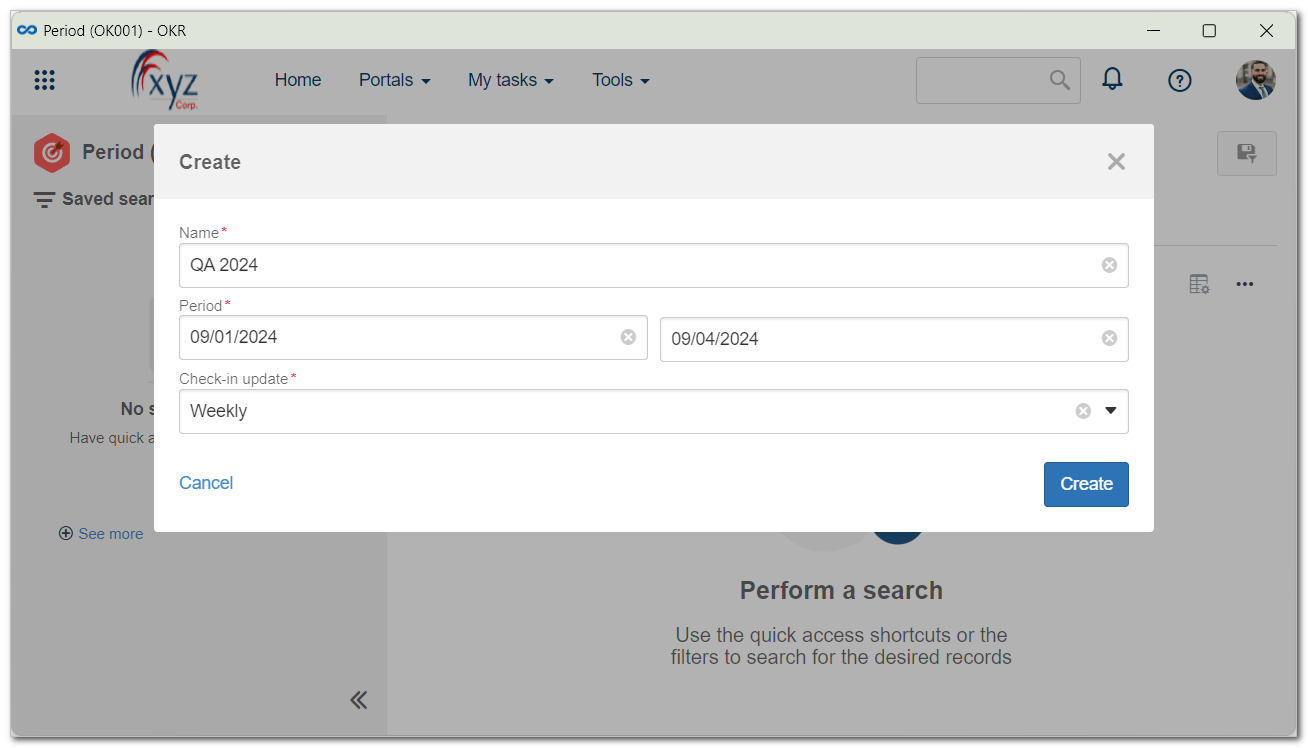
The Status field will automatically be filled out according to the established period. If the end date is earlier than or equal to the current date, the status will be configured as In progress; otherwise, it will be checked as Finished.
If it is necessary to make any changes later on, refer to the Editing a period article.
Conclusion
Now that the period has been created and configured, it is possible to define the objective.