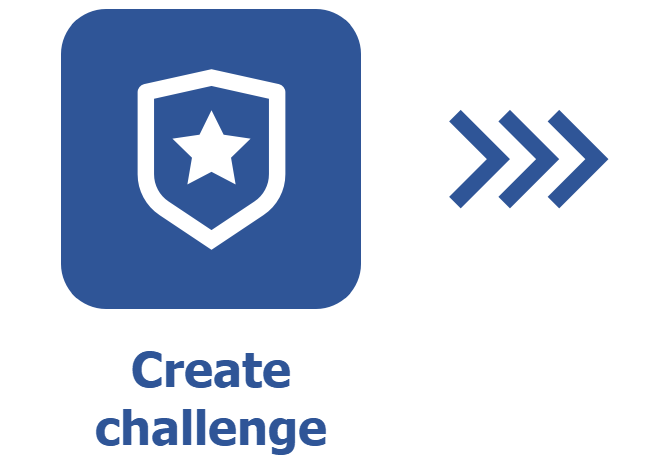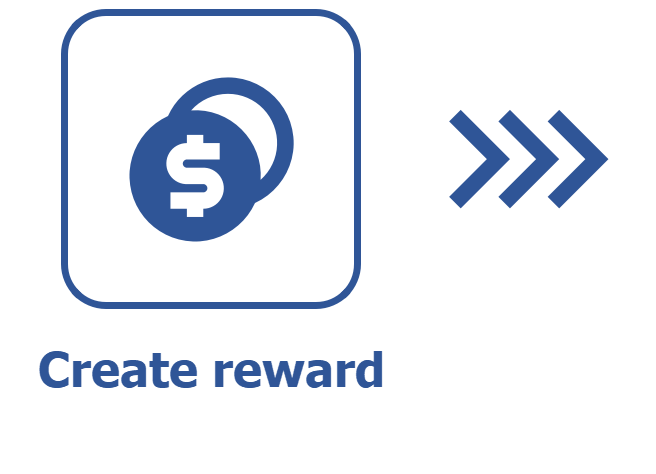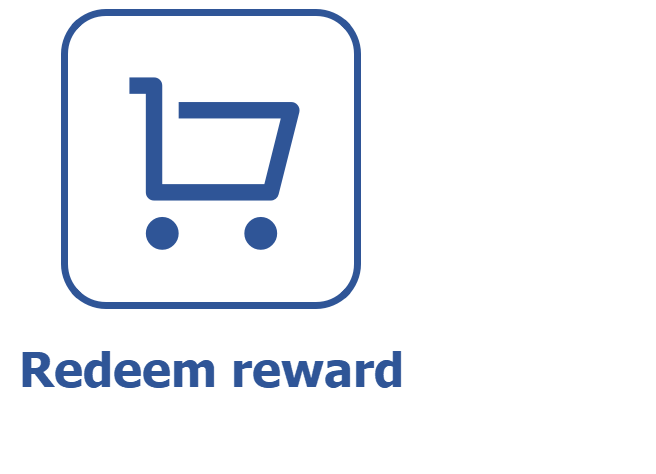Creating challenges and quests
Prerequisites
- Access to the Challenge (GM003) menu.
- SoftExpert Training, SoftExpert Document, and SoftExpert Workflow components as part of the solutions acquired by your organization.
Introduction
SoftExpert Gamification starts operating when a challenge is created.
Challenges are recorded with the intention of engaging employees. When creating them, one must define action triggers in the components, the reward in points, the badge, and the description. These records generate healthy competition at work and improve users' experience.
Quests are a way to award users who complete a defined series of challenges. This resource consists of a set of challenges that need to be won in any order for a quest to be considered completed. Just as challenges, quests may award points and badges.
See below how to create challenges and quests:
Creating a challenge
1. Access the Challenge and quest (GM003) menu and click on the Create button to add a challenge.
2. On the screen that will open, fill in the Name field to identify the challenge.
2. On the page that will be displayed, click on the Add trigger button.
3. Select the component in which the action for the challenge will be created. Then, define the action that will be performed.
4. Answer the question "Do you wish to add a condition?" with Yes or No.
- If "Yes" is selected, fill in the displayed field with a condition. Several conditions can be added to a trigger.
- If "No" is selected, the trigger will be added.
5. Again on the challenge data screen, enable the Single achievement option to restrict the achievement of this challenge. It will not be possible to won it more than once if this option is enabled.
6. Fill in the Description field.
7. In the Reward section, specify the reward in points in the field that has the score name defined in the general parameters. It will also be possible to set days for earned rewards to expire.
To learn how to customize score names, access the SoftExpert Gamification general parameters article.
8. Finally, click on the Accept revision button to save the changes.

Additional options
On the record data screen, there are fields and sections that can be configured to make the challenge even more playful and competitive.
- Badge: medal won for completed challenges. In the Reward section found on the general data screen of the challenge, fill in the Badge name, Days until badge expiration, and Badge description fields. Access the How badges work article and learn more.
- Availability period: define the period during which the challenge will be active in the Start date and End date fields.
- Achievements: this section is dedicated to the users who have completed the challenge. It contains the acquisition date of the achievement and the user's name. It is possible to search for users through the search bar.
Available triggers
SoftExpert Gamification allows for adding only one trigger per challenge. However, there are different trigger types for each component:
- SoftExpert Training: component used to carry out organizational training. It has four triggers integrated with SoftExpert Gamification.
- When a path is performed: the challenge will be completed when a path is performed.
- When a training is performed: the challenge will be completed when a training is performed.
- When a training is evaluated: the challenge will be completed when a training is evaluated.
- When a training is given: the challenge will be completed when a training is given.
- SoftExpert Document: component used to file and store organizational documents. It has only one trigger integrated with SoftExpert Gamification.
- When a revision is released: the challenge will be completed when a revision is released.
- SoftExpert Workflow: component used to execute process instances and activities. It has two triggers integrated with SoftExpert Gamification.
- When a workflow is started: the challenge will be completed when a workflow is started.
- When an activity is executed: the challenge will be completed when a workflow activity is executed.
It is important to highlight that, for a trigger to be added, the components mentioned need to be acquired by your organization.
Creating challenges with score equal to zero
This configuration is suitable for situations in which points must be given only at the end of a quest.
This option can be configured through two creation menus: Challenges and quests (GM003) and Rewards (GM004).
To this end, simply fill in the Points field with 0 as value when creating a challenge, quest, or reward.
When a challenge with score equal to zero is added, the system displays a warning informing that the user will not earn any points upon completing this step.
How to complete challenges manually
It is possible to complete challenges manually through the challenge data screen, without the need to configure a trigger.
This feature allows for applying challenges to activities that occur outside the system, such as in-house training, workshops, external actions, or initiatives that do not use automatic triggers.
See how this actually works:
1. Access the Gamification > Challenge and quest menu.
2. On the vision screen, change the vision to Challenge.
3. Select a challenge and click on the ![]() button to edit it.
button to edit it.
4. Select the Achievements tab.
5. Click on the Add button and, on the screen that will open, select a user.
6. Click on the Confirm button.

Gamification management dashboard
For greater control over challenges, it is possible to create a dashboard summarizing information about challenges, rewards, and engagement. This dashboard shows the most completed challenges in the last month, the user who most completed challenges, and how many points each challenged awarded.
See how to create a dashboard:
1. Access the Portals > Create portal menu.
2. On the screen that will open, select the From a template tab.
3. In Categories, click on the Gamification tab.
4. Select the Gamification management tab.
5. Click on the Use template button.

Creating a quest
Quests are sets of challenges. Therefore, challenges must be created before a quest is added. Besides, quests cannot be completed more than once. See how to create a quest below:
1. Access the Gamification > Challenge and quest (GM003) menu.
2. In the Vision menu, change the vision to Quest.
3. Click on the Create button.
4. On the screen that will open, fill in the Name field.
5. On the general data page, select the challenge to be associated with the quest.
6. Fill in the Description field.
7. In the Reward section, fill in the Points field with the value required for the reward.
The nomenclature of the points can be customized. To learn how to set it, access the SoftExpert Gamification general parameters article.
8. Still in the same section, in the Badge field, click on ![]() to select an icon for the badge.
to select an icon for the badge.
9. Fill in the Name and Description fields of the reward.
10. In the Availability period section, select the start date and the end date of the reward.
11. Click on the Accept revision button to save the changes.

Conclusion
Thus, challenges and quests have been created and configured. Now, it is possible to use them to earn points and redeem rewards in the future, in addition to viewing them through the Portal (GM005) menu. To learn how to use the SoftExpert Gamification Portal, click here.