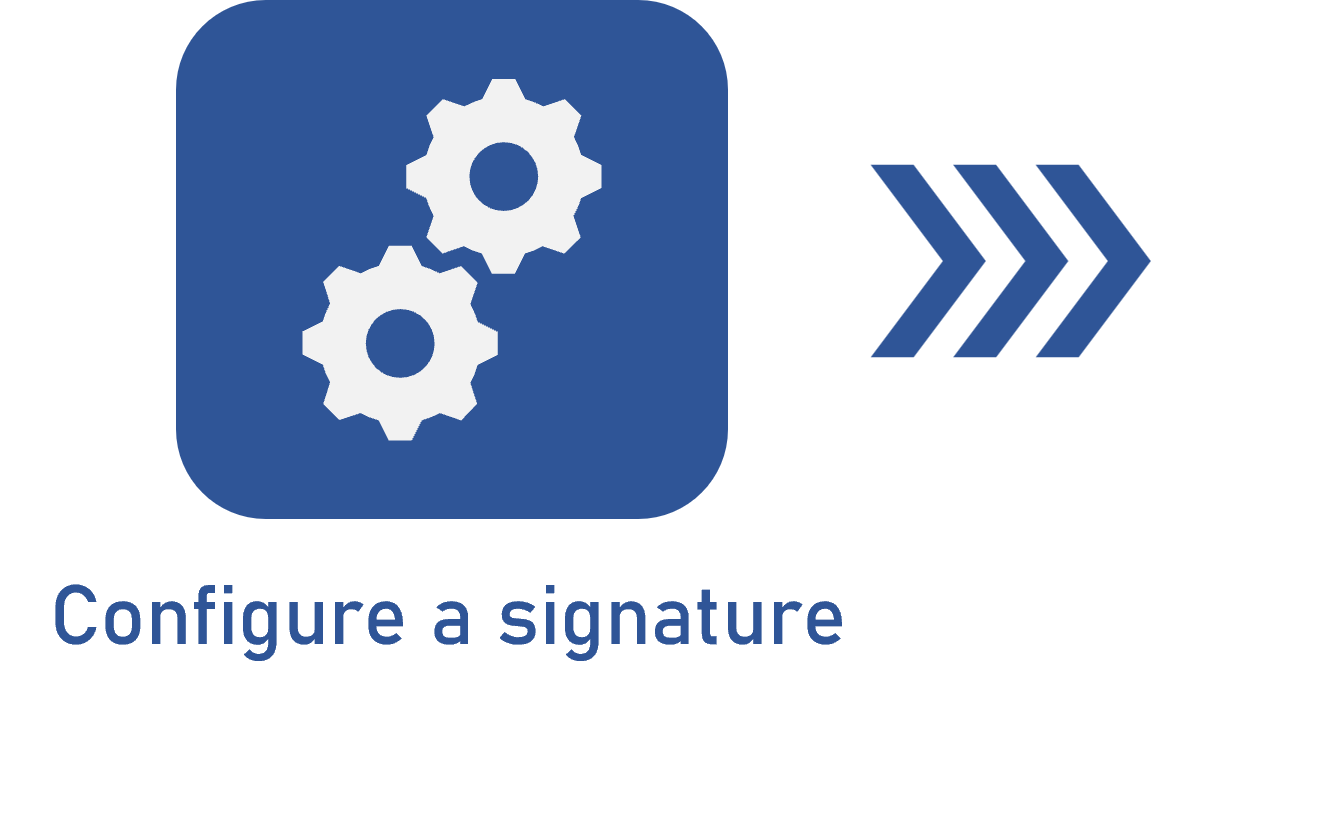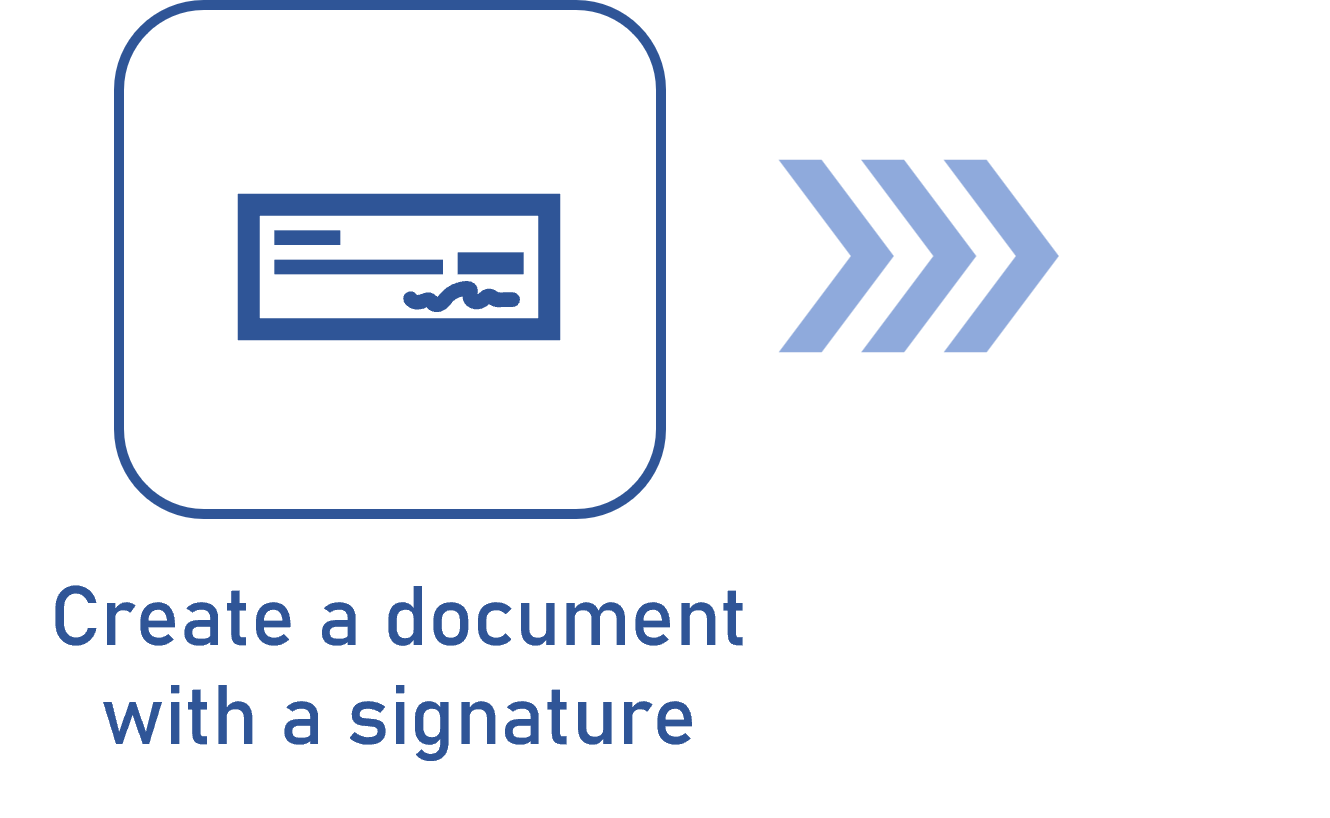Configuring the integration with SignOn
Prerequisite
- SignOn account with API support.
Introduction
The Document component allows using SignOn to sign the electronic files of the documents.
See below how to perform the integration between SignOn and the Document component.
SignOn integration
1. Access the SignOn portal and log in.
2. Access the Administration > Client configuration and click on Insert new configuration.
3. On the screen that will be displayed, fill out the following fields:
| Integration name | Enter a name for the integration. |
| API KEY | Click on Generate new Key to define an API KEY. |
| URL WEBHOOK | Enter the URL that will be used by SoftExpert Document, according to the following example: https://<DOMAIN>/softexpert/rest/ecm/docusign/public/envelopes/event/complete Replace the domain value with your domain. |
| KEY WEBHOOK | Click on Generate new Key to define a KEY WEBHOOK. |
4. After filling out the required fields, save the record.
Store the values generated by the API KEY and KEY WEBHOOK fields in a safe location to use them when configuring the digital signature in SoftExpert Document, so that the integration is performed successfully.
The value generated in the API KEY field will be used in the Client ID field in the digital signature configuration screen.
The value generated in the KEY WEBHOOK field will be used in the Key for Webhook field in the digital signature configuration screen.
Conclusion
Your SignOn account is ready for the integration. Now, simply add the information you have collected to the electronic signature configuration.