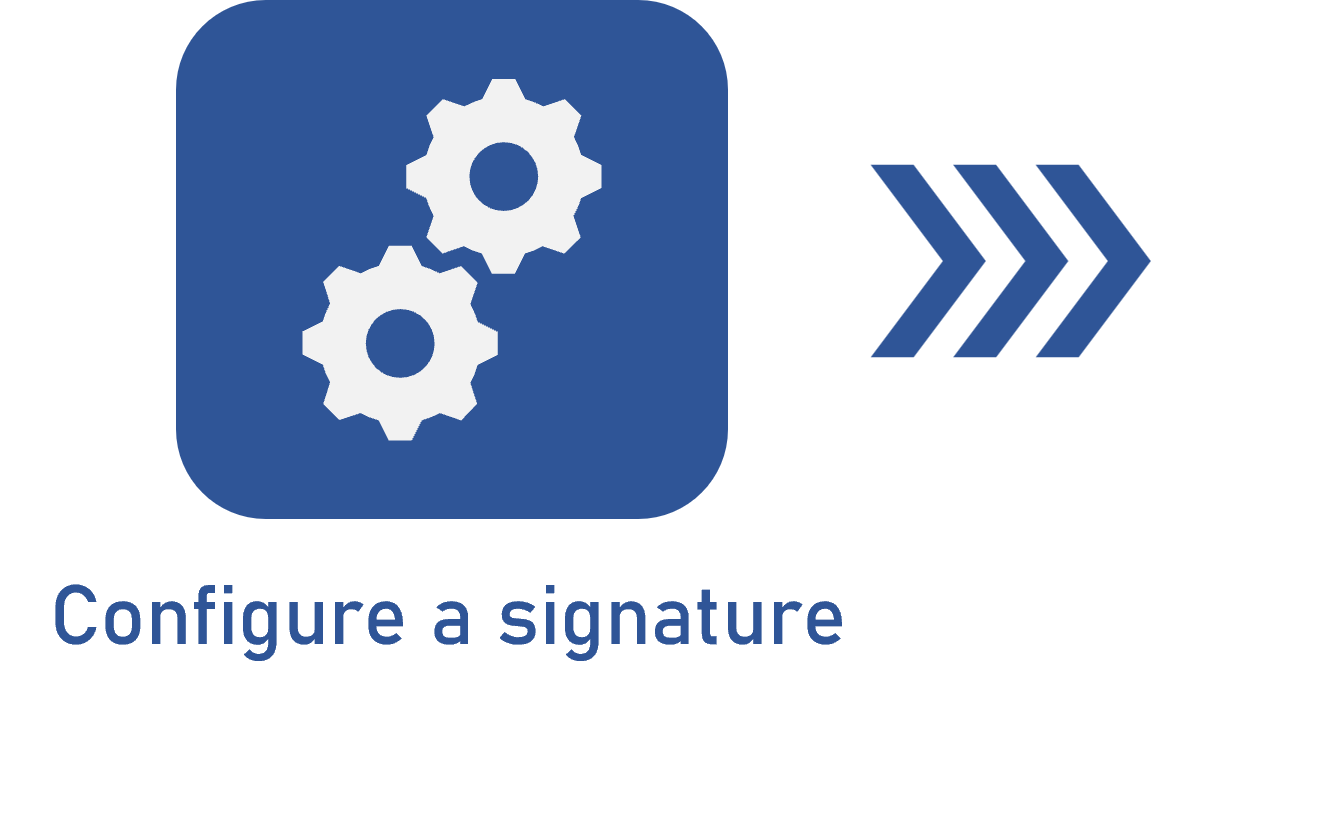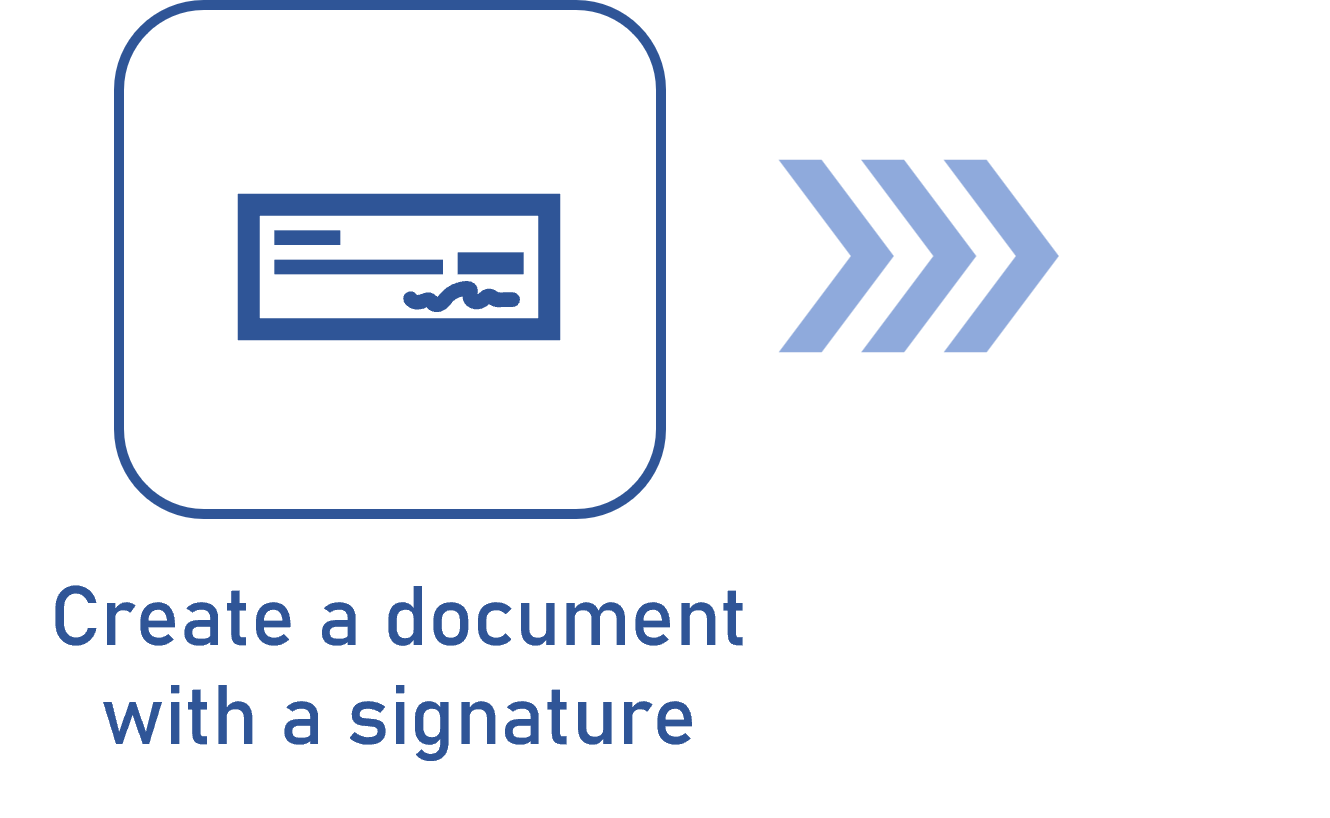Configuring the integration with BRy
Prerequisite
- BRy account.
Introduction
The Document component allows using BRy to sign the electronic files of the documents.
See below how to perform the integration between BRy and the Document component.
BRy integration
1. Access the BRy portal and log in.
2. On the upper panel on the screen, access Management > Company applications and click on Create.
3. On the screen that will be opened, enter a name for the application and a description for it.
4. Click on the Register button at the bottom of the screen.
5. Once the record is created, a list will be displayed. Identify the record created for the integration with SoftExpert Document and, in the Options column, click on the issue client_secret button.
6. The client_id and client_secret fields will be filled out with a value generated by BRy.
Store the values generated by the client_id and client_secret fields in a safe location to use them in their respective fields when configuring the digital signature in SoftExpert Document.
Conclusion
Thus, the account will be ready for the integration and it will be possible to configure the electronic signature of the document.