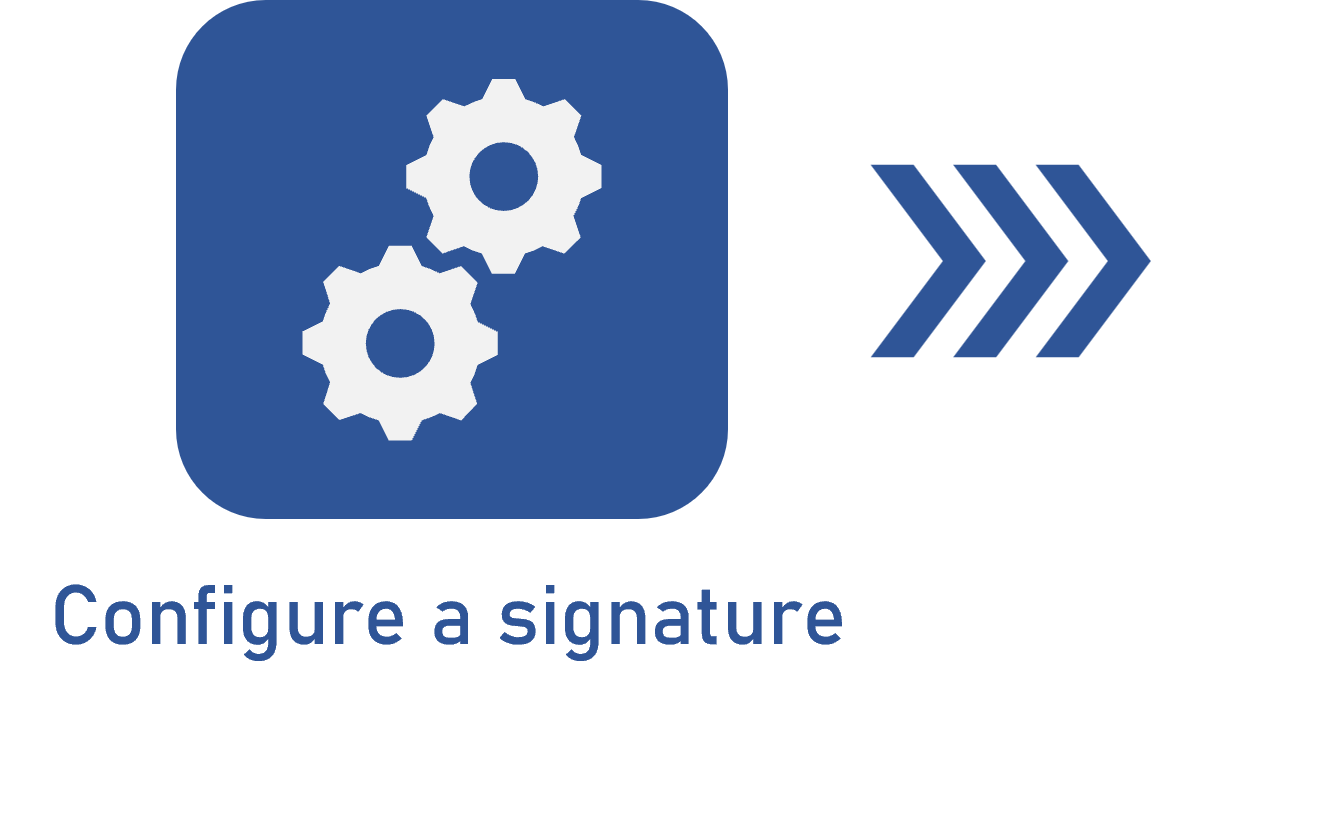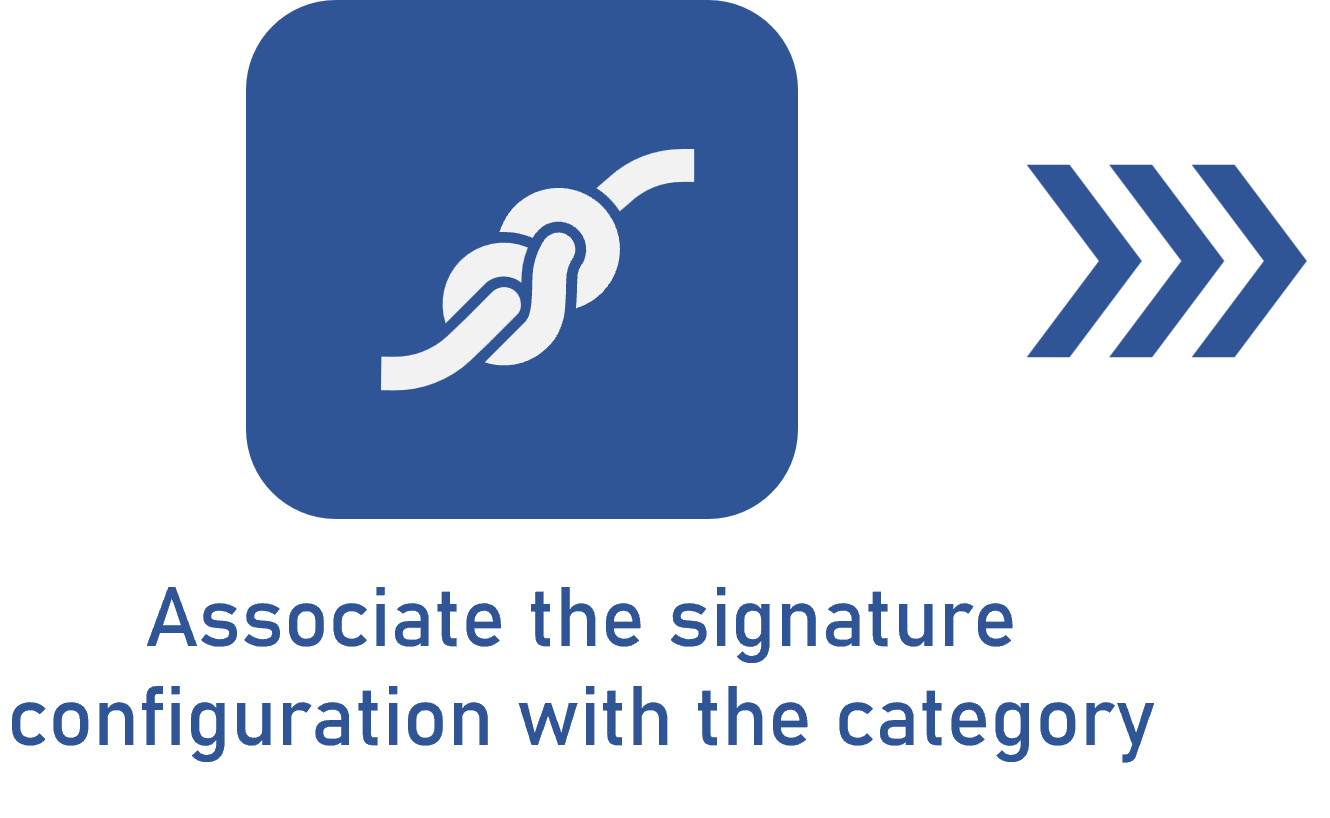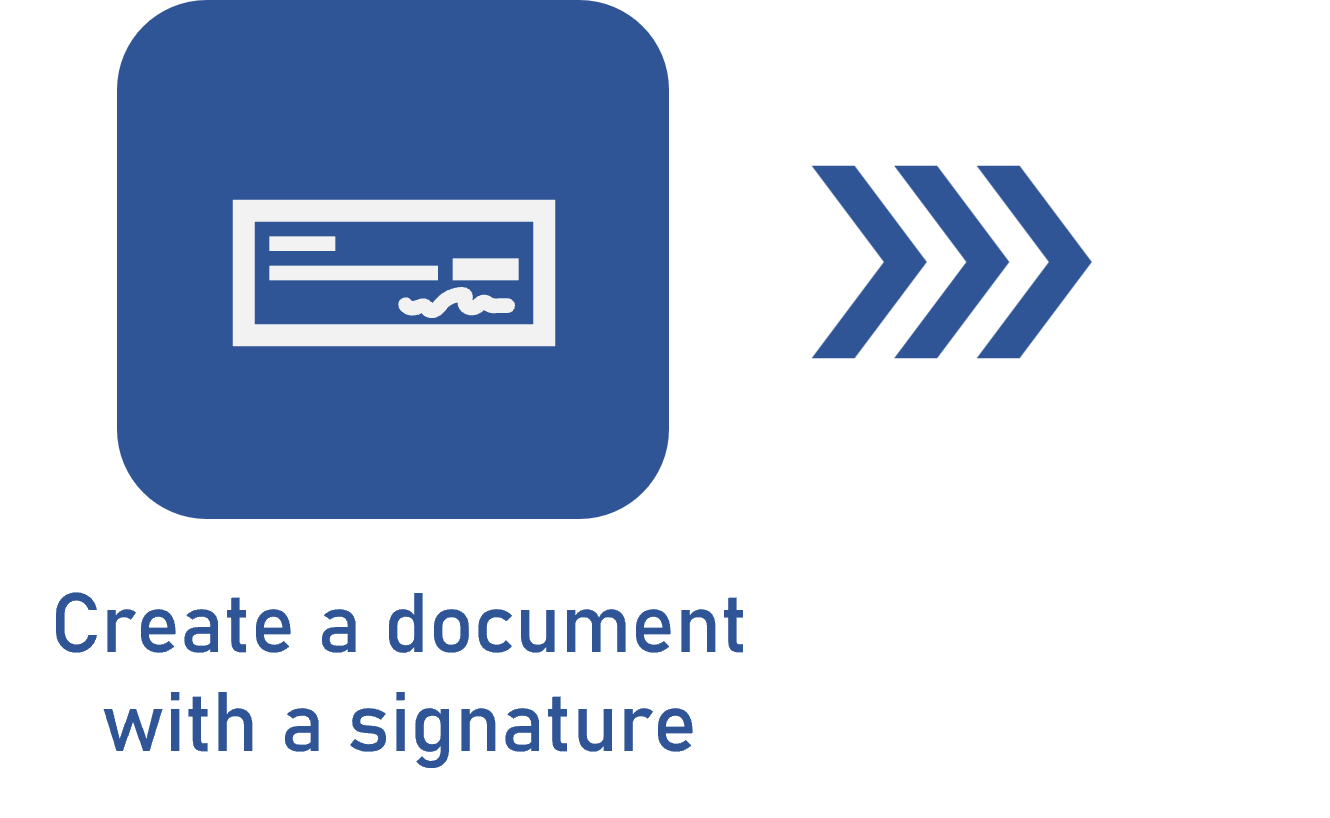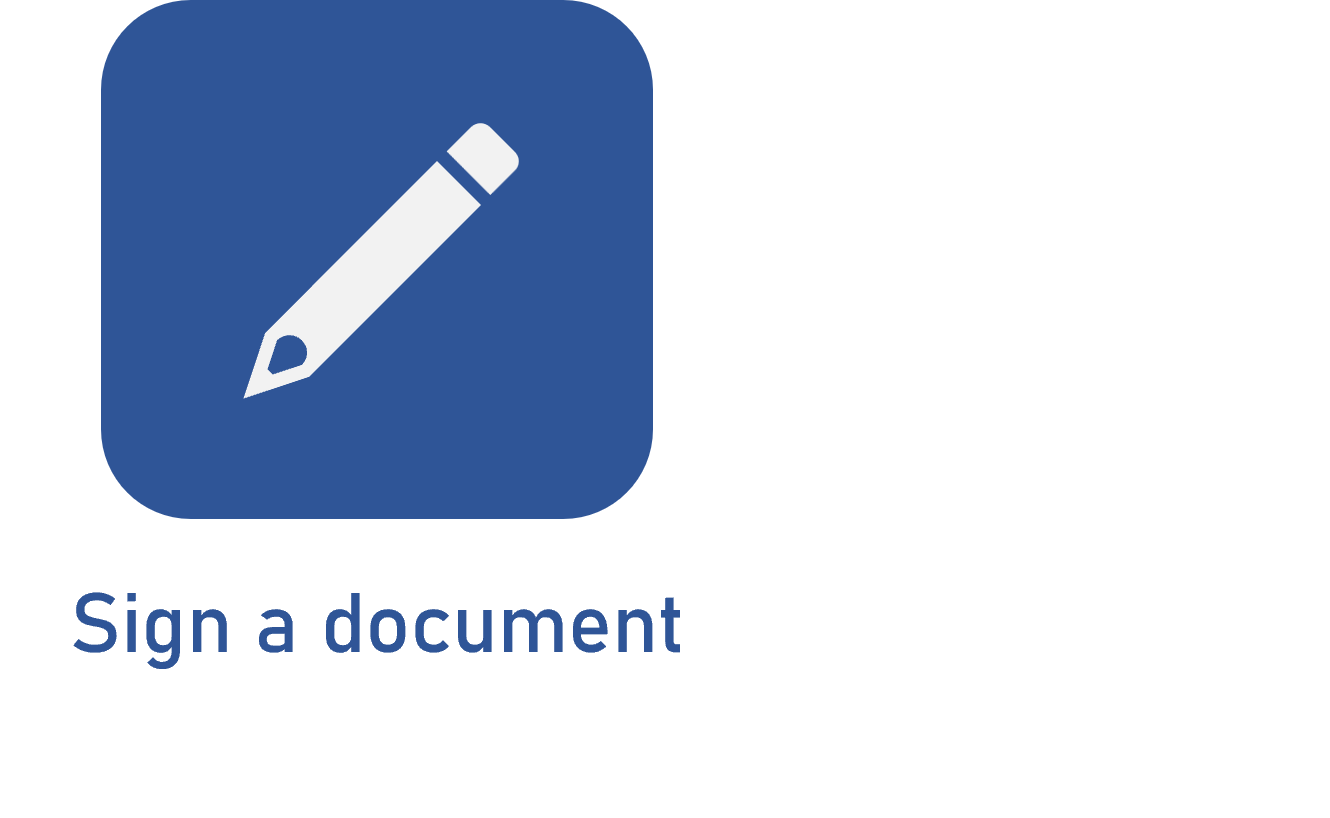Signing a document via GOV.BR
Prerequisites
- Document from a category associated with a signature configuration.
- User that belongs to the document security list configured in the Security > Document tab of the category, with the "Sign" control enabled.
- GOV.BR account with a GOV.BR signature API available to be used by public administration entities.
- Access to the File > Document (DC003) menu.
Introduction
Electronic signatures are different from digital signatures as they require integration between external platforms and SoftExpert Document. The initial procedure, however, is similar to the digital signature.
To sign the electronic files of a document, it must have an electronic signature configuration associated with its category.
See below the steps to electronically sign a document via GOV.BR:
Signing a document
1. Access the File > Document (DC003) menu.
2. Select a document in the list of records on the main screen.
3. On the toolbar, expand the More button and click on Sign electronic file.
4. On the screen that will be opened, log into GOV.BR to validate the integration.
For further information, refer to the specific documentation of the GOV.BR portal for electronic signature.
Conclusion
The electronic signature of the document via GOV.BR has been finished. Thus, it is possible to ensure greater integrity and authenticity in your documents.