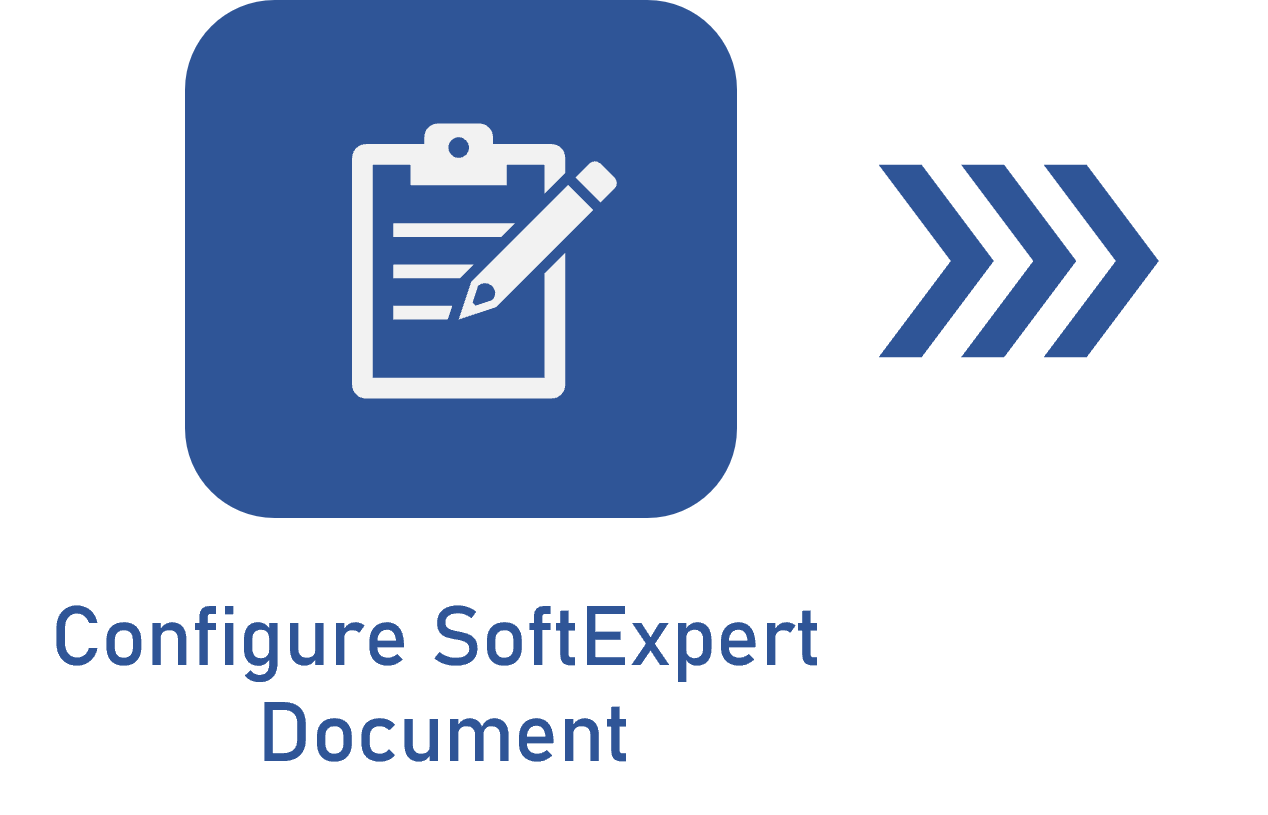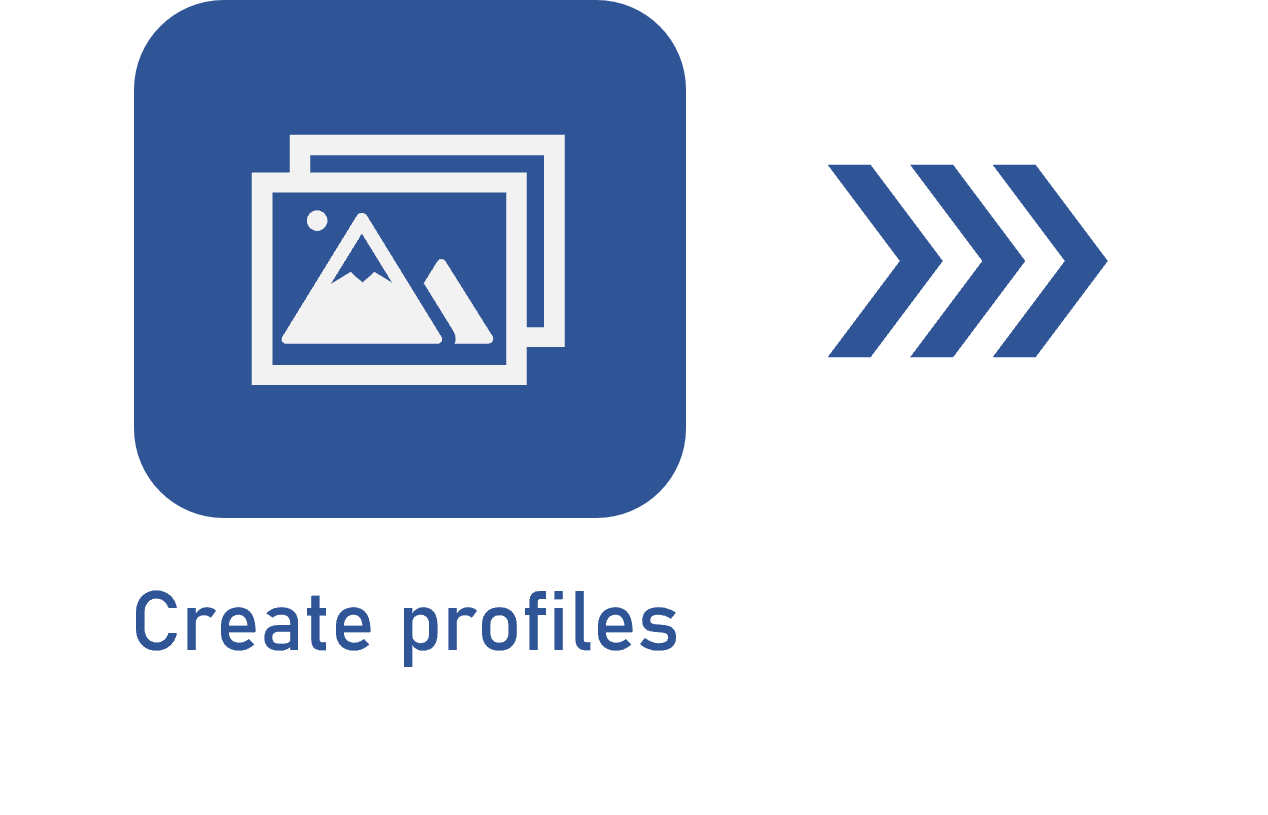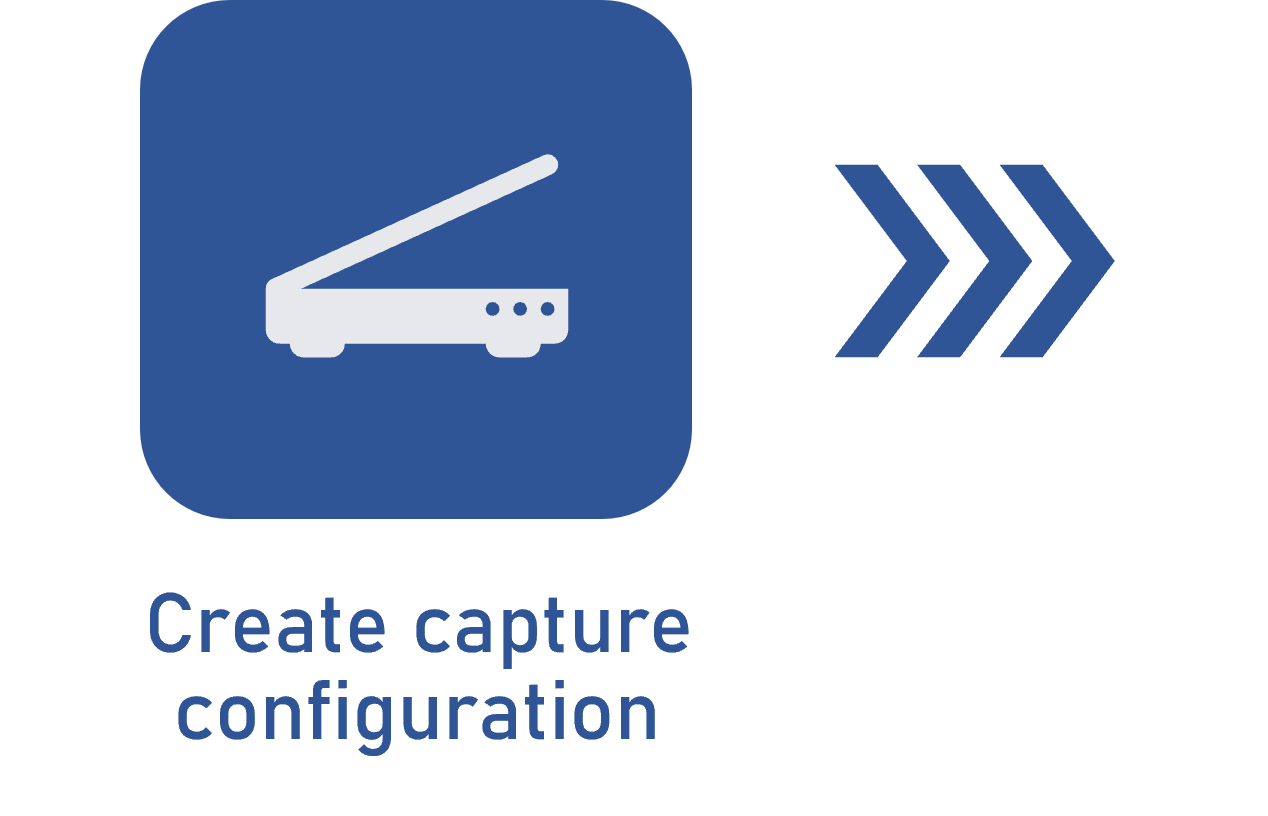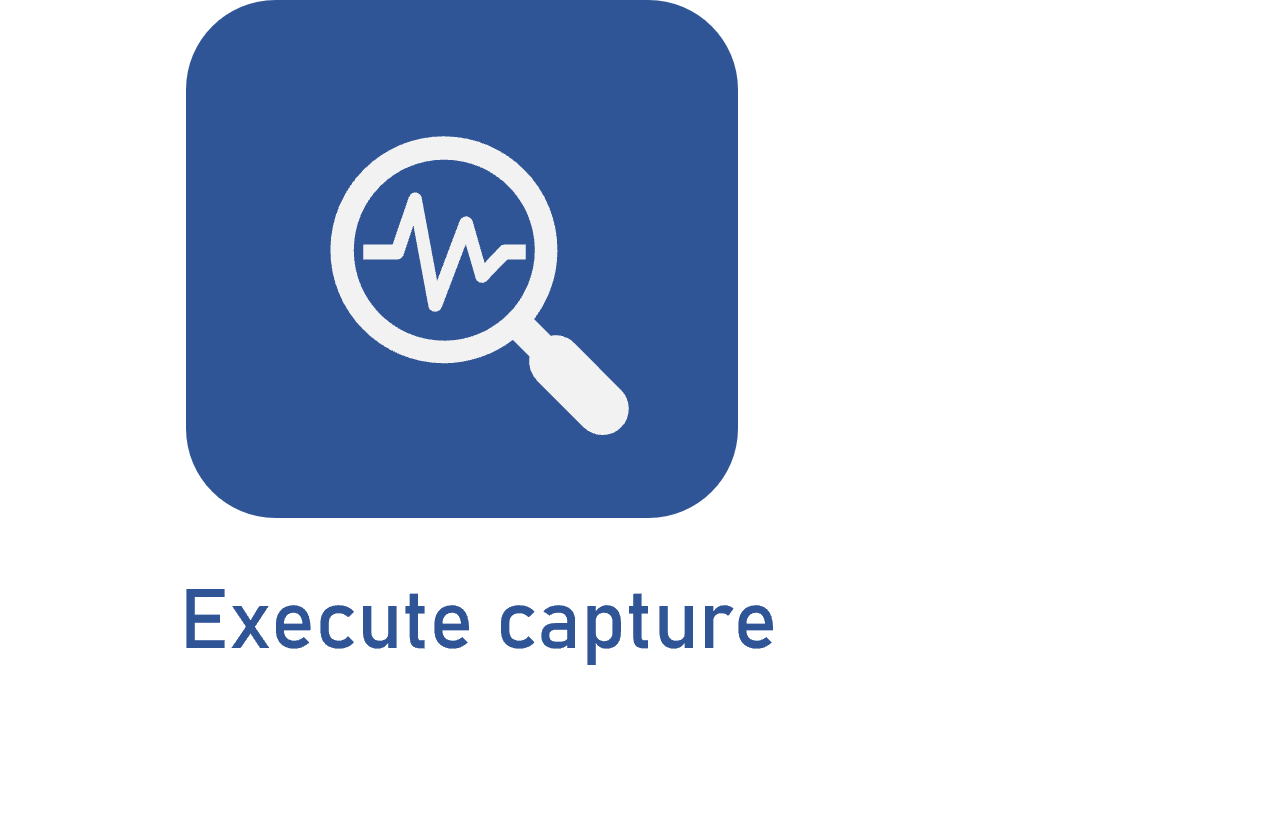Executing the capture
Prerequisites
- Access to the Execution > Capture (CAP006) menu.
- Previously recorded capture configuration.
- Access to the My tasks > Capture menu.
Introduction
Once the capture configuration is recorded, we can start the capture process.
The system has an exclusive menu for the capture execution, in which the process is carried out from the scanning of the paper files, going through the previously configured steps, up to the availability of document batches (generated from the captured files) in the SoftExpert Document component.
See a practical example of the start of the capture process and the execution of its steps:
Executing the capture
• It is important to note that the capture steps vary according to the Capture configuration; moreover, depending on the configurations, some steps may be executed automatically by the system, without the need to access the task.
• The capture execution can be performed through the Execution > Capture (CAP006) and the My tasks > Capture menus. However, it is only possible to start the capture process through the Execution > Capture (CAP006) menu.
Conclusion
In this article, we have seen a practical example of the start and the execution of the capture process.
See further details on the execution of each capture step and the data of the generated batches in the articles below: