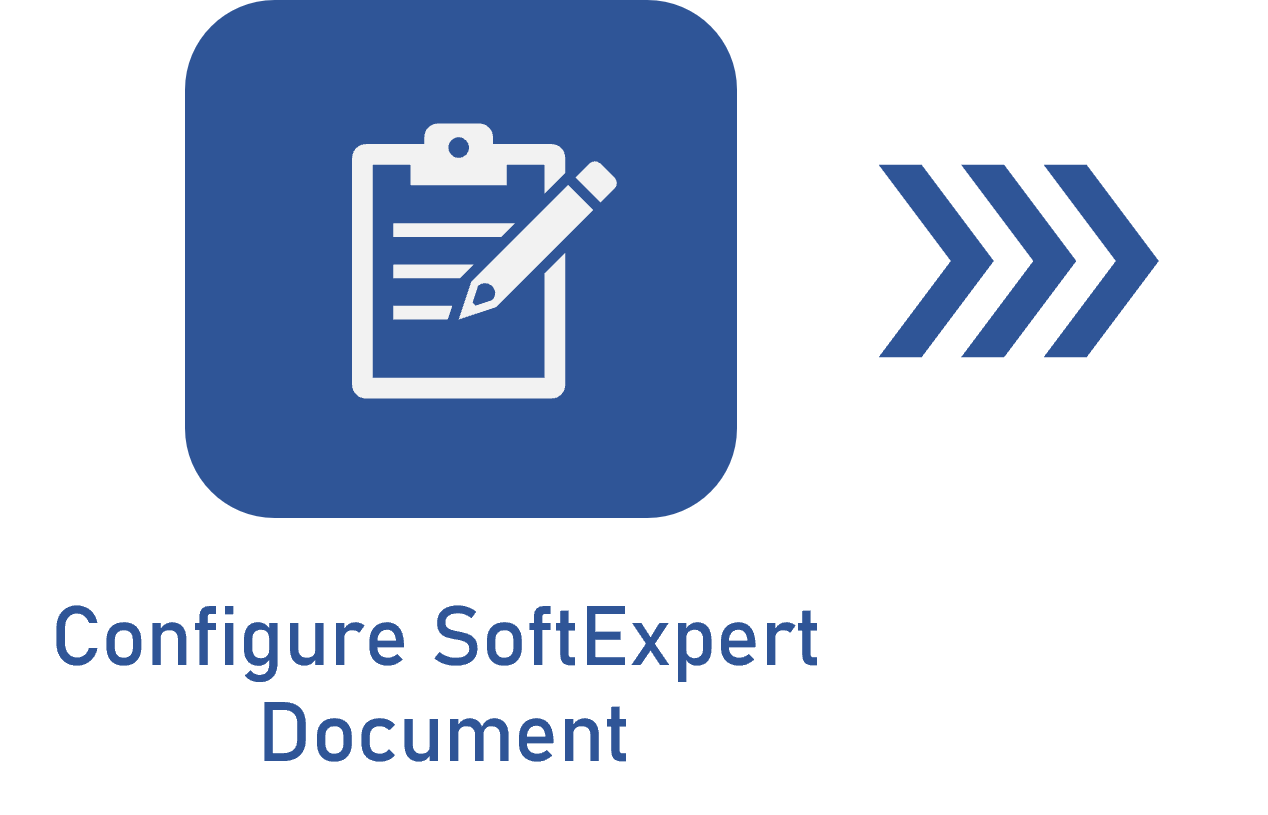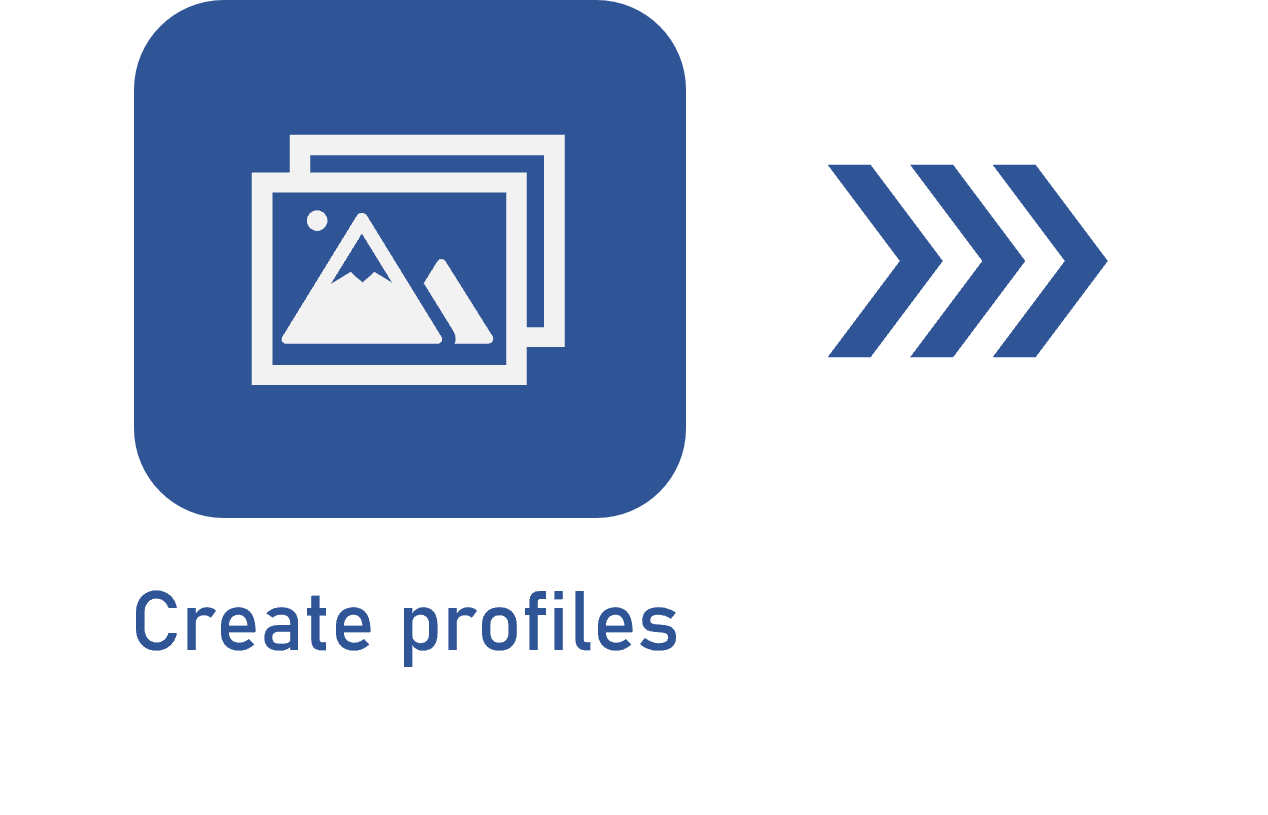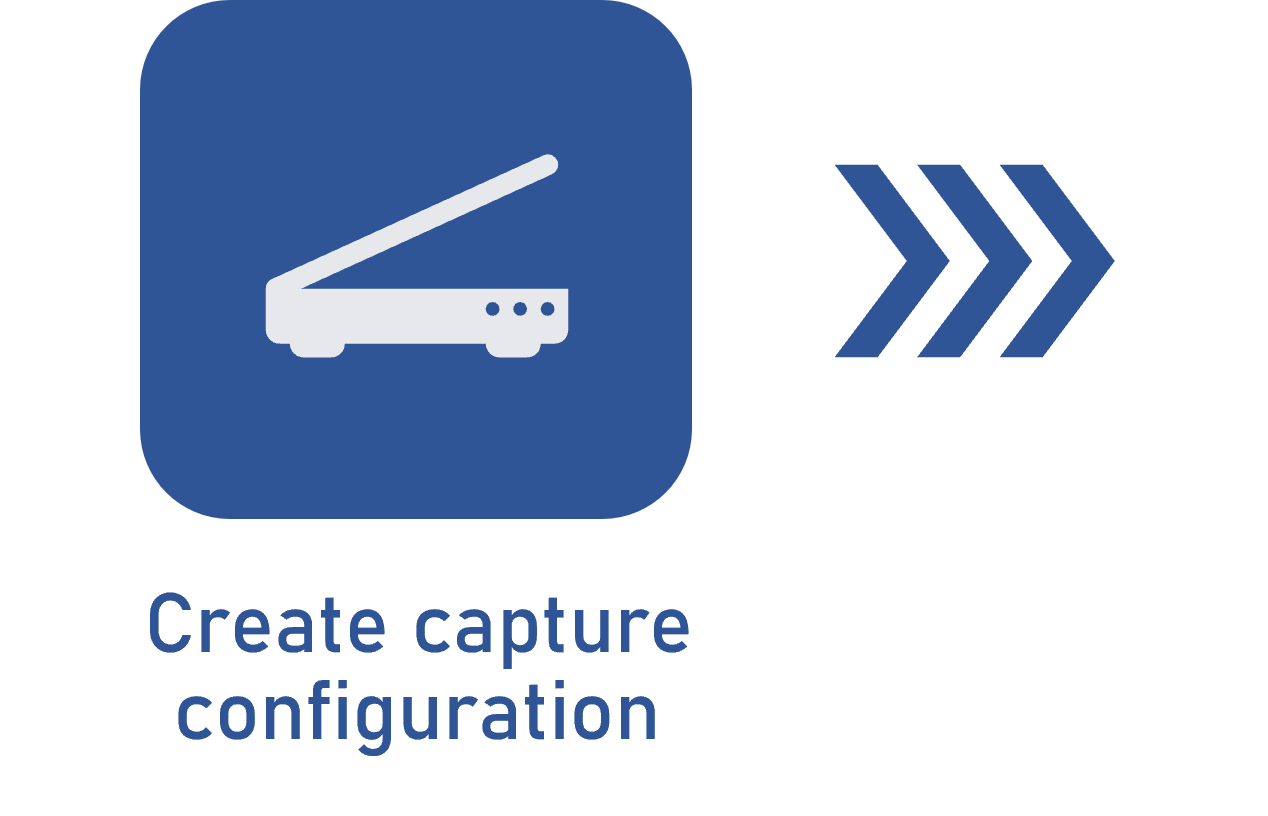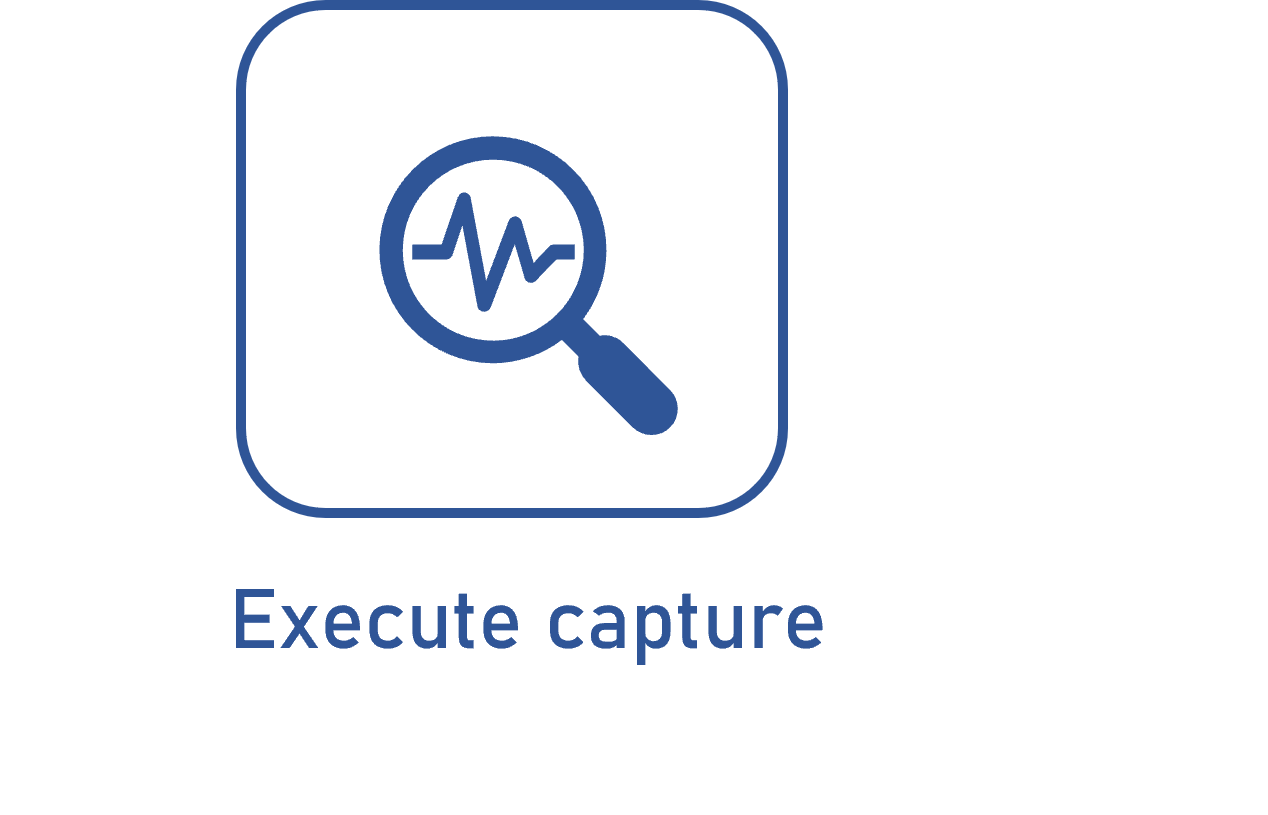Configuring the Separation section
Prerequisites
- Access to the File > Capture configuration (CAP005) menu.
- Previously recorded capture configuration.
Introduction
In the Separation section on the Details tab, it is possible to configure how the scanned files will be separated into the documents that will compose the capture batch.
This section will only be available for editing if the Separation step is enabled in the configuration of the capture being edited.
See how to configure this section:
Configuring the Separation section
1. Access the File > Capture configuration (CAP005) menu.
2. Search for and select the previously created capture configuration and click on the  button.
button.
3. Click on the Details tab and access the Separation section.
4. Define how the document separation will be made:
| Manual | Select this option so that the document separation is performed manually. The system considers that the separation of documents will be performed when the capture or document separation steps are executed by the due responsible parties. |
| Blank page | Select this option so that, every time a blank page is located, the system considers it as a new document. |
| Fixed number | Select this option so that the documents have a certain number of pages. In the field next to this option, enter the desired number of pages that each document must have. For example, when defining 2 pages in the capture batch, a new document will be created every 2 pages. |
5. Check the Automatic validation of categorized documents option for the separation performed by the system to be automatically validated and sent to the next step configured for the capture.
6. Click on the  button on the Capture configuration data screen.
button on the Capture configuration data screen.
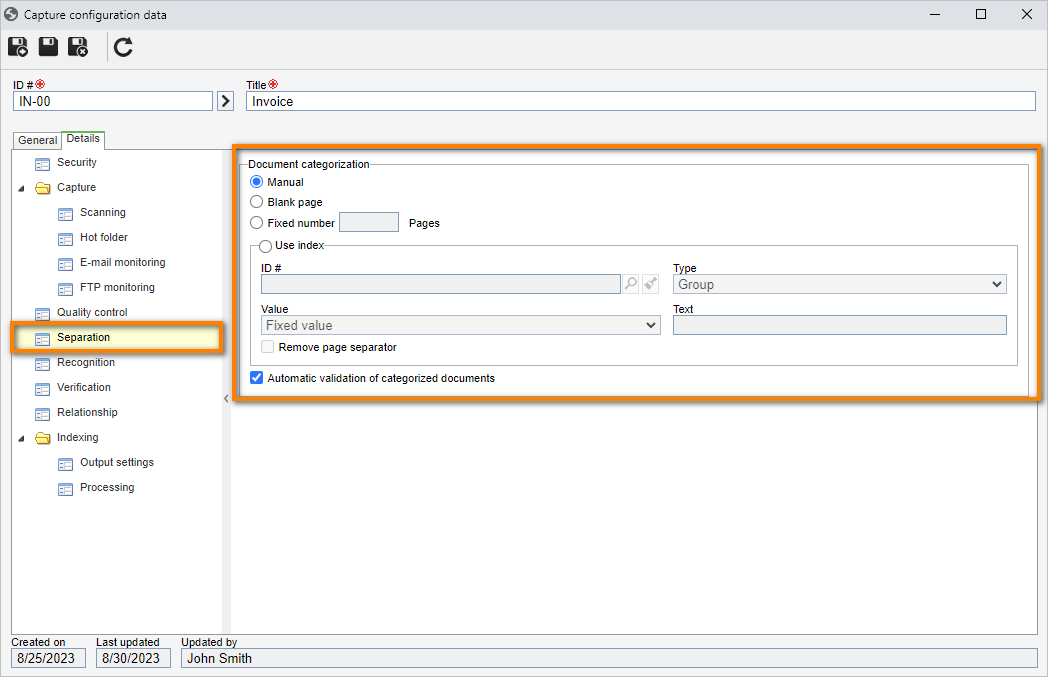
Additional information
• If the Automatic validation of categorized documents option is not checked, the capture batch will go through the Document separation step for the separation validation to be performed manually. If the "Manual" option was selected previously, even if this option is checked, the batch will go through the separation step for the person responsible to perform it.
• If the Recognition or Typing step has been parameterized for the capture configuration, it will be possible to enable the separation by using an index.
In this case, the separation will be based on the index values of the recognition profile set as default in the Recognition section.
After enabling the Use index field, fill out the following information:
ID #: select the index that will be used in the document separation.
Type: select one of the following options to set the action that will be taken when you recognize the previously selected index:
- Group: the pages that contain the value of the index will be grouped together to form a document.
- Break: the file will be "broken" every time the system identifies the value of the index, thus initiating a new document.
Value: this field will only be enabled if the "Break" option is selected in the Type field. In this case, select if the value used to perform the break in documents can be any value or it must be a fixed value.
Text: this field will only be enabled if the "Fixed value" option is selected in the Value field. In it, enter the value that will be used for the break in documents.
For example, when selecting the "Invoice" index, it was defined that the separation will be based on Break and that the fixed value will be "Electronic invoice"; a new document will be created every time that the system identifies the "Distribution contract" word in the batch.
Remove page separator: during the scan, a blank page is often added to separate the documents. Check this option for the page that will separate the documents to be deleted.
Conclusion
Thus, the Separation section has been duly configured. For further information on the other configurations, refer to the Configuring the capture configuration details article.