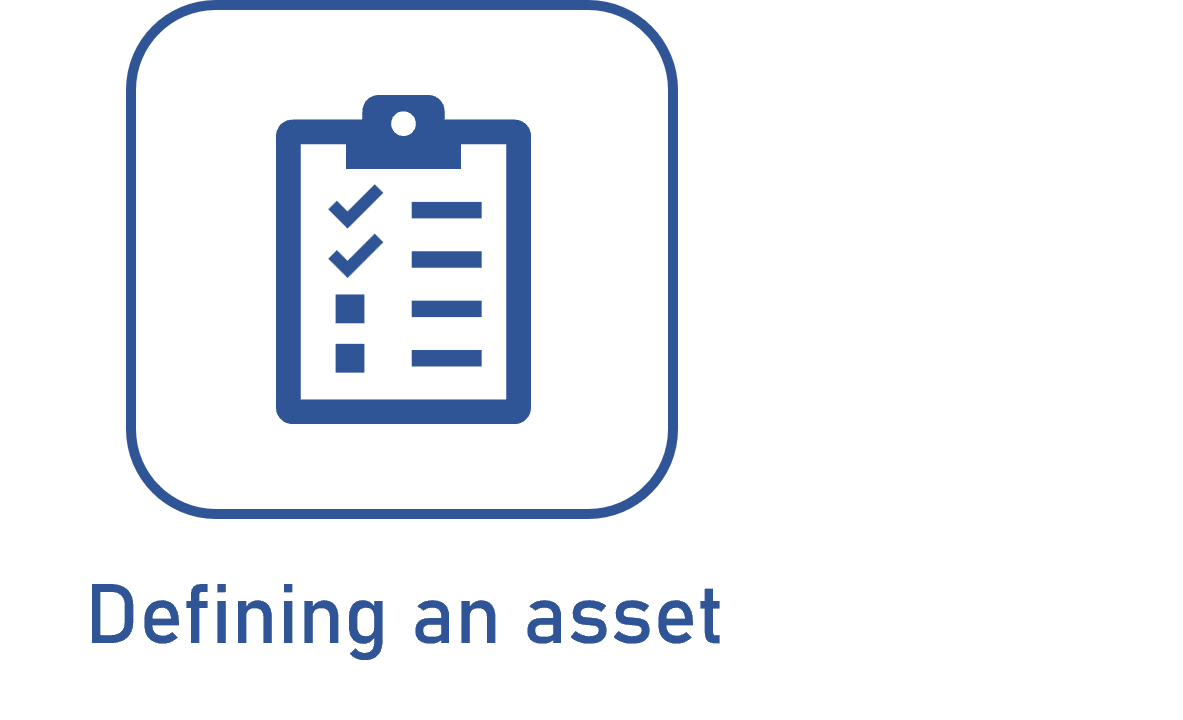Configuring an asset type
Prerequisite
- Access to the Configuration > Asset > Asset type (AS061) menu.
Introduction
An asset type is a record that categorizes, in groups, and standardizes the configurations of the assets.
For this reason, it is important that the user configure an asset type considering the assets that will be created from it.
In this article, for example, we will configure an asset type that will be used to create assets for micrometers.
Configuring an asset type
Watch the video below to learn how to configure an asset type quickly:
- Click here to learn how to add a default responsible team.
- Click here to learn how to use the identification mask.
- Click here to configure the Attribute tab and use this resource in the assets.
- Click here to learn how to use revision in the assets.
- Click here to learn how to register the costs of the assets that must be associated with the type.
How to configure the Indicators tab
From the Configuration > General parameters (AS063) menu, we parameterize the SoftExpert Asset indicator by directly defining the Indicators tab of all asset types.
In the asset types, it is possible to customize the indicators in accordance with the specific need of the record, if necessary.
To configure this resource in the general parameters or in an asset type, follow the instructions below.
Select one of the following options to define how the indicators will be calculated:
Calculation formula | |
| Options | |
| Consider 7 days a week, 24 hours a day (24/7) | The system will calculate the indicators considering the 7 days of the week and the 24 hours of the day. |
| Calculate based on system default calendar | The system will use its default calendar to calculate the indicators, which is defined in the Administration component. |
| Calculate based on calendar associated with asset | The system will use the calendar associated with the asset record to calculate the indicators. If there are no calendars associated with the asset, the system's default calendar will be used. |
Open the tab of the desired indicator and configure its chart in accordance with the parameters described below:
MTTR / MTBF / MTTF / Availability / Performance / Quality / Downtime | |
| Fields | |
| Start | Displays "0" as value, indicating the start of the range of the indicator chart. |
| End of first / second / last range | Enter the final value of the range. |
| First / second / last range color | Select the color that will represent the range in the chart. |
| Buttons | |
| View chart | Click on this button to view how the indicator will be displayed graphically. |
| Replicate changes | Click on this button to immediately apply range value and color edits to the asset types. |
Conclusion
After configuring the asset type with the desired data, the next step consists of defining an asset.