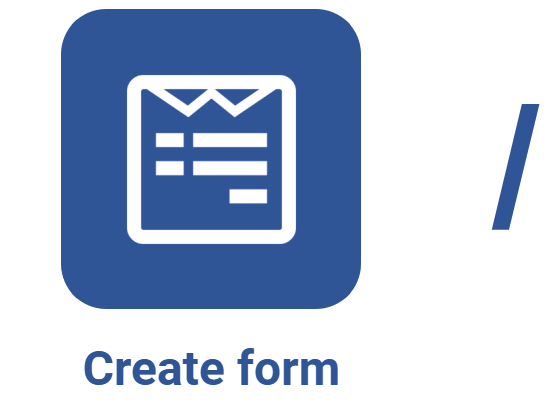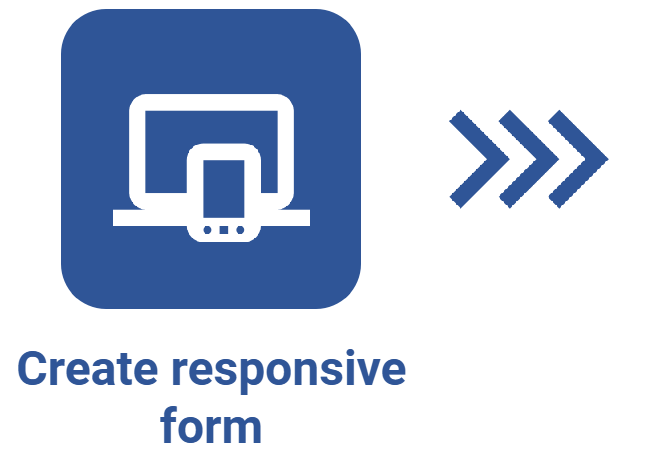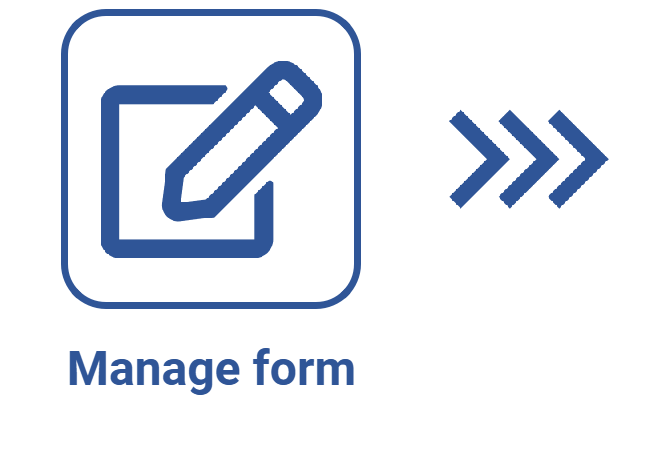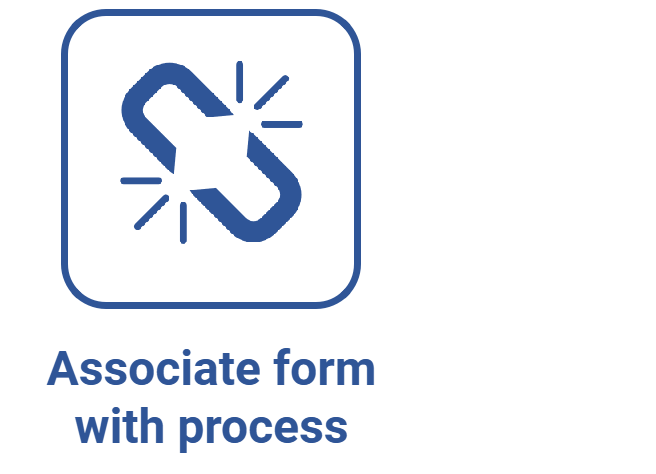Creating a list of values in the responsive form
Prerequisites
- Access to the File > Form (FO005) menu.
- Access to the File > Table (FO014) menu.
- Previously created and designed responsive form.
Introduction
In the responsive form designer, it is possible to create fields using several types of lists so that, at the time of filling out the form, the respondent can add certain information by choosing among predefined options.
To create lists, the following components are used: simple list, dataset list, and advanced list.
In the travel request form, two advanced lists were included in the ticket purchase request section; such lists must show airline and road transport company options. This article will demonstrate the configuration of both fields.
For further details on how to configure simple lists and data source lists, refer to the Designing a responsive form and Fetching external data via dataset articles.
Creating a list of values in the responsive form
1. Access the File > Form (FO005) menu.
2. Select the previously created responsive form.
3. Click on the arrow next to the  button and select Form designer.
button and select Form designer.
4. Configure the fields by following the steps described in the video:
• For more information on how to create the tables used to configure advanced lists, refer to the Editing table data article.
• If the Multiple choice field is enabled, the respondent will be able to choose more than one option from the list when filling out the form.
• If the Form to add a new record field is completed, the respondent will be able to use the associated form to add new options to the advanced list. If the intention is to limit the list to the options available in the selected table, the field must be left blank.
Conclusion
All done! The advanced lists will be configured and ready for use during form completion.