SoftExpert OKR searches
Prerequisites
- User with permission for the Objective > View, Execution, or Planning menus in SoftExpert Configuration > Configuration > Access group (CM011).
- Objective with at least one key result defined to view objectives or key results.
- To-do check-in task to view tasks.
- User with the View control enabled in the security list of the objective to which the object being viewed is linked.
Introduction
See how to perform searches related to the objectives to which you have access:
Viewing objectives and key results
To view objectives and key results, use the Objective (OK002) menu. The available filter fields provide practicality and efficiency when viewing objects, automatically adapting to the access levels of each user.
Refer to the Full text search and views article for further details.
Viewing tasks
To access the key result check-in to-do tasks, use the View > Tasks (OK021) menu. This menu lists all existing tasks, not just those associated with the logged user.
1. Access the View > Tasks (OK021) menu.
2. On the side panel, click on Select task type to select the task type you wish to view.
3. Fill out the available fields with further details about the tasks.
4. Click on the Search button.
5. Select the desired tasks and click on Apply.
6. Tasks will be listed on the main screen according to the filled-out filters.
7. Use the buttons on the toolbar to perform actions in the tasks.
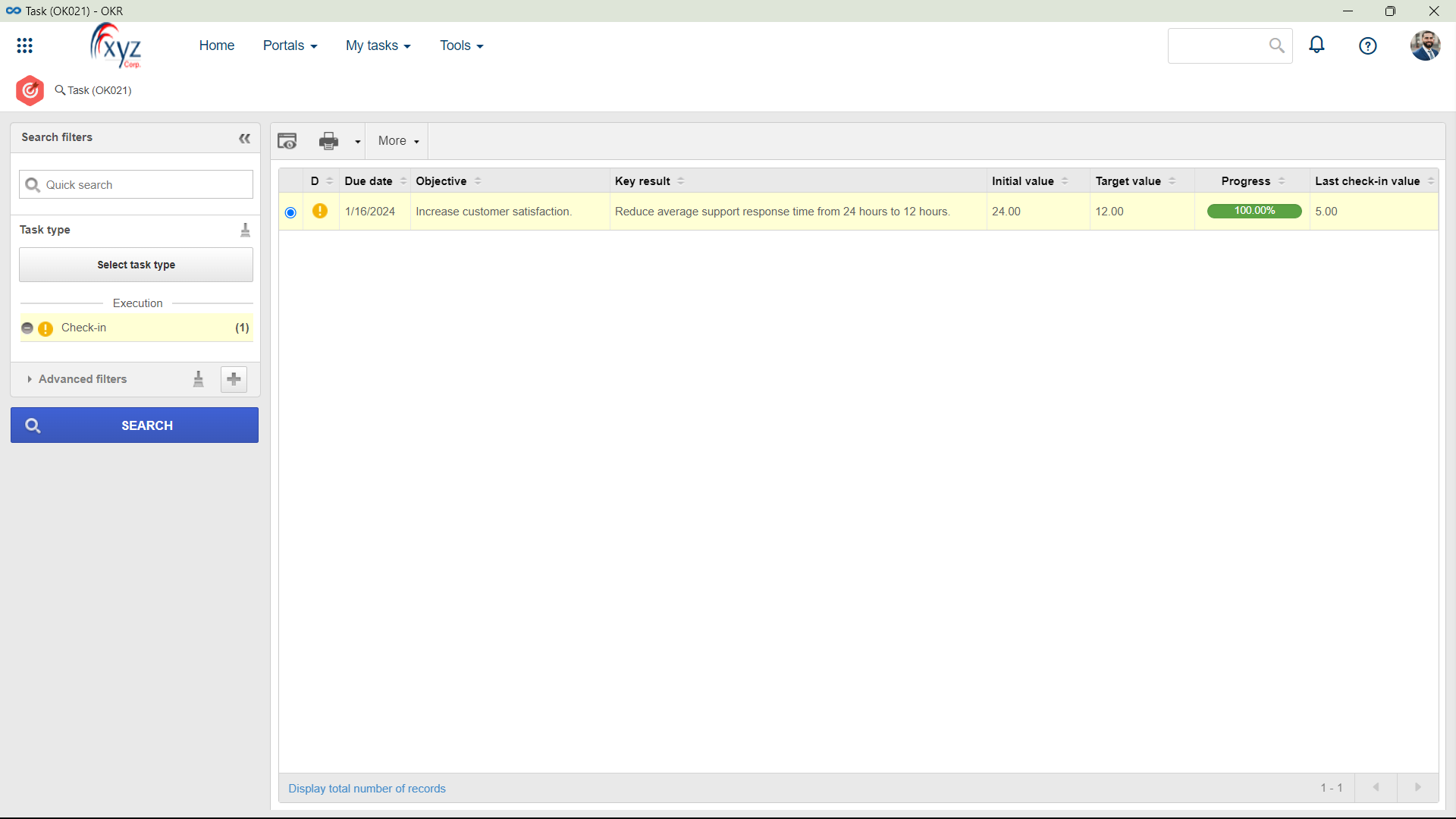
Conclusion
Thus, the objects have been successfully viewed! The search tools covered by this article ensure effective tracking and management, providing a broad vision of the progress toward organizational targets.