How to configure levels
Prerequisite
- Access to the Configuration > General parameters (GM008) menu.
Introduction
SoftExpert Gamification allows for configuring levels through the general parameters menu. It is possible to define the name of the levels, the number of points needed to reach them, the colors of the icons, the number of stars, etc.
See how to configure the levels below:
Configuring levels
1. Access the Configuration > General parameters (GM008) menu.
2. Go to the Levels tab.
3. In the Maximum level field, enter the maximum level allowed.
4. In the Suggested configurations field, select a system-preset configuration, if you wish.
| Few points | In this configuration, the maximum level is 20, and the number of points needed to reach the levels is low. Ideal for a low volume of challenges. |
| Balanced | In this configuration, the maximum level is 15, and the number of points needed to reach the levels is balanced. Ideal for a moderate volume of challenges. |
| Many points | In this configuration, the maximum level is 10, and the number of points needed to reach the levels is high. Ideal for a high volume of challenges. |
5. Enter the nomenclature of the levels in the Level name field.
6. Enter the number of points to reach the levels in the # of points field.
7. In the Main color and Secondary color fields, define the colors of the level.
8. In the Stars field, enter how many stars there will be in the icon that represents the level.
9. In the Colors field, click on the Restore default button if you want to reset the Main color, Secondary color, and Stars field to the default configuration.
10. Click on the Save button to save the changes.
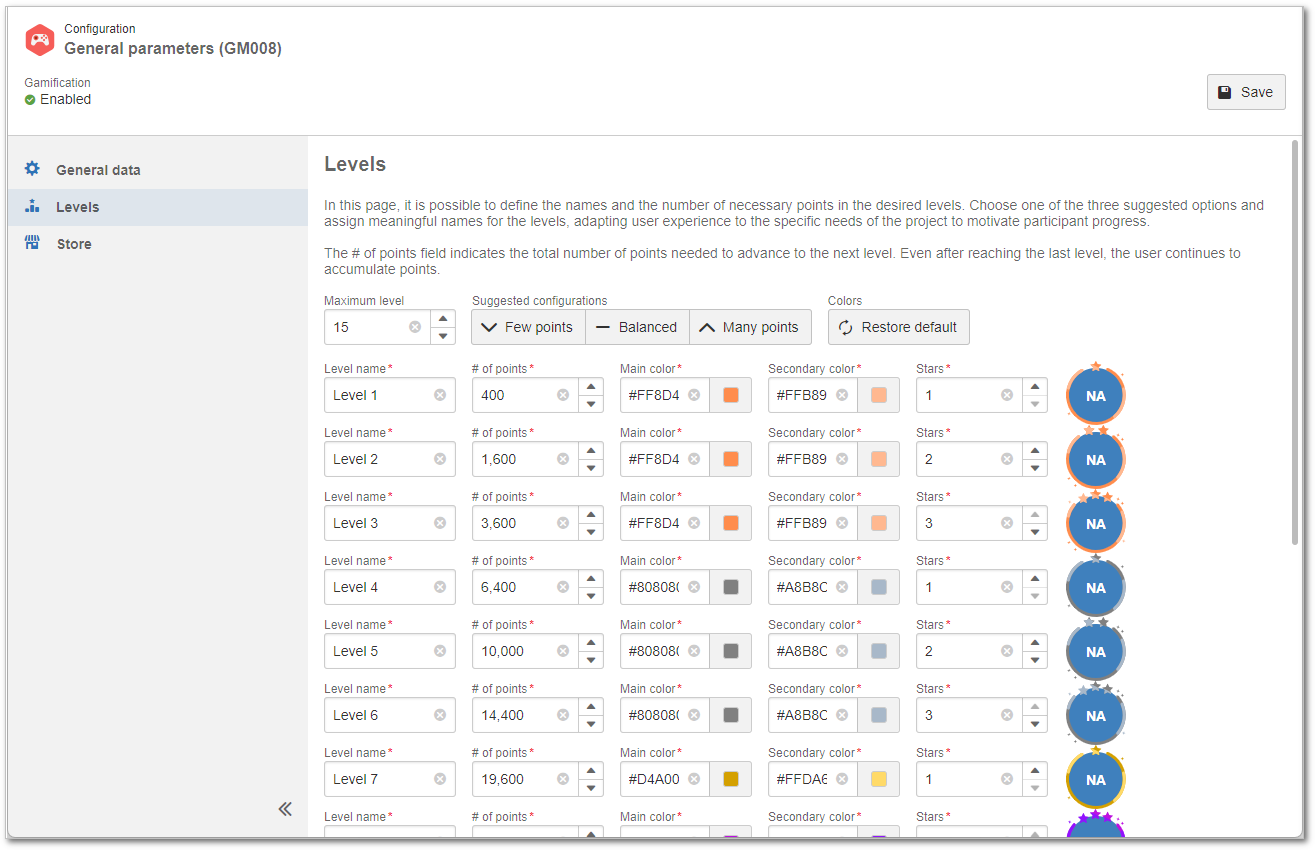
Conclusion
Thus, the levels have been configured to work the way the user prefers.