How to manage and import points
Prerequisite
- Access to the Point management (GM001) menu.
Introduction
It is possible to add, remove, reset, and import points through the Point management menu.
This menu allows managers to organize points earned through events occurring outside SoftExpert Suite. That is, they can reward or punish employees for an activity that is not recorded in the system.
For this article, the example used will be a group dynamics held in the organization, in which some users lost and others gained points.
Adding or removing points
1. Access the Point management (GM001) menu and perform a search using the Search button.
2. Select the desired user and right-click on the record.
3. Click on the Add or Remove option.
4. On the screen that will open, enter the added or removed score in the first field.
5. Check the Edit balance only option if you wish for the added or removed score to be disregarded for the ranking.
6. Fill in the Explanation field with a description of the reason for the addition or removal.
7. Click on Save.
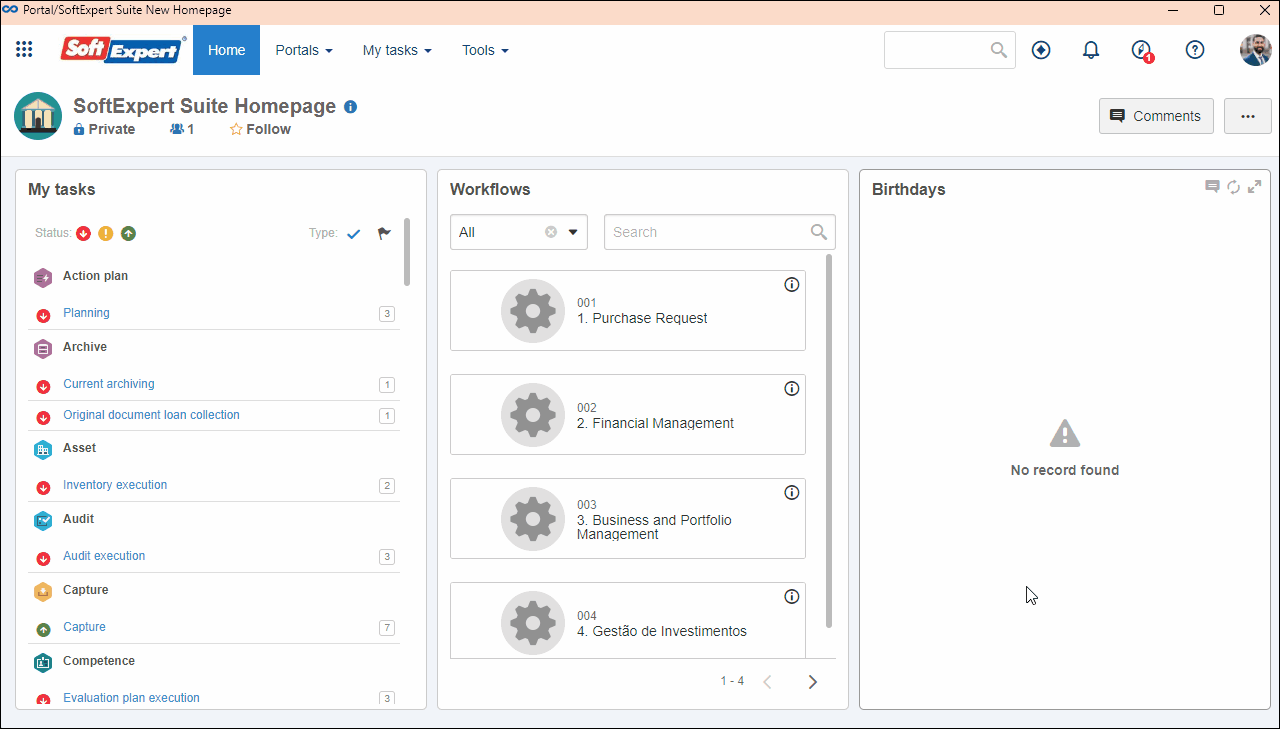
Resetting the balance
1. Access the Point management (GM001) menu and perform a search using the Search button.
2. Select the desired user and right-click on the record.
3. Click on the Reset balance option to clear the user's score entirely.
4. On the screen that will open, confirm that you wish to reset the user's score through the Confirm button.
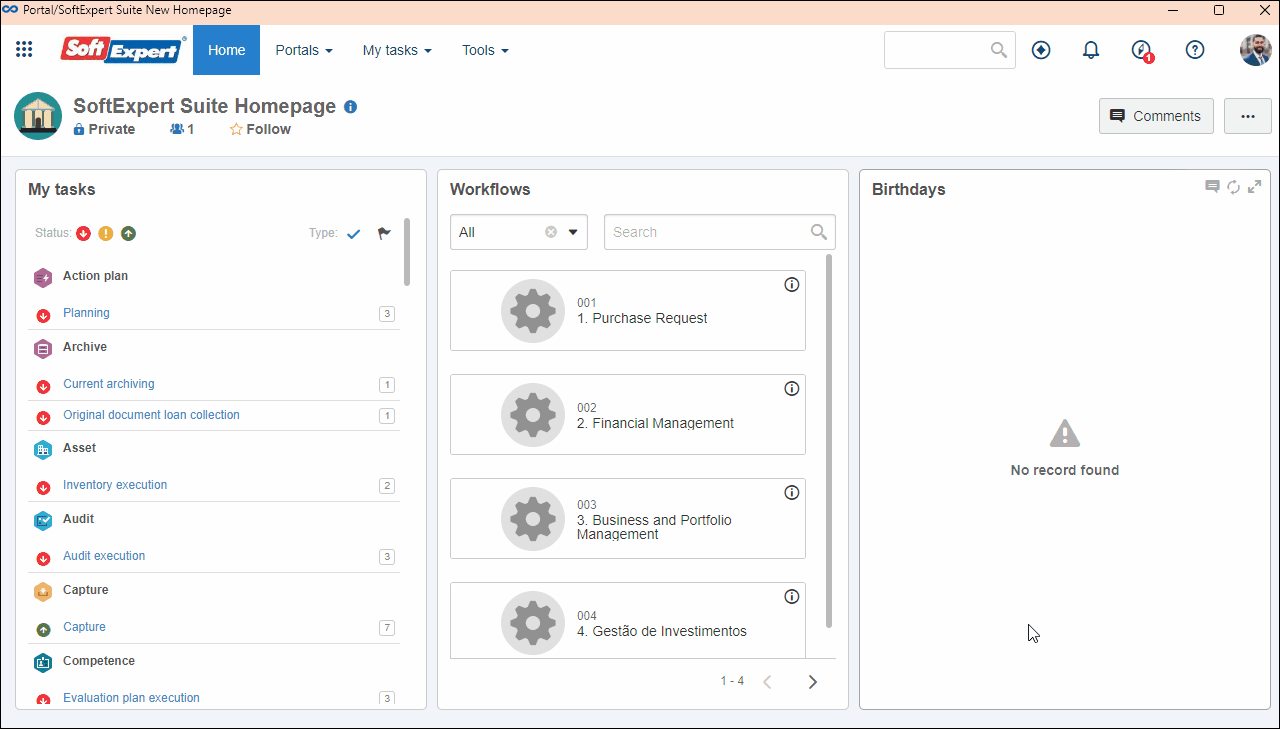
Importing points
1. Access the Point management (GM001) menu.
2. Click on the Import score button.
3. On the screen that will open, choose whether you wish to add or remove the score, and then click on Next step.
4. The system will provide a template spreadsheet for download; fill in the User ID, Score, and Explanation fields.
5. Insert the filled-out spreadsheet in the available field and click on Next step.
6. If any errors occur during the import, they will be reported in this step. If no errors occur, click on Finish to import the points.
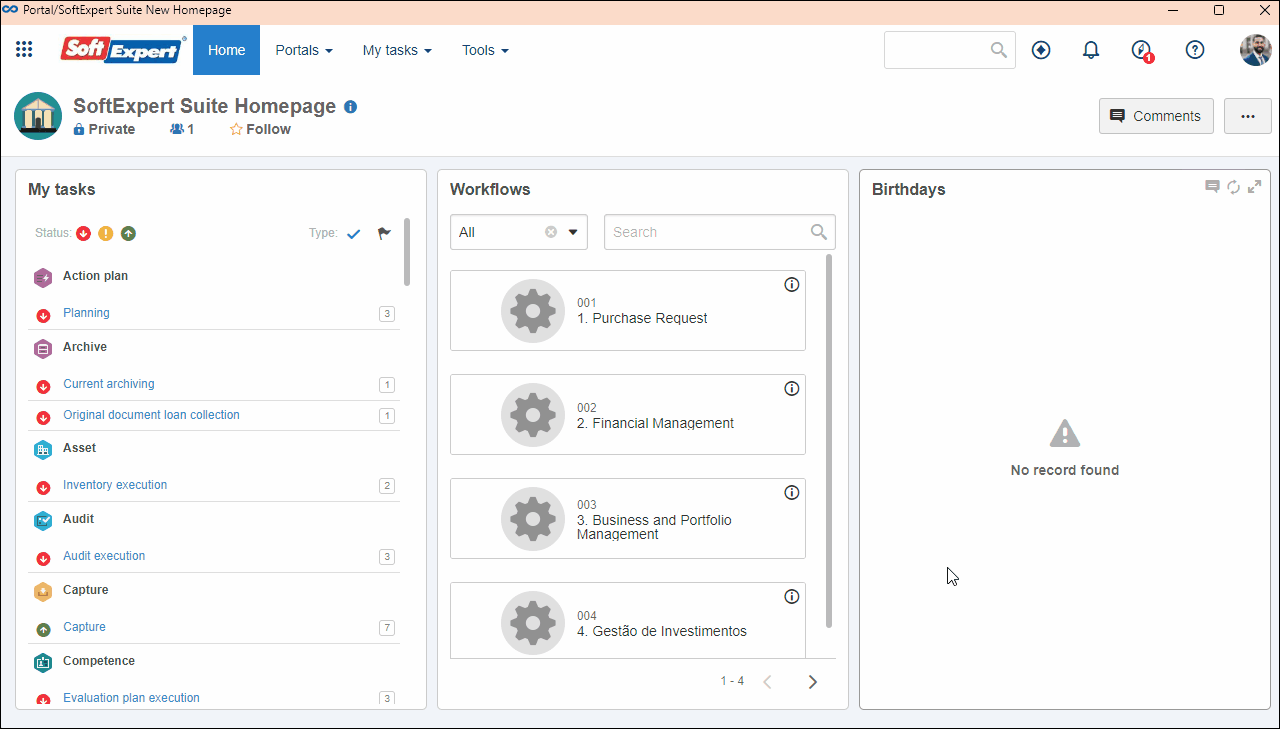
Positions in the ranking
When gamification begins, all users start with zero points. Thus, they are all ranked in the same position (first place), since there are no performance differences among them.
As users earn points, the system updates the ranking automatically, adding new positions as the scores go up.
As long as there are no earned points, users remain tied in the same position.
Tiebreaker criteria
If two users or more have the same number of points, the tiebreaker criterion used is the moment when the score was reached, that is:
- Users with no points remain tied, sharing the same position.
- Users with the same score are ranked according to whom reached the score first.
Conclusion
Thus, points have been added, removed, reset, or imported in SoftExpert Gamification.