Add-in login
Prerequisites
- Installed add-in.
- .gz extension enabled in the upload security configurations of the Configuration > System (CM006) menu of the Configuration component.
Introduction
When you perform the first action in the application, the add-in will prompt you to log in with your SoftExpert Suite user and password.
See how to connect to add-in:
Connecting to add-in
1. Click on the  button next to the first field.
button next to the first field.
2. On the panel that will be displayed, click on the Add option to enable the fields:
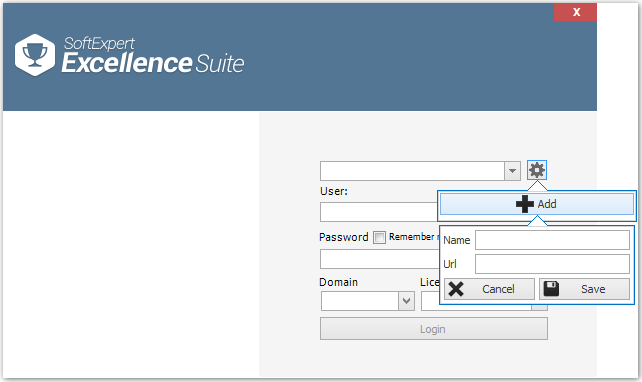
3. In the Name field, enter a name to identify the environment.
4. In the URL field, enter the access link to SoftExpert Suite.
5. Click on Save. If the previously described fields were filled out correctly, the system will display an icon validating the information.
6. Then, enter the user and password to access SoftExpert Suite.
7. Check the Remember my password option for the application to record your username and password and use them at the next login.
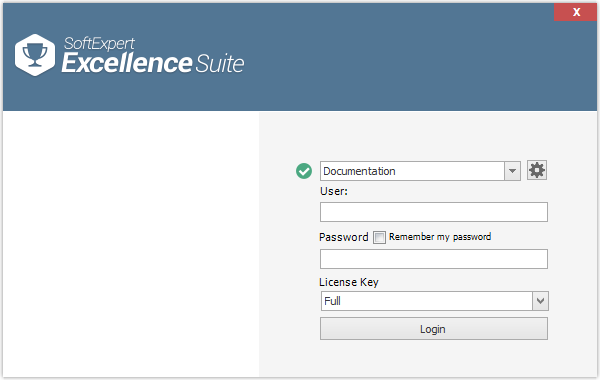
8. Once done, click on Login.
Conclusion
For the next logins, the fields will be filled out with the previously configured information. If the "Remember my password" option is enabled, it will only be necessary to click on the login button.