Configuring the approval in the category
Prerequisites
- Access to the Configuration > Category (PL020) menu.
- Category with the General tab configured.
Introduction
See below how to configure the approval of the planning and execution of the records of a category. Thus, the management of the tracking of these steps is easier.
Configuring the approval
1. Access the Configuration > Category (PL020) menu.
2. Select the desired category and click on the  button.
button.
3. Click on the Approval tab.
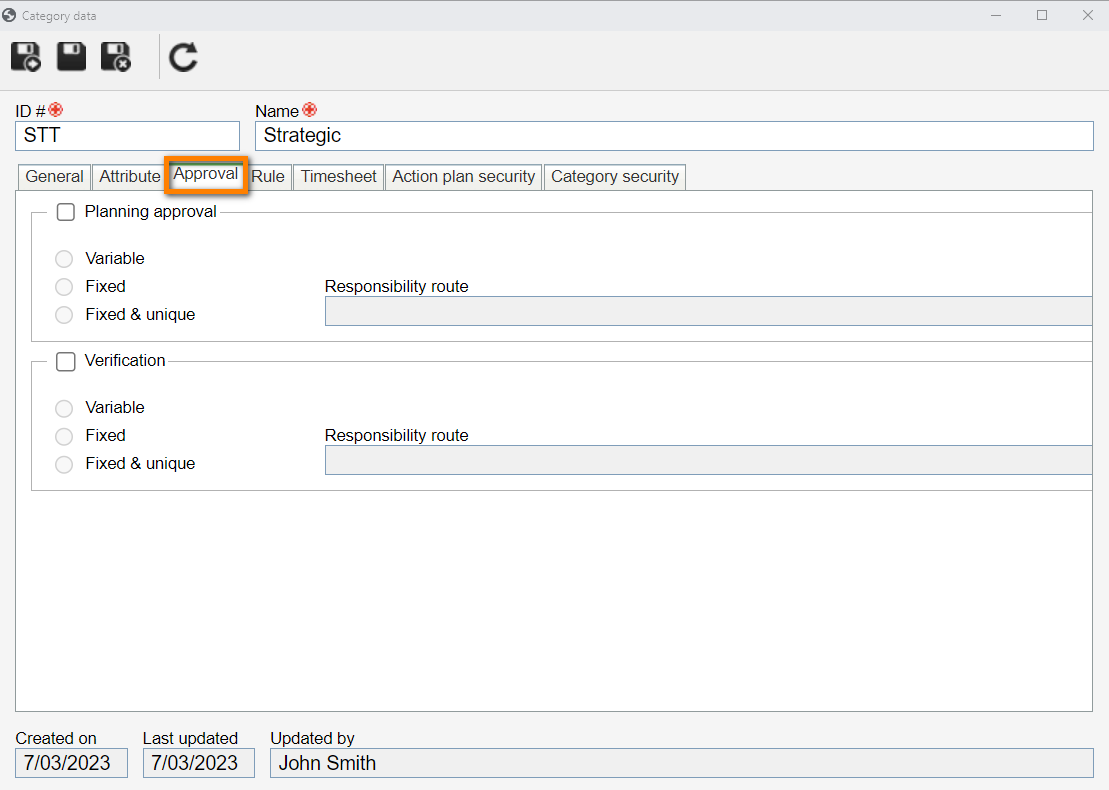
4. Check the desired approval:
- Planning approval: after finishing the planning of the plans and planned isolated actions in this category, they will go through approval. To do that, the Planning approval task will be generated for the responsible parties.
- Verification: after finishing the execution of the plans and isolated actions of the category, they will go through verification. To do that, the Effectiveness verification task will be generated for the responsible parties.
5. Then, check the desired route type for the approval:
Route types
| Variable | Select this option to allow the responsibility route to be selected during the planning/tracking (verification) steps of the records of this category (allowing its members to be edited). |
| Fixed | Select this option to allow the responsibility route to be selected during the planning/tracking (verification) steps of the records of this category (not allowing its members to be edited). |
| Fixed & unique | Select this option to define a default responsibility route for the approval of the planning and verification of the plans/isolated actions in this category, that is, the route selected here (and its members) cannot be edited during the planning/tracking steps. |
6. Then, in the Responsibility route field, select a route that will define the approval process for the planning and verification of the plans and isolated actions of the category.
- The completion of the Responsibility route field is mandatory if the route type is "Fixed & unique".
- If another route type option is selected and this field is filled out, at the time of planning/executing the task, the system uses the entered responsibility route; however, it will be possible to edit it.
- Only approval responsibility routes will be available for selection.
7. Click on the  button on the main screen.
button on the main screen.
Conclusion
Thus, the approval was configured in the category and its records will go through approval in the selected steps according to the defined route.